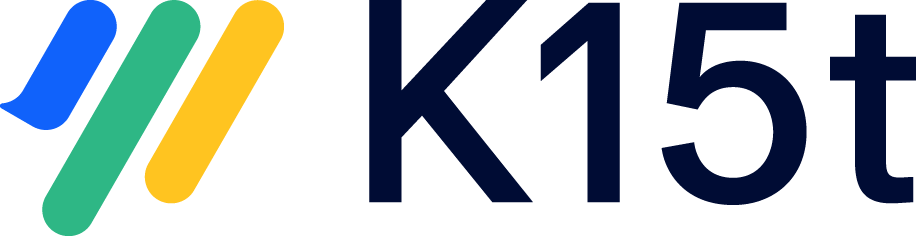Change integration user to atlassian account
Atlassian migrates all accounts for their Cloud offerings to Atlassian ids. This allows users to login into multiple cloud instances without having to login multiple times. See also Atlassian's information about this topic.
What does this mean for Backbone?
All integrations you have configured with a username instead of an Atlassian id (email address) will cease to work. Since Backbone does not allow to change the user of an integration due to these reasons, you cannot simply edit the user from the UI.
But you don't have to worry, we have here some migration steps for you.
Migration steps
- Stop the integration you like to change.
Get the connectorKey of the cloud project by calling the following URL in your browser:
JIRA_BASE_URL/plugins/servlet/backbone-issue-sync/api/1/integrations?projectKey=CURRENT_PROJECT_KEY
This will bring up a list of integrations, including their connectorKeys. It will look a little like this:CODE[ { "integrationKey": "INT-17", "summary": "Project A <> Agile Project", "description": "This integration synchronizes issues between project Project A (PA) and project Agile Project (AP)", "status": {}, "firstConnector": { "connectorKey": "PA-31", "projectKey": "PA", "connection": { "application": { "baseUrl": "https://my.jira.server", "user": "serverSyncUser" }, ... } }, "secondConnector": { "connectorKey": "AP-32", "projectKey": "AP", "connection": { "application": { "baseUrl": "https://mycloudinstance.atlassian.net", "user": "cloudSyncUser" }, ... } } } ]If there are multiple integrations related to the same project, this list will include multiple connectorKey values.
You need to find the corresponding connectorKey from the firstConnector or either the secondConnector, depending on which user name you want to change. (In the example above, if you wanted to change the user for the base url https://mycloudinstance.atlassian.net, you would need connectorKey AP-32).
Now, you need to update the integration user within Backbone.
Update the integration user inside Backbone by calling the URL:
JIRA_BASE_URL/plugins/servlet/backbone-issue-sync/api/1/connectors/CONNECTOR_KEY/user?newUser=NEW_USER
Replace JIRA_BASE_URL, CONNECTOR_KEY and NEW_USER with your values.The response will confirm that the user update was successful:CODESuccessfully updated the user to my-atlassian-id@example.com- Check your integration via the Backbone UI that there are no connection errors.
- Start your integration again.
This mechanism should not be used in order to change the Backbone integration user to a different user. Please read this information for the reasons.