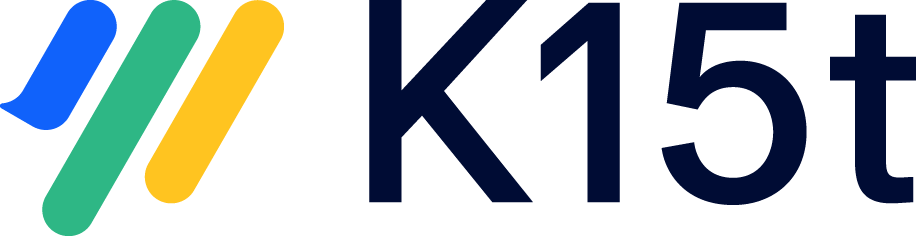Synchronize Jira Data Center with Jira Cloud
This use case describes how you can synchronize Jira issues between a Jira Data Center and a Jira Cloud instance. This can be helpful when you want to:
Synchronize issues with a partner who is using Jira Cloud while you are using Jira Data Center or vice versa.
Backbone supports the full set of features to synchronize issues between Jira Data Center and Jira Cloud. The only limitation is having to configure it on the Jira Data Center side.
Configuration Guide
In this guide, you will configure Backbone so that it synchronizes issues between a project on Jira Data Center and a project on Jira Cloud. This guide assumes the other project already exists.
Install Backbone Issue Sync in both Jiras.
Create a new synchronization between both projects in the Jira Data Center instance.
- When creating the synchronization, you need to enter the url of the Jira Cloud instance (like https://example.atlassian.net) as well as user details for a synchronization user of the Jira Cloud instance.
- Use the email address and an API token for the synchronization user details of the Jira Cloud instance.
Configure Issue Type Mappings and Field Mappings.
Congratulations! The basic configuration is now complete. You can now add Attachment, Comment or Workflow Mappings if desired.
Good to know
- Synchronizations between Jira Server and Jira Cloud are always configured on the Jira Server side. Synchronizing with email or file exchange for a synchronization between Jira Server and Jira Cloud is not supported at the moment.
- Backbone must be installed and licensed on both sides. Not possible? Learn about remote licenses .
- The Jira Server instance must be able to connect to the Jira Cloud instance and our backend on https://backbone-issue-sync.addons.k15t.com via HTTPS. No connection from Jira Cloud to Jira Server is necessary.