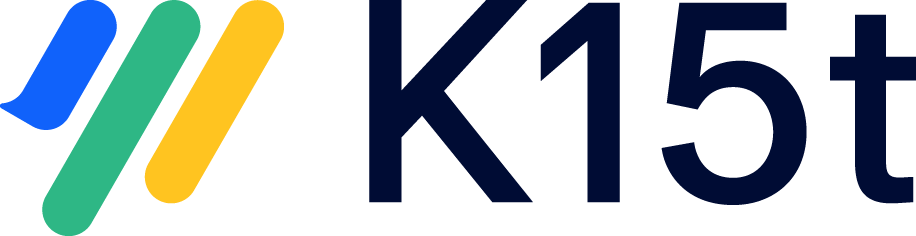Rename the project key
Currently, it is not possible to rename Backbone project keys via the UI (although we're planning on improving this in a future release). However, you can update them via REST using the following method.
Make sure you follow these instructions exactly as they are laid out here, as doing them incorrectly can cause major problems to your Backbone synchronizations.
Please be aware that you make these changes at your own risk.
Requirements
The following requirements must be met before following the instructions below:
- The Backbone configuration is running on a Jira Server, i.e. you are synchronizing Jira Server <> Jira Server or Jira Server <> Jira Cloud
- You are using a Centralized Configuration - changing the project key in a Distributed Configuration is not supported
If you can't meet the requirements, please reach out to our support team.
Instructions
These instructions apply to renaming the project key before you already renamed it in Jira.
If you have already renamed your project in Jira, you can still follow this guide with these adaptations:
- Omit step 1 - troubleshooting needs to be done after the migration.
- CURRENT_PROJECT_KEY relates to your old project key.
- Obviously, you don't need to perform step 5.
- Firstly, troubleshoot your sycnhronization(s) for the affected project and make sure there are no errors.
- Then, stop all the synchronizations related to the project you want to rename.
- Export your synchronization configuration and your synchronized issues information (open the synchronization config and click ••• > Download synchronized issues) to have a backup.
Get your connectorKeys by calling the following URL in your browser:
JIRA_BASE_URL/plugins/servlet/backbone-issue-sync/api/1/integrations?projectKey=CURRENT_PROJECT_KEY[ { "createdUser": "admin", "lastModifiedUser": "admin", "createdDate": "2016-11-14T15:19:21+0100", "lastModifiedDate": "2016-11-14T15:19:21+0100", "integrationKey": "INT-17", "summary": "Project A <> Agile Project", "description": "This integration synchronizes issues between project Project A (PA) and project Agile Project (AP)", "status": {}, "firstConnector": { "createdUser": "admin", "lastModifiedUser": "backbone", "createdDate": "2016-11-14T15:20:49+0100", "lastModifiedDate": "2016-12-19T09:32:14+0100", "connectorKey": "PA-31", "projectKey": "PA", "connection": {} }, "secondConnector": { "createdUser": "admin", "lastModifiedUser": "backbone", "createdDate": "2016-11-14T15:20:49+0100", "lastModifiedDate": "2016-12-19T09:32:15+0100", "connectorKey": "AP-32", "projectKey": "AP", "connection": {} } } ]If there are multiple synchronizations related to the same project, this list will include multiple connectorKey values.
You need to find the corresponding connectorKey (or connectorKeys) from either the firstConnector or the secondConnector, depending on which project key you want to change. (In the example above, if you wanted to change projectKey PA, you would need connectorKey PA-31).
- Rename your JIRA project key within JIRA.
Now, you need to rename the JIRA project key within Backbone.
Rename the project key inside Backbone by calling the URL:
JIRA_BASE_URL/plugins/servlet/backbone-issue-sync/api/1/connectors/CONNECTOR_KEY/projectKey?newProjectKey=NEW_PROJECT_KEYThe response will confirm that the rename was successful by answering with your new project key:CODE{ "projectKey": "PAA" }If your project is bound to more than one synchronization, then you should perform this step for EVERY connectorKey listed in step 4 which relates to the renamed project.
- Start your synchronization(s) again.
Troubleshooting
If you had problems changing the project key, these endpoints might help you to resolve this:
To check if the project key needs to be changed:
GET JIRA_BASE_URL/plugins/servlet/backbone-issue-sync/api/1/connectors/CONNECTOR_KEY/projectKeyTo get a list of all syncinfos (this list may be long):
GET JIRA_BASE_URL/plugins/servlet/backbone-issue-sync/api/1/connectors/CONNECTOR_KEY/syncInformationTo delete wrong syncinfos:
DELETE JIRA_BASE_URL/plugins/servlet/backbone-issue-sync/api/1/connectors/CONNECTOR_KEY/syncInformation?syncInfoId=42
When executing this command, make sure to delete the corresponding entry for both connectors, and also make sure to delete the unneeded/duplicated issue bound to the wrong syncInfo.For the third endpoint (delete wrong syncinfos), you will need a REST tool like Postman, as browsers do not support DELETE commands.
In any case, you can reach out to our support team and ask for help.