When publishing a version of your document within Confluence, workflow statuses can be taken into account to prevent unfinished or unapproved content from being published. This article explains how workflow statuses affect publishing and explores the different options available when publishing a version.
Scroll Documents provides options for handling pages that are not in a ready status when publishing a version. These pages are generally excluded from the publishing process, but their behavior differs slightly depending on whether this is an initial publish to a new location in Confluence or an update to an existing published version.
Publishing to Scroll Viewport or exporting with Scroll Exporters?
When using Scroll Viewport or our Scroll Exporters (Scroll PDF, Word, or HTML Exporter), all pages in a version will be published or exported—regardless of their workflow status. However, when saving a new version of your Scroll Document, you can choose to include only Approved pages and exclude those still in Draft or In Review. This gives you more control over what content is finalized and shared. To learn more, see: Save Versions with Workflows
Consider Workflow When Initially Publishing a Version
Whether or not workflows influence the publishing process is determined by a setting in the Publish to Confluence dialog:
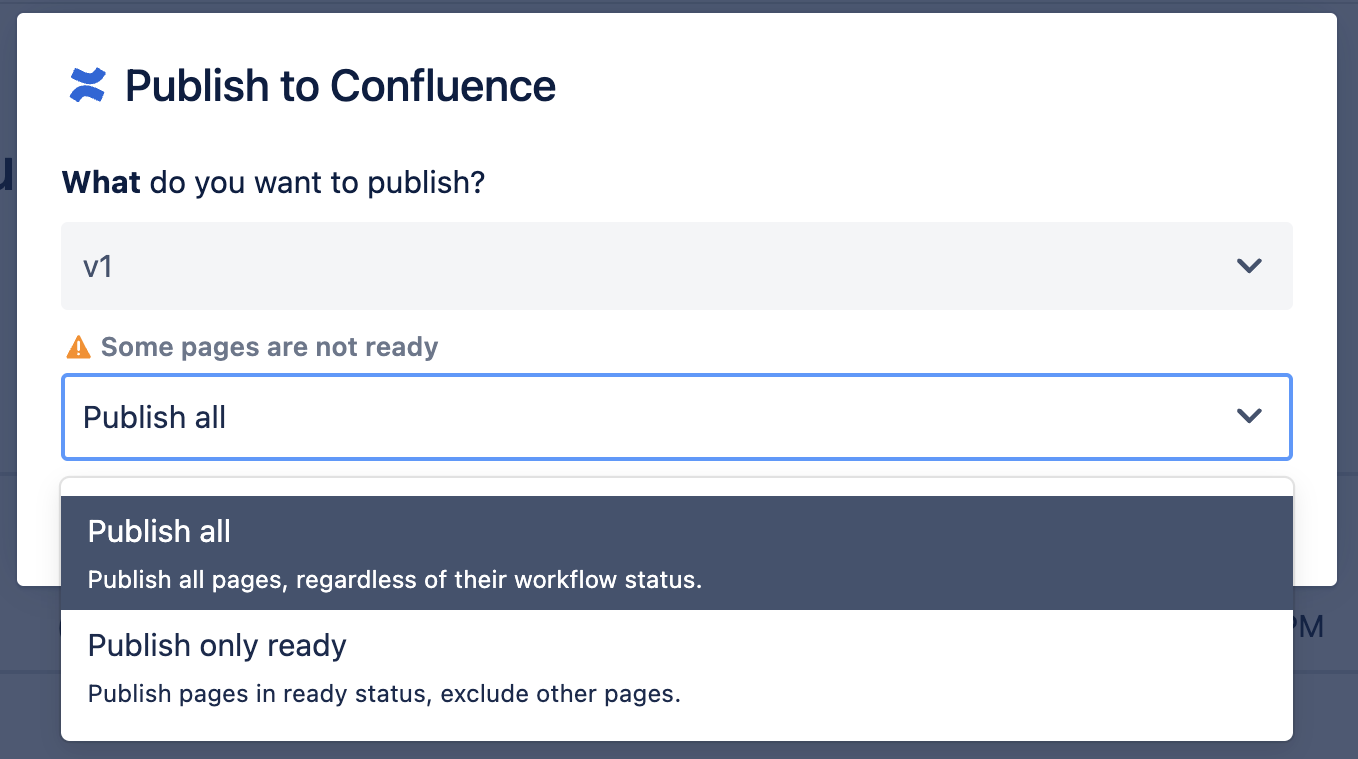
-
If all pages are in the final workflow status, the dialog will confirm that all pages are ready to be published.
-
If some pages are not ready, the dialog will display a warning and offer two options:
-
Publish all: Publishes all pages, regardless of their workflow status.
-
Publish only ready: Publishes only pages in a ready status and excludes all others.
-
If Publish only ready is selected, any pages that are not ready, including child pages of a non-ready parent, will be excluded from the publishing process.
Consider Workflow When Updating a Published Version
When updating a public version that has been previously published, workflow statuses determine which pages are updated. The publishing dialog provides two options:
-
Update all: Updates all pages, regardless of their workflow status.
-
Update only ready: Updates only pages in a ready status and leaves others unchanged.
Selecting Update only ready affects both existing and new pages:
-
If a page is in a draft status, it will not be updated in the published version.
-
If a page is in a draft status and does not yet exist in the public version, it will not be created during the publishing process.
