When saving a new version of a document, workflow statuses in the Working version can be taken into account to prevent unfinished or unapproved content from being included in the saved version. This article explains how workflow statuses affect version saving and explores the different options available when saving a version.
Scroll Documents provides options for handling pages that are not in a ready status when saving a version. These options include saving the version as-is, excluding unfinished pages, or using a fallback to pull content from previously approved versions.
Consider Workflow When Saving a Version
Whether or not workflows influence version saving is determined by a setting in the Save a version dialog.
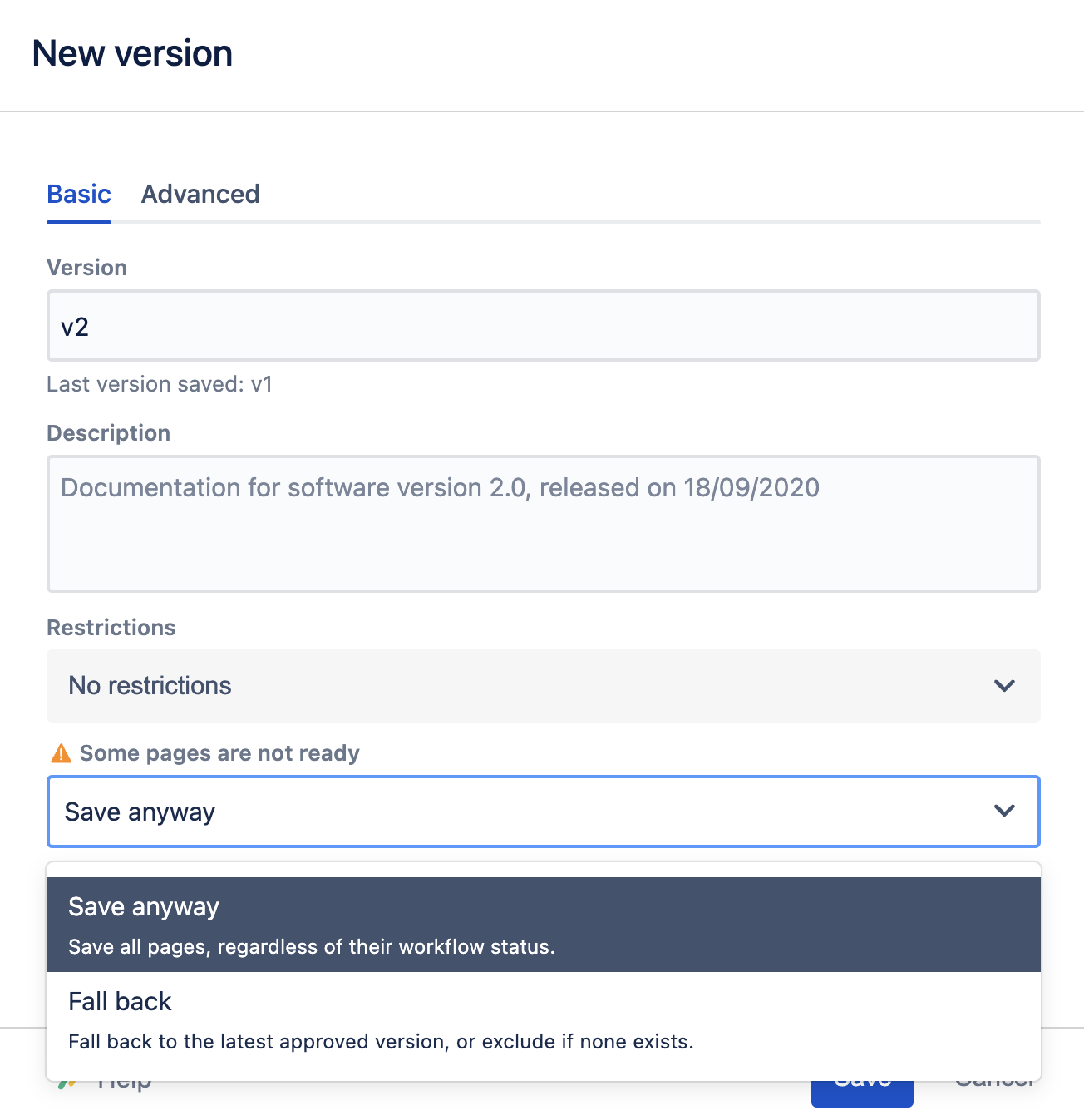
-
If all pages are in the final workflow status, the dialog will confirm that all pages are ready to be saved.
-
If some pages are not ready, the dialog will display a warning and offer two options:
-
Save anyway: Save all pages as they are, ignoring workflow statuses.
-
Fall back: Fall back to the latest approved version or exclude if none exists.
-
Save anyway
When selecting Save anyway, the new version will be an exact copy of the Working version. This means:
-
All pages will be saved regardless of their workflow status.
-
Unfinished or unapproved content will be included in the saved version.
-
The behavior will be identical to saving a version in a document without workflows.
Version Fallbacks
A fallback is used when saving a version where some pages are not in a ready status, but the version still needs to be saved. The fallback behavior depends on whether an earlier approved version of a page exists.
Fallback without an earlier approved version
If a page is not ready and has never been saved in an approved status in previous versions, it will be excluded from the saved version. This means:
-
If the page was newly added in the Working version and has no previous saved version, it will be excluded entirely.
-
If the page exists in a previous version but was never approved, it will also be omitted.
-
If an excluded page has child pages, those child pages will also be excluded, regardless of their workflow status. This is because there is no parent page in the saved version under which to place them.
Example
In the following example, a first version v1 has been saved with the fallback option enabled.
|
Working version |
Saved version v1 |
|---|---|
|
|
A saved version saved with the fallback option enabled only contains approved pages.
Fallback with available earlier versions
If a page is not in a ready status but has an approved version in a previously saved version, Scroll Documents will use that version instead of the current Working version.
For example, if v1 and v2 have already been saved, and v3 is being created:
-
Ready pages will be copied from the Working version.
-
Pages that are not ready will fall back to their last approved version in v2.
-
If they are also not ready in v2, they will fall back to their last approved version in v1.
-
If no approved version exists in any earlier version, they will be excluded from the saved version.
Example
In the following example, the version v3 has been saved with the fallback option enabled. Saved versions v1 and v2 were present at the time of saving.
|
Working version |
Saved version v3 |
Saved version v2 |
Saved version v1 |
|---|---|---|---|
|
|
|
|
-
Page 3 was in draft in the Working version, so its content fell back to the last approved version, which is v2.
-
Child page 2 was in draft in the Working version, but neither v2 nor v3 contained that page, so it was excluded.
