The Document Manager is the central place where you manage your document. Here, you can perform key actions like saving versions, creating variants and translations, and publishing to other Confluence spaces.
To access the Document Manager:
-
Click Scroll Documents from the space sidebar.
-
From the Document Library, click the document card of a document.
Or
-
From a page in a document, click Scroll page details.
-
Ensure the Document toolbox tab is selected.
-
Click Manage (cog icon).
What You Can Do in the Document Manager
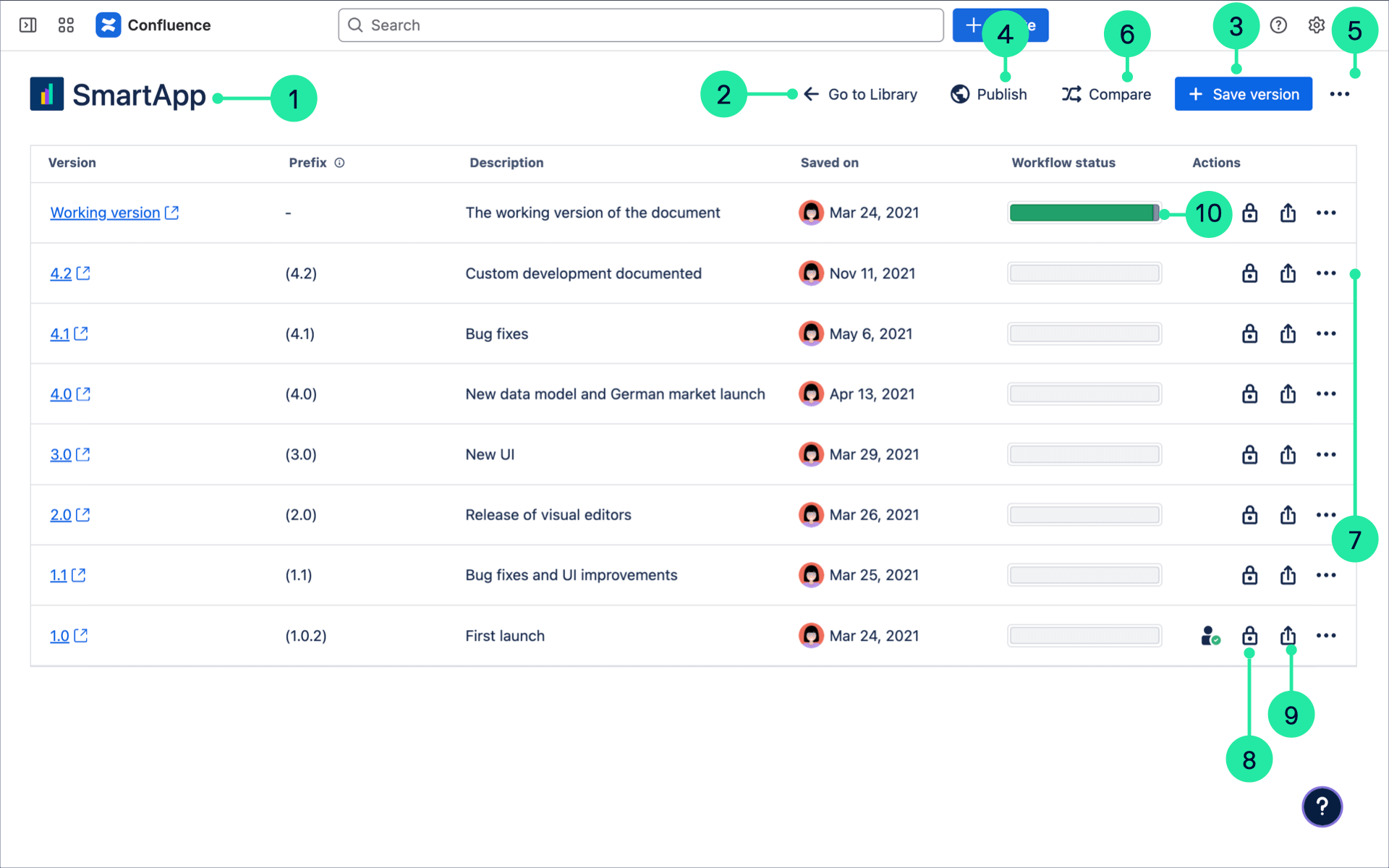
In the Document Manager, you can perform key actions related to your document's management:
-
View document details like the title and cover image.
-
Access the Document Library.
-
Save a version of your document.
-
Publish your document to Scroll Viewport or Confluence. For more information read:
-
Take document specific actions:
-
Perform health checks to check the state of your document.
-
Manage Page Groups to ensure all pages in corresponding versions are correctly mapped.
-
Add an existing page tree as a new version or translation to your document.
-
Access the Document Settings to manage document details, Context Keys, variants, and translations.
-
-
Compare versions of your document.
-
View your saved versions in the version history and perform version-specific actions:
-
View and edit version details such as version name and description.
-
Copy a version to create a new document with it as the Working version.
-
Compare versions of your document.
-
View a version's activity, such as who created and updated pages.
-
Update the page tree of a version using the Organize the page tree.
-
-
Manage restrictions to to control who can access the pages within a version.
-
Access the Workflow report (if workflows are enabled)
