This is currently a beta feature and only available to selected users - please reach out to us if you’re interested in testing
What are Branded Templates?
Branded Templates are export templates that include specific assets that are defined from a central brand, configured via the global template list for Scroll PDF Exporter. The brand consists of your logos, colors and fonts.
-
Once a brand is set up, newly created export templates will automatically become branded.
-
Existing templates, that were created before a brand was set up, will only become branded if a brand asset (ie. logo, color, font) is selected when the template is edited.
-
If no brand is configured, no branded template will be created - instead a standard export template will be created
Why set up a Brand and Create Branded Templates?
Easily Adapt your Export Templates
For templates which are branded, it remains possible to make changes in one place via the configured brand, and these changes will then be applied to all Branded Templates.
For instance, if your company logo changes in the future, you can just update the logo(s) to your brand, and the logo will be updated in all respective Branded Templates.
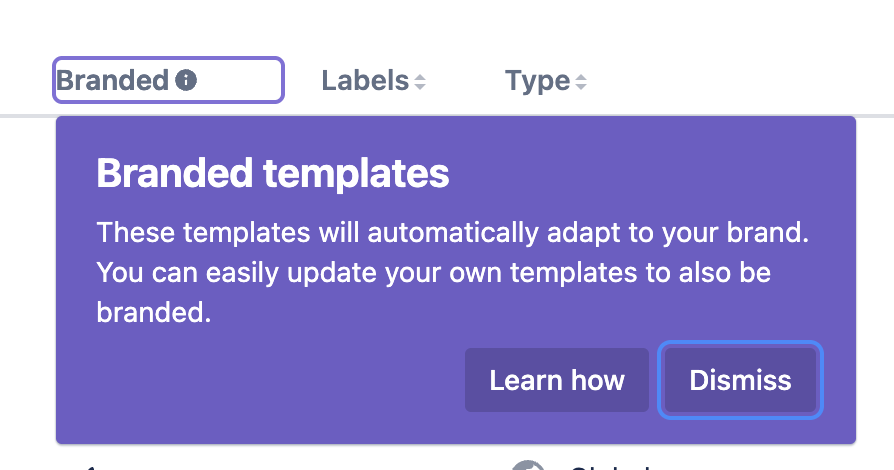
Don’t Rely on Just One Export Template
If like many of our users, you’ve probably created a great export template that serves most your export needs well. But not all Confluence content is the same – and your exports shouldn’t be either.
Different types of content serve different purposes. A letter looks nothing like technical documentation, an HR policy, or a project plan. Each one requires its own layout, branding elements, and placeholders. Trying to use one catch-all template often means compromising on clarity or design.
We recommend creating multiple export templates, each tailored to the content it’s exporting.
Our PDF Template Library showcases real examples of how different content types benefit from having dedicated templates.
But until now, keeping each template aligned with your brand meant reapplying the same logo, fonts, and colors every time.
That’s where Branded Templates come in. Set up your brand once – logo, colors, and fonts – and it’ll be available in every branded export template you create. No need to repeat the same setup every time.
The result? Professional, consistent, and purpose-fit PDFs for every type of content you export.
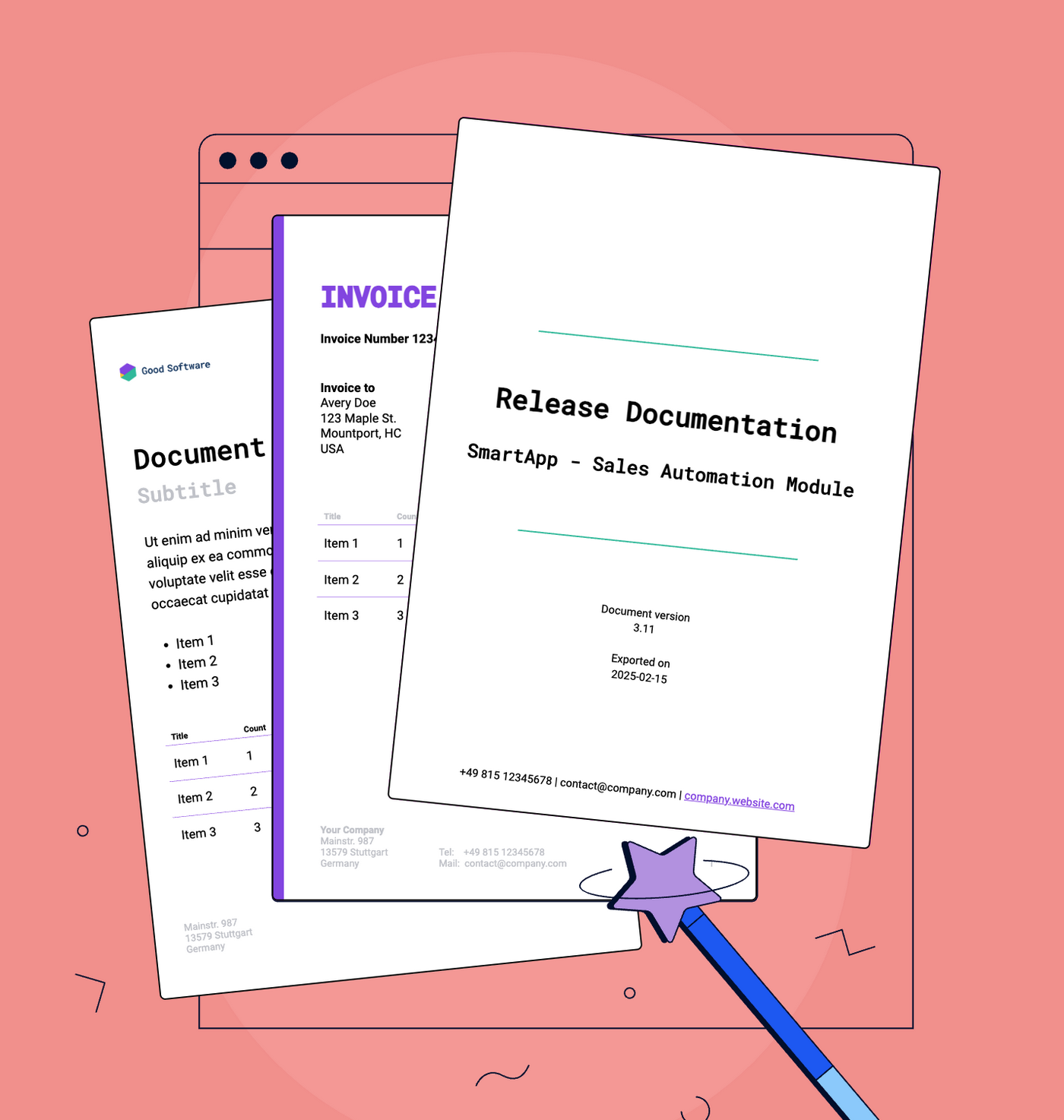
Next Steps
Check out our documentation to learn how to create Branded Templates.
Want to Provide Feedback?
We’re always interested in receiving suggestions that can help shape the future direction of our apps. Therefore, if you have any feedback regarding this feature, please feel free to reach out to our support team.
