Headers and footers are important elements in documents. They aid navigation e.g. by displaying the page number and current heading.
.png?cb=21b4573d7a924a86f75a88727d806da8)
Insert a header and footer
Simply add a header or footer to your template in Word. After you have added one, you can also format your header/footer .
Add placeholders
Using Scroll Word Exporter's placeholders, you can reference metadata and display it in the header/footer .
Display the current heading in the header
For a better navigation in your documents, it is practical to display the current heading name in the header of each page.
To add heading a level in the header, you need to first add the specific Scroll Paragraph styles for heading levels to the Word template
-
Insert some text to your template and assign Scroll Heading 1 as style to the heading (via the Styles Pane)
-
Double-click in your header
-
Click Insert > Insert Field
-
In the Categories list, select (All)
-
In the Field names list, select StyleRef
-
Then select Options and choose the Styles tab:
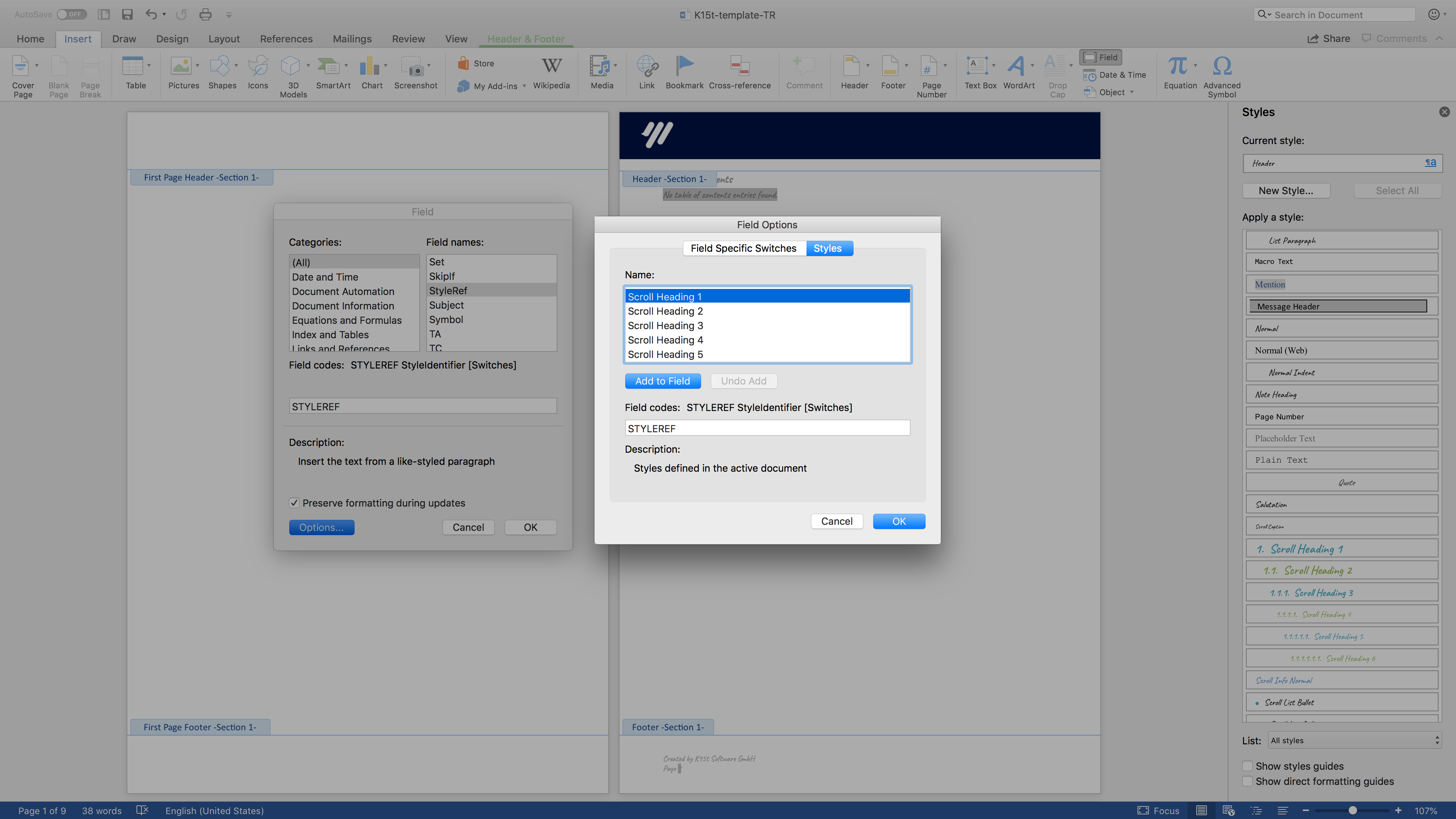
-
In the Name list, select Scroll Heading 1 and then choose Add to Field, followed by OK.
The first Scroll Heading 1 of every page will be displayed in the header in the Word export.
