We're happy that you've decided to get started with Scroll Word Exporter. In a few simple steps, this guide demonstrates how to perform your first export.
Click here if you want to watch the Scroll Word Exporter Get Started video
-
Once Scroll Word Exporter is installed on Confluence, navigate to a page you want to export to Word.
-
In the page actions Click Tools > Export to Word:
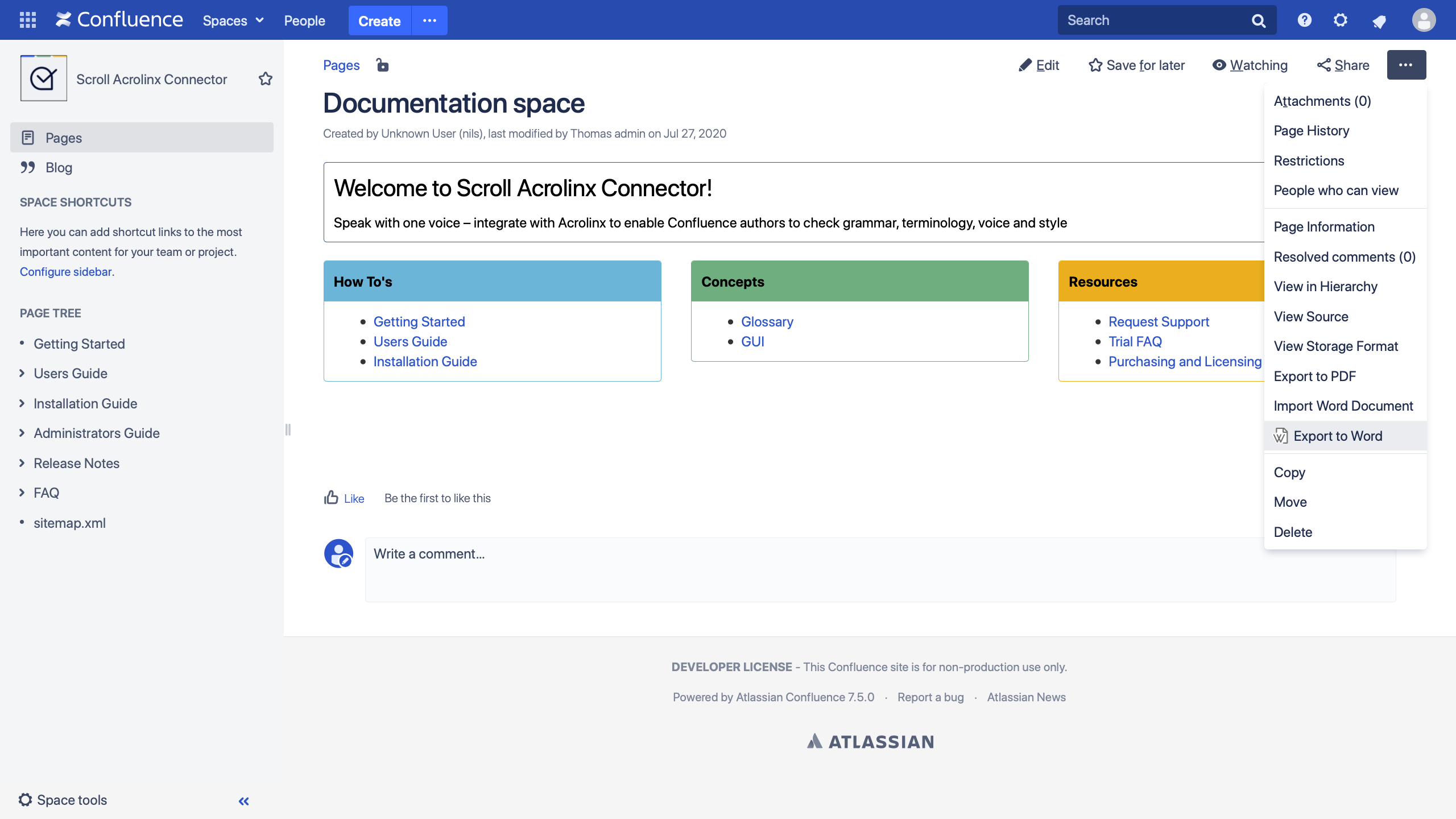
-
Scroll Word Exporter comes with 2 bundled templates that you can use straight out of the box. Use the Documentation Template, and export This page and its children:
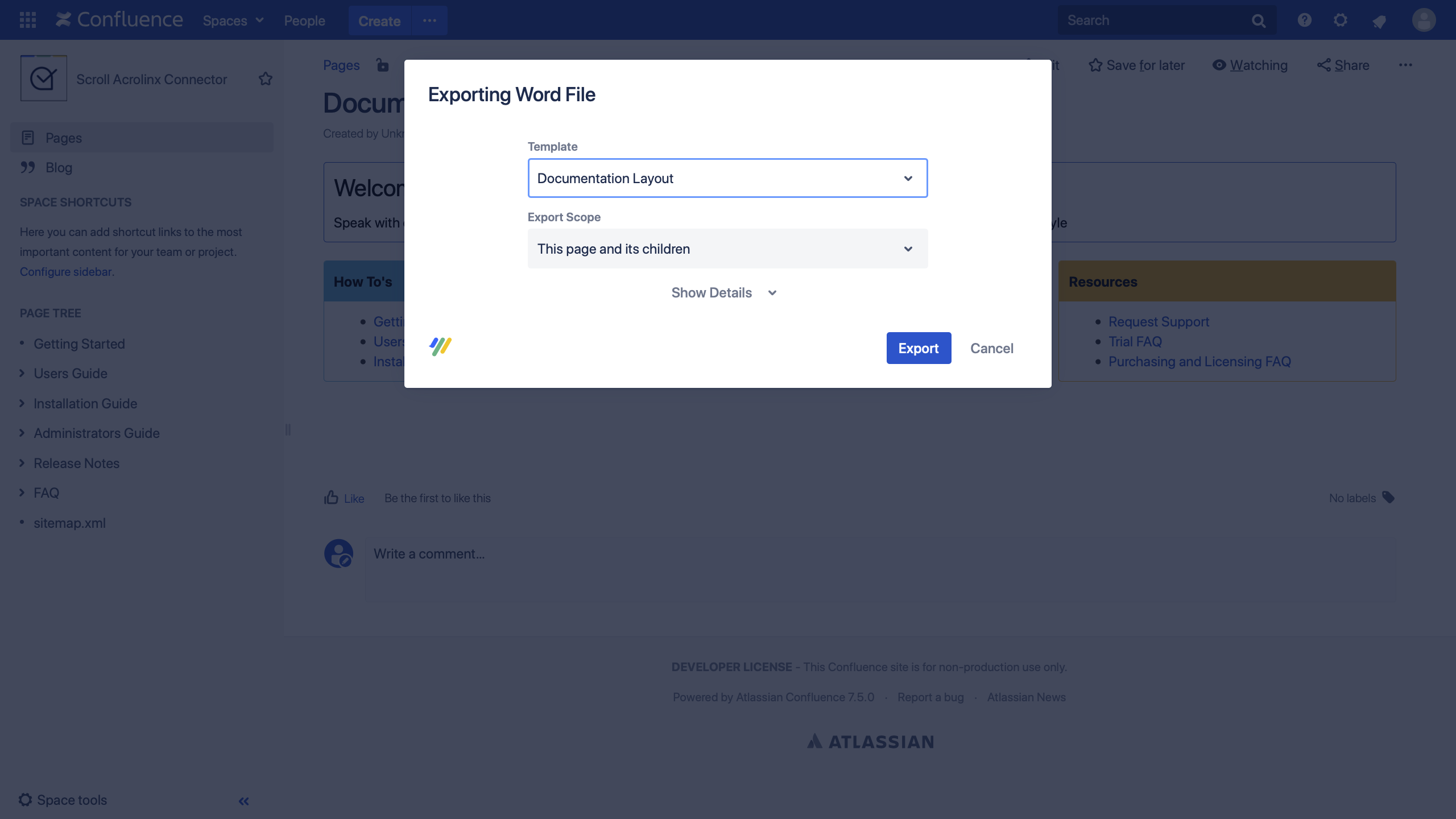
-
When the export is complete, the Word file will download automatically:
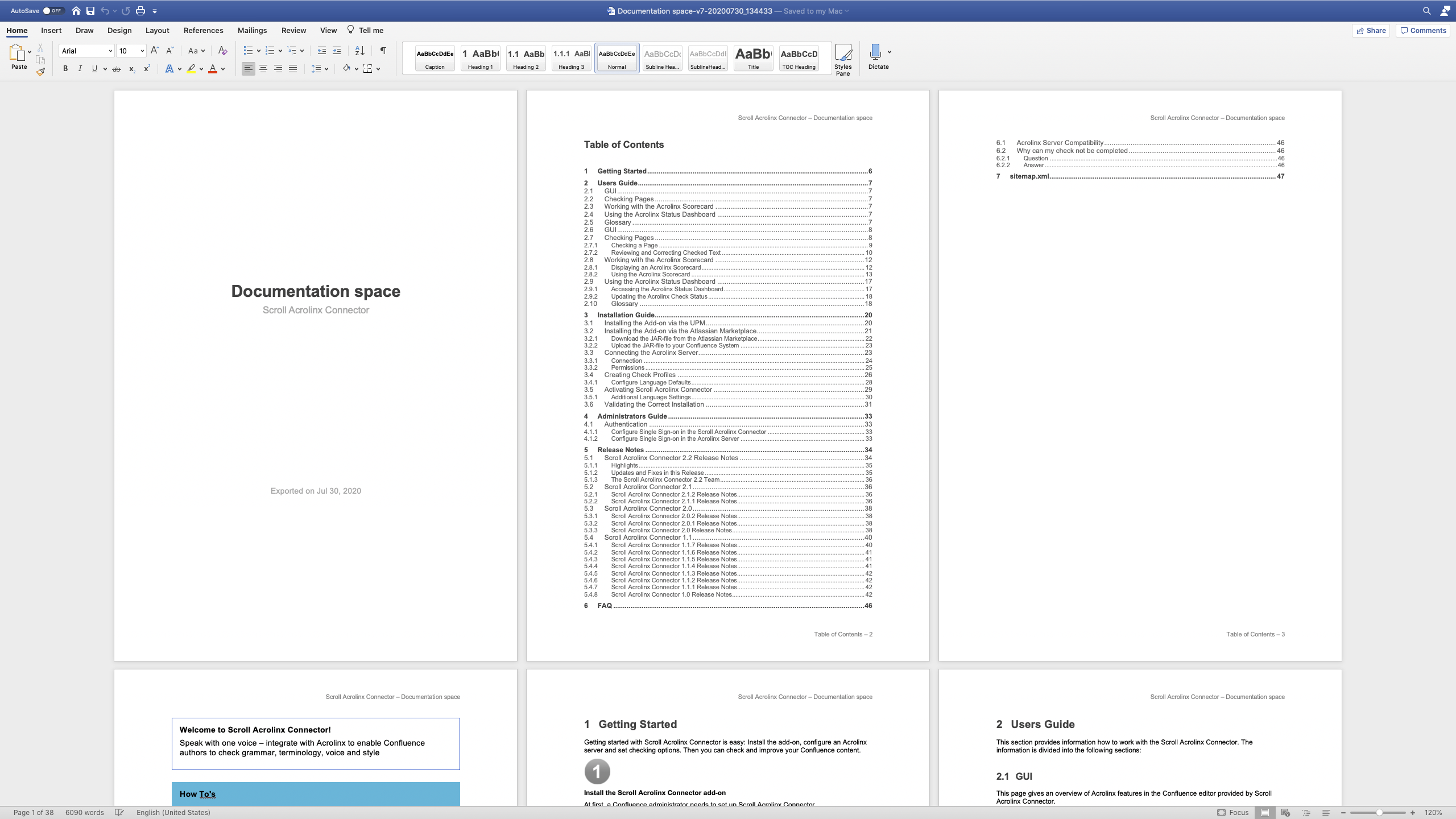
Next steps
Congratulations – you've exported your first Word document from Confluence!
Now, you can learn the basic steps required to use the full functionality of Scroll Word Exporter.
