A debug export provides additional information which we can use to troubleshoot potential issues - such as formatting issues in the generated export output or page content not being preserved in the export. The debug export provides useful information pertaining to the settings configured in your template, in addition to the affected content that is being exported. If you have submitted a support case via help@k15t.com our support team may require a debug export to further investigate the problem.
This guide describes how to perform a debug export.
-
Navigate to the page that you wish to perform the debug export for
-
Click Page tools (•••) >
Export to Word (with logo)
-
Once the Exporting Word File screen appears, hold down alt key (Windows) / option key (Mac) and click the three-color K15t icon in the bottom-left corner. You will notice that the Export button changes to Export (Debug)
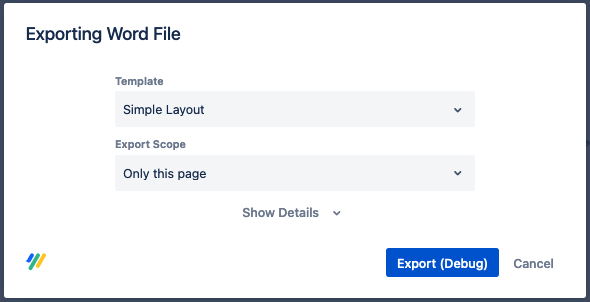
-
Perform the debug export by clicking Export (Debug). The file will be downloaded
-
The file will be exported as a .zip file
