An index is a list of alphabetically ordered entries that helps readers to locate the right information.
In order to add an index to your Word exports you need to:
-
add an index section in your Word template
-
generate index terms on your Confluence pages – using page labels or using the Scroll Indexterm macro
Add and style the index
-
Open your Word template, select the References tab and click Insert Index:
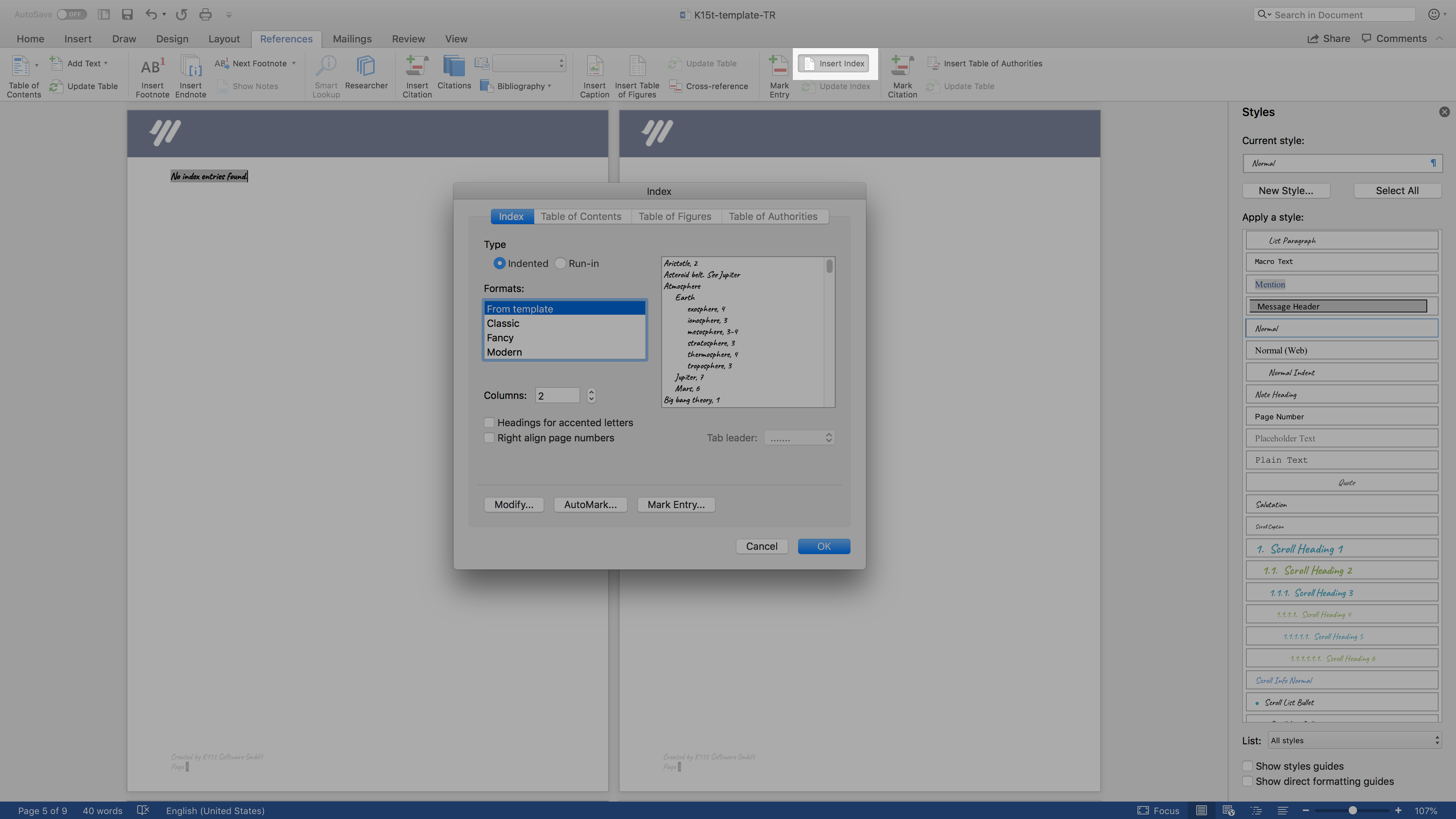
-
In the Index window, you can now define how the index is formatted such as by changing the tab leaders and defining the number of index columns
Within this window, you can either choose a predefined Word format for the index or manually define your own index. For more information, see Microsoft Office Help . -
Once completed, click OK. The message No index entries found will then be displayed in your template. Don't worry – Scroll Word Exporter will apply these when exporting.
If you need to make further changes to the styles of your Index levels, you can select Home > Styles Pane and navigate to the required Index level style e.g. Index 1 or Index Heading. You can then modify your chosen style. -
Save your Word template
Mark index terms in Confluence
Now you've added an index to your Word template, you can go ahead and start marking index terms in Confluence .
