On the Fields - (Default values) tab, you can assign values to be applied to certain fields on synced issues. When you configure a default field value for a project, it will be applied to all new issues created by the synchronization in that instance.
This feature is especially useful when:
-
There are required fields on the target instance that must be filled for issue creation.
-
You want to ensure that a consistent default is applied to all synchronized issues created by Backbone.
Are you on the right help page?
If you connect Jiras...
...via HTTP(S) (server/data center, cloud, local), you're in the right place.
...via email or file exchange (server/data center behind a firewall), check out this page instead.
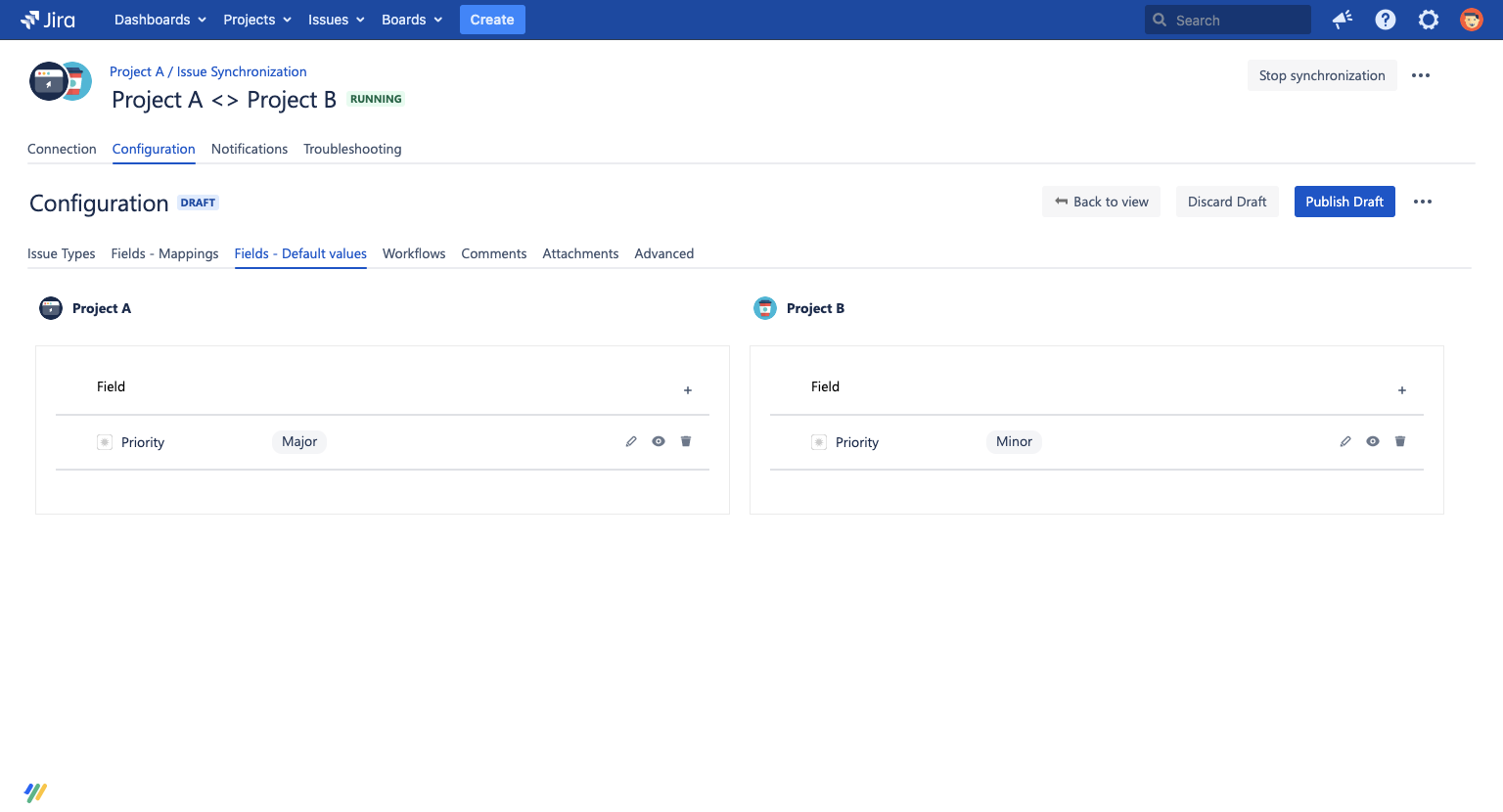
Add a Default Value
You can add a default value by following these steps:
-
Go to the Fields - Default Values tab
-
Click on Edit Configuration
-
Click either on the + or “Add Default Value“ button in the project you want to add a default value for
-
Select the field you want to apply a default value for
-
Select for which issue types the value should apply for (by default: all)
-
Set the default value
-
Save your changes
-
Publish the configuration
Supported Default Value Fields
You can apply default values to the following field types:
-
Single-line text, e.g. summary
-
Multi-line text, e.g. description
-
Multi-select version, e.g. Affects Version/s
-
Multi-select components, e.g. Components
-
Priority
-
Labels
-
Select list (cascading) fields
-
Custom Multi-select fields
-
Custom Single-select fields
-
Customer Request Type (only available in Jira Service Management)
-
Group picker
-
Assets fields
