This page describes how to create an export using the REST API. This might be useful, if you want to automatically create documentation with every nightly build. For more information about using the REST API in Confluence see: Using the REST APIs.
All Scroll Exporter are supporting the REST API. By using the REST API, you can automatically start your exports. For example, you can do an export with every nightly build.
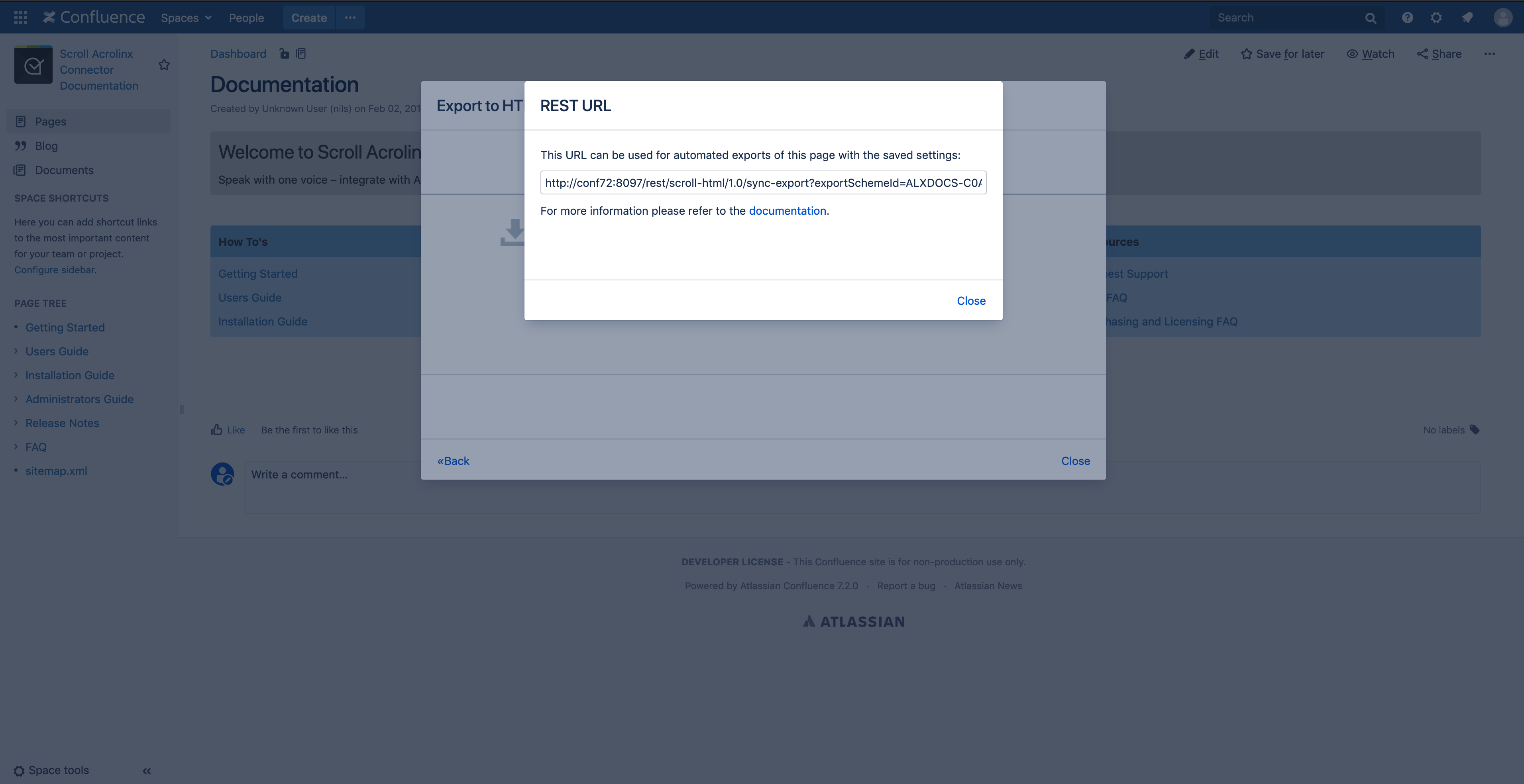
Info
If you want to create large exports comprising of thousands of pages, you should consider using the asynchronous API
Getting the URL
Before you begin: Before getting the URL, you have to export your content to HTML. Confluence Administrators and Space Administrators require access to the REST URL which can then be inserted into a script.
To get the URL:
-
Click Page Tools (•••) > Export to HTML.
The screen Export to HTML and the existing export schemes are displayed. -
Select the wanted export scheme and click Start Export.
The progress bar is displayed. -
Click REST URL, copy the displayed URL and click Close.
The REST URL is copied and can now be used in your script, see the curl and wget examples below.
Using the URL
The URL can be used with different tools.
Authentication
The following authentication methods are available for the REST API.
|
Authentication Method |
Usage |
Compatibility |
|---|---|---|
|
Manual Login Browser Only |
Log in via the Confluence login page.
|
All Confluence versions |
|
HTTP Basic Authentication |
Add
|
Starting with Confluence 7.16 administrators can disable Basic Authentication. |
|
URL Parameters |
Add both username and password as URL parameters: |
Not available since Confluence 7.10 unless manually enabled. See the Confluence 7.10 Upgrade Notes for instructions. |
|
Personal Access Tokens Recommended |
Create a token in your user profile, then add it as request header: |
Confluence 7.14 and later due to certain limitations after introduction of access tokens in Confluence 7.9 |
If you want to use some non-browser tool like wget or curl, you probably have to use either HTTP basic authentication or URL parameters.
curl
Curl is a command line tool for transferring data with URL syntax. It is preinstalled on MacOS X and available for all Linux distributions using the package manager. There are also builds for Windows available. You can use curl using the command line as follows. On MacOS X and Linux please make sure to place the URL in double quotes as otherwise the "&" character inside the URL will break the command.
HTTP basic authentication:
curl --remote-header-name --remote-name -u admin:admin "http://www.example.com/confluence/rest/scroll-html/1.0/sync-export?exportSchemeId=7F00000101316644174326E600DED2BA&pageId=32769&os_authType=basic"
URL parameter based authentication:
curl --remote-header-name --remote-name "http://www.example.com/confluence/rest/scroll-html/1.0/sync-export?exportSchemeId=7F00000101316644174326E600DED2BA&pageId=32769&os_username=admin&os_password=admin"
Note
In some cases the colons are replaced with '&3A'. Please check the permalink carefully and edit it if necessary.
If you want to call curl from a script, the "-f" parameter may be interesting as it will make curl return some non-zero return value in case of download errors. See the curl documentation for more info.
wget
wget is another command line tool for transferring data with URL syntax. It is available for all major platforms. You can use wget using the command line as follows. On MacOS X and Linux please make sure to place the URL in double quotes as otherwise the "&" character inside the URL will break the command.
HTTP basic authentication:
wget --content-disposition --http-user=admin --http-password=admin "http://www.example.com/confluence/rest/scroll-html/1.0/sync-export?exportSchemeId=7F00000101316644174326E600DED2BA&pageId=32769&os_authType=basic"
URL parameter based authentication:
wget --content-disposition "http://www.example.com/confluence/rest/scroll-html/1.0/sync-export?exportSchemeId=7F00000101316644174326E600DED2BA&pageId=32769&os_username=admin&os_password=admin"
Other Tools
If you use other tools, you can compose the URL as described below.
HTTP basic authentication:
[http://www.example.com/confluence/rest/scroll-html/1.0/sync-export?exportSchemeId=7F00000101316644174326E600DED2BA&pageId=32769&os_authType=basic]
URL parameter based authentication:
[http://www.example.com/confluence/rest/scroll-html/1.0/sync-export?exportSchemeId=7F00000101316644174326E600DED2BA&pageId=32769&os_username=admin&os_password=admin]
Asynchronous Export
Sometimes it might be necessary to asynchronously trigger the export. We recommend to use this API if you want to expect a large number of pages - we have included a link to an example script below.
To asynchronous export your content
-
Check out the example script here
-
Open the script with a text-editor
-
Edit the following values:
Value
Description
hostEnter your Confluence server URL.
exportSchemeIdEnter the exportSchemeId.
rootPageIdEnter the Id of the page you want to start the export from.
usernameEnter the username of the user performing the export.
passwordEnter the password of the user performing the export.
productEnter the plugin-key of your exporter:
scroll-html
versionIdThis value only works when Scroll Versions is also activated in the space
Enter the Id of the version you would like to export
variantIdThis value only works when Scroll Versions is also activated in the space
Enter the Id of the variant you would like to export.
Or use variantId=all for all variants.
-
Save the file - after this you can use this script to automatically start your exports.
Exporting without saved Export Scheme
You can also perform an export without saving an Export Scheme first. This is helpful if you do not want the specific Export Scheme to appear on the Confluence UI, or if your export settings are generated dynamically. This works by POSTing the Export Scheme data to the export REST endpoint, instead of specifying a saved Export Scheme. You have to first prepare the Export Specification file before being able to perform the export.
Preparing the Export Specification File
The Export Specification File must be stored in JSON format and must contain the root page of the export, the Export Scheme data and (optional) details from Scroll Versions / Scroll Translations to export the correct version, variant, or language.
To prepare the Export Specification File:
-
Create a temporary Export Scheme with your settings and save it for now.
-
Get the ID of the temporary Export Scheme from the REST URL
-
Download the Export Scheme as file using the following curl command:
Download export-scheme.json
curl -H "Accept:application/json" "http://localhost:1990/confluence/rest/scroll-html/1.0/export-scheme/-C0A81178014CC162A59E7BAB1D2F8FBA" --output export-scheme.json -
If you do not need the temporary Export Scheme, delete it.
-
Create your Export Specification File as a new text file with the following content:
export-spec.json (template)
{ "rootPageId": "<ROOT_PAGE_ID>", "versionId": "<VERSION_ID>", "variantId": "<VARIANT_ID>", "languageKey": "<LANGUAGE_KEY>", "exportScheme": <EXPORT_SCHEME_DATA> } -
Enter the details in this file:
-
Replace <ROOT_PAGE_ID> with the ID of the Confluence page that your export should start on.

-
Replace <VERSION_ID>, <VARIANT_ID> and <LANGUAGE_KEY> with the respective values from the REST URL.

-
Replace <EXPORT_SCHEME_DATA> with the contents of the export scheme file.

Your export spec file should now look like this:
export-spec.json (example)
{ "rootPageId": "10158113", "versionId": "AE5345ASFD3231", "variantId": "CF34B56543AED1", "languageKey": "en", "exportScheme": { "id": "C0A81178014CC162A59E7BAB1D2F8FBA", "name": "My temporary Export Scheme", "pageSelectionStrategy": { ... }, "pageBuilder": { ... }, "exporter": { ... }, "exportAdhocPublishedOnly": false } } -
Performing the Export
Use curl to perform the export and specify the Export Specification File to upload using the following curl command:
curl -H "Content-Type:application/json" --data-binary @/path/to/export-spec.json --remote-header-name --remote-name -u admin:admin "http://localhost:1990/confluence/rest/scroll-html/1.0/sync-export?os_authType=basic"
This posts the data from the referenced Export Specification File to the REST endpoint and performs the export with these settings. It is also possible to POST this data to the asynchronous REST API.
OpenAPI Specs
The API specs below represent the lastest API provided by the Server and Data Center versions of Scroll HTML Exporter. You may download the OpenApi spec file specific for your app version at:
<BASE_URL>/download/resources/com.k15t.scroll.scroll-html/api-docs/1/openapi.yaml
