Context-sensitive help means providing help content that can be accessed directly from the current context of usage, e.g. by pressing the F1-key or a help button in the user interface of your your software. Context-sensitive help requires permanent links to the corresponding help resources. Scroll Exporters allows you to do this, e.g. with Scroll HTML Exporter to provide a set of corresponding static HTML pages.
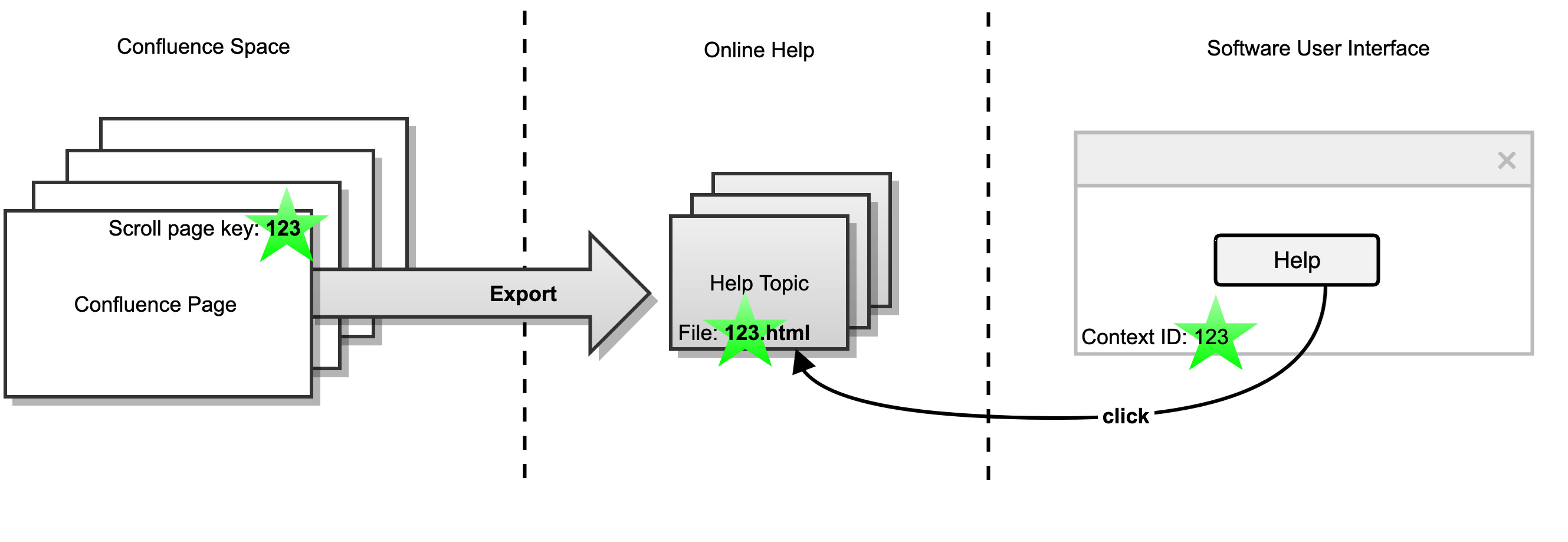
Combining Features from Scroll Exporters and Scroll Versions
In combination with Scroll Versions, you can define unique page keys for each Confluence page within your documentation space. When exporting these pages managed by Scroll Versions, you can choose to have file names containing those page keys. This allows you to provide your online help resources with links that remain stable even when changing the Confluence page title.
-
When exporting your Confluence content with a Scroll Exporter, choose the file naming option "Scroll PageKey, fallback to Page Title".
-
When this option is activated, pages with a page key get named "PageKey.html" for example and you can link to those pages.
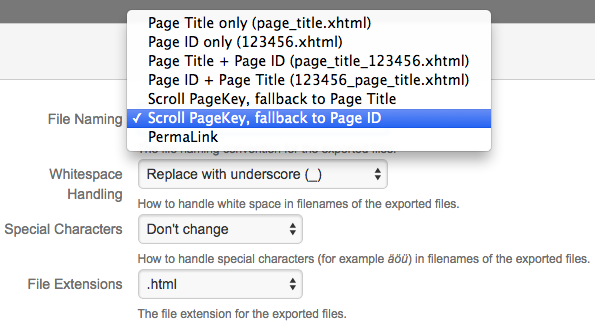
Providing context-sensitive help using Scroll Page Keys
In combination with Scroll Versions, you can define unique page keys for each Confluence page within your documentation space. This allows you to provide your online help resources with links that remain stable even when changing the Confluence page title.
Before you begin:
-
Make sure the Scroll Versions add-on is installed, and it's enabled within your Confluence space.
-
Log in with Doc-Admin permissions for your documentation space.
Preparing your content:
-
Set a page key for each page that you want to provide as context-sensitive help.
-
Click Tools > Export to HTML
-
Make sure that the Export Scheme contains the correct file naming settings:
-
In the Exporter dialog, click Customize Settings.
-
In the File Naming tab, choose option Scroll PageKey, fallback to Page Title/ID.
-
-
Click Start Export to generate and download your export result.
Make your exported content available:
-
Download and extract the ZIP file that has been generated by Scroll HTML Exporter.
-
Copy all directories and files to the desired webserver.
-
Make sure the context-sensitive help is linked correctly and available to all users.
