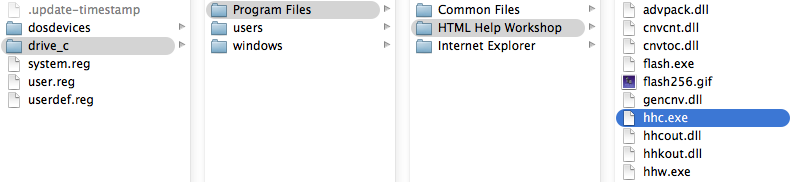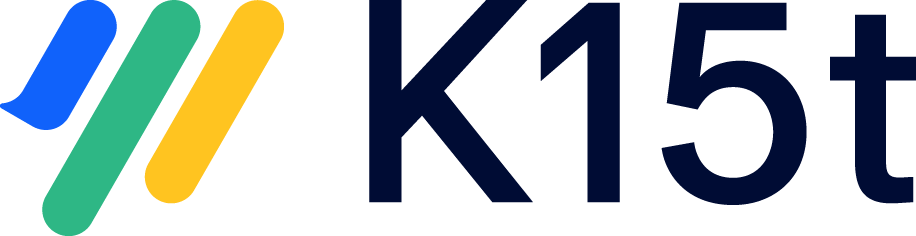Installing Microsoft HTML Workshop under Wine
Support Limitation
While we made good experiences running the Microsoft CHM Compiler using Wine we can not guarantee its operation due to a lot of possible combinations of operating systems and Wine versions and configurations. If you install Wine on your Confluence server and it can not run the Microsoft CHM Compiler we might not be able to help you in the scope of our product support.
Please use an evaluation license of Scroll CHM Exporter to verify if you can use the product on your Confluence server. If you need further compatibility information, please have a look at the Wine AppDB page on Microsoft HTML Workshop.
If your Confluence instance is running under Linux or other Unix operating systems (like Mac OS X), you need to set up a Wine environment including the CHM Compiler.
Before you begin: Make sure you have properly installed Wine on your Confluence server.
To setup and configure Microsoft HTML Workshop under Wine for the first time, perform the following steps:
When Wine has never been executed before, the default Wine environment doesn't exist. Then run the
winecfgcommand to set up an environment.
Typically, the Wine environment is created here:
Linux:/home/<USERNAME>/.wine
Mac OS X:/Users/<USERNAME>/.wine Please note:
Please note: drive_cis mapped toc:in the Wine configuration commandlin toolwinecfg.- Make sure you have
cabextractinstalled (http://www.cabextract.org.uk/). - Open the Wine configuration tool using the
winecfgcommand, and perform the following steps:- Set the Windows version to Windows 2000 (or above).
- Add library overrides to use the native versions for
itss.dllanditircl.dll.
- Download
htmlhelp.exefrom the internet archive - click here to download Install this library using the following command from the download directory:
CODEwine htmlhelp.exeExtract and register native libraries:
CODEcabextract -F hhupd.exe htmlhelp.exe cabextract -F itircl.dll hhupd.exe cabextract -F itss.dll hhupd.exeWith a 32 bit Wine installation:
32 bit Wine
CODEcp -a itircl.dll ~/.wine/drive_c/windows/system32/ cp -a itss.dll ~/.wine/drive_c/windows/system32/ wine regsvr32 /s 'C:\WINDOWS\SYSTEM32\itircl.dll' wine regsvr32 /s 'C:\WINDOWS\SYSTEM32\itss.dll'Or with a 64 bit Wine installation:
64 bit Wine
CODEcp -a itircl.dll ~/.wine/drive_c/windows/syswow64/ cp -a itss.dll ~/.wine/drive_c/windows/syswow64/ wine regsvr32 /s 'C:\WINDOWS\syswow64\itircl.dll' wine regsvr32 /s 'C:\WINDOWS\syswow64\itss.dll'Download Microsoft Foundation Classes update, extract it, and install it. Please note we are not allowed to distribute the file so you would have to obtain the file some other way (ie. Microsoft website).
CODEwget http://activex.microsoft.com/controls/vc/mfc40.cab cabextract mfc40.cab wine mfc40.exe wget -N http://activex.microsoft.com/controls/vc/mfc40.cab cabextract -F mfc40.exe mfc40.cab cabextract -F mfc40.dll mfc40.exeWith a 32 bit Wine installation:
32 bit Wine
CODEcp -a mfc40.dll ~/.wine/drive_c/windows/system32/Or with a 64 bit Wine installation:
64 bit Wine
CODEcp -a mfc40.dll ~/.wine/drive_c/windows/syswow64/
Example (Mac OS X)
After successful installation and configuration on Mac OS X, your .wine directory should look like this: