Unlike in a standard Confluence installation, Scroll Versions allows users to give the same title to multiple pages in a space – this is especially useful when creating documentation or working in large, complex spaces. This document explains how and when to use the duplicate page titles function.
Confluence's problem with duplicate titles
By default, Confluence uses a page's title when generating its URL: the two are directly coupled, and you can't change the URL without changing the page title. The default structure for a Confluence page's URL is: www.example.com/display/spacekey/pagename – this means that, because every page must have a unique URL, no two pages in a space can have the same name.
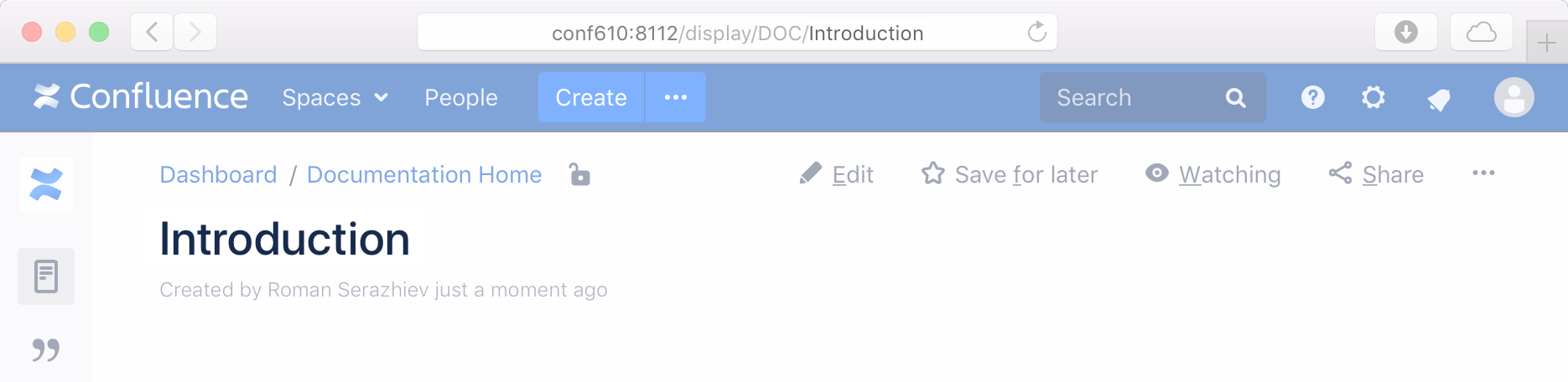
By default, Confluence uses a page's title to generate its URL.
This is a critical limitation for most documentation projects – let's find out why, using the above screenshot as an example.
In this case, we are creating a product's complete documentation in the 'Example documentation project' space. The documentation has two variants: the user guide, and the admin guide.
We already have an 'Introduction' page for the user guide, and now, we would like to create one for the admin guide too. However, as the page naming rules in Confluence mean that no two pages in a space can have the same name, we get the following error message when we try to create the page:

In a default Confluence installation, we would normally have to resort to workarounds (such as calling the pages 'User Guide Introduction' and 'Admin Guide Introduction' rather than just 'Introduction'). However, these often mean that information is repeated, and that headings sound too wordy and unnatural. This problem is also not restricted to documentation spaces – it can happen in any space where it makes sense to have two pages with the same title.
To solve these issues, we need complete control and flexibility over page naming: this is where Scroll Versions comes in.
Scroll Versions and permalinks to the rescue
Scroll Versions gets rid of the connection between a page's title and its URL, letting you define them separately. The page's URL remains the same even if the page title is changed: this is known as a Permalink.
The page title, as visible in the page tree, is called a Scroll Page Title. In spaces managed with Scroll Versions, we overwrite the Confluence page title with the scroll page title whenever possible – such as the editor, page tree, Public View, etc.
Some elements are not overwritten with the new Scroll Page Title (such as the hierarchy view). This is a minor issue and does not affect your outputted content in any way. See .jira-issue { padding: 0 0 0 2px; line-height: 20px; } .jira-issue img { padding-right: 5px; } .jira-issue .aui-lozenge { line-height: 18px; vertical-align: top; } .jira-issue .icon { background-position: left center; background-repeat: no-repeat; display: inline-block; font-size: 0; max-height: 16px; text-align: left; text-indent: -9999em; vertical-align: text-bottom; } VSN-2327 for more information.
Because a page's URL is no longer bound to its title, it is also possible to have two documents with the same Scroll Page Title in a single space, by giving them different URLs.
Using the duplicate page titles function
As a Space- or Doc-Admin you can activate duplicate page titles in a space by going to the Space tools > Scroll Add-ons > Settings page, and activate the Allow duplicate page titles in this space checkbox.
Duplicate page titles are now activated – now let's go and create our second 'Introduction' page in the 'Example documentation project' space:
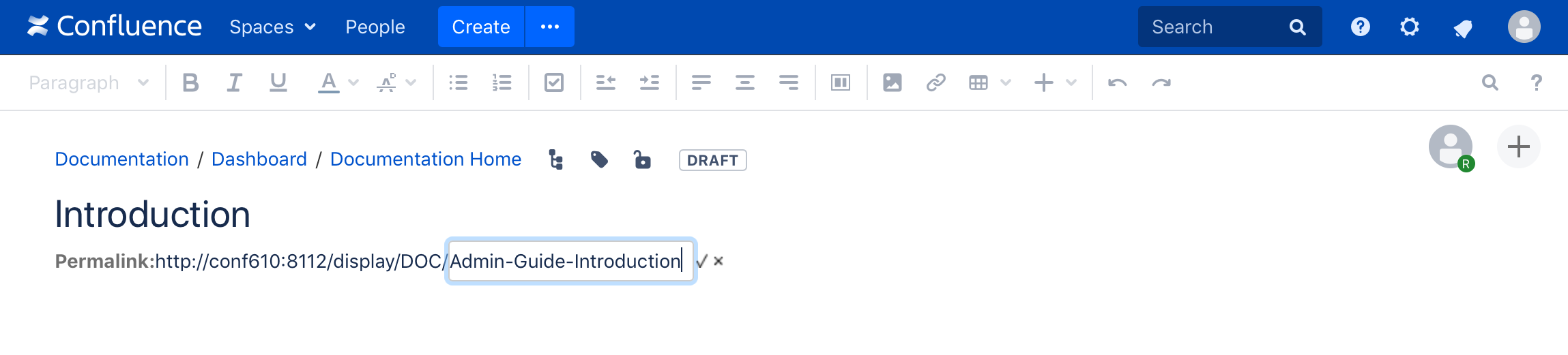
The last part of the page's URL can now be changed within the editor itself, simply by clicking and typing a new address in the marked area. Pick a relevant address that isn't too long, and as long as the address is unique within the space, you can link it to the page regardless of its title.
If you delete the end of the permalink (leaving the box empty) then press enter, the box will automatically be filled in with a link identical to the page's Scroll Page Title.
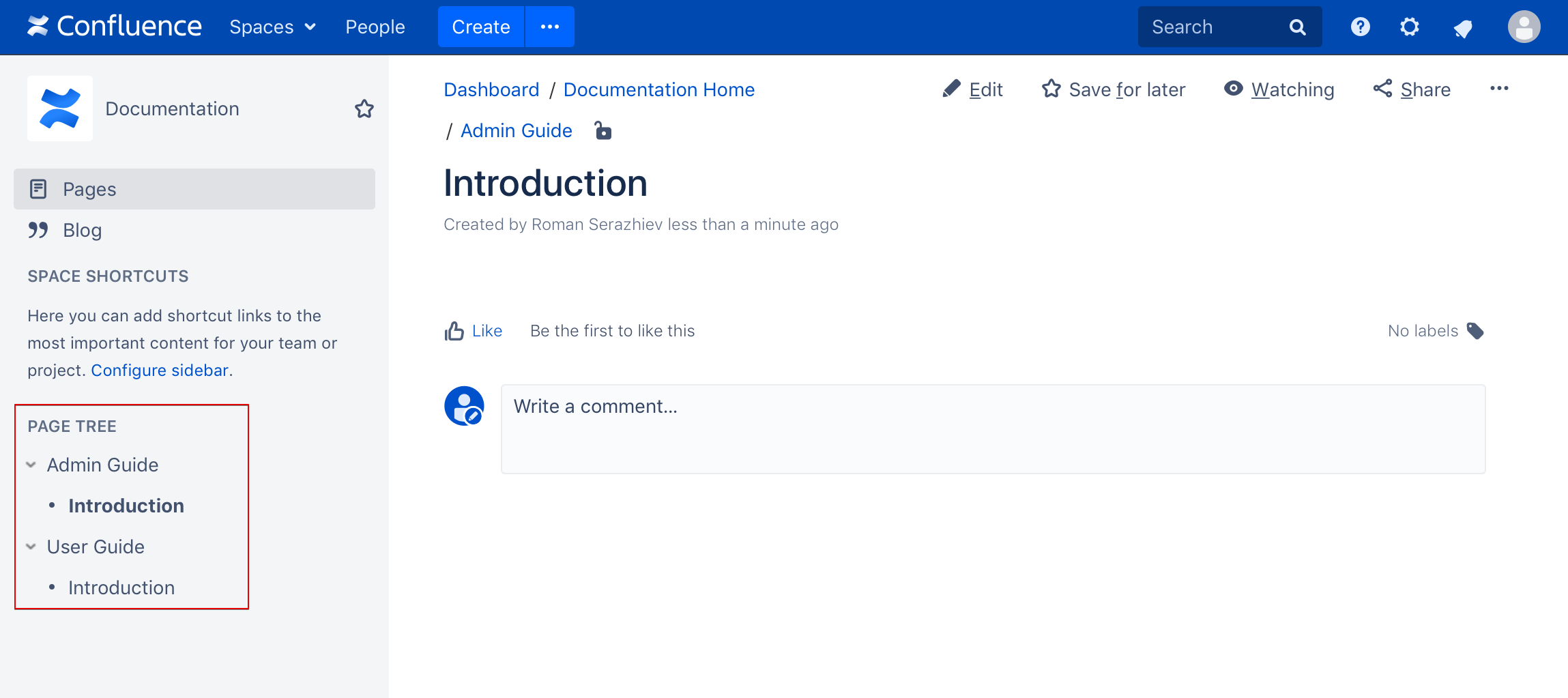
Now, you have two 'Introduction' pages within the space: you've successfully used the duplicate page titles function!
Related articles
- Use Page Title URLs for Pages with Special Characters in Title
- Work with Variables
- Work with Variables
- Difference Between Permalinks and Page Keys
- Use Page Title URLs for Pages with Special Characters in Title
- Difference Between Permalinks and Page Keys
- Work with Variables
- Use Page Title URLs for Pages with Special Characters in Title
- Difference Between Permalinks and Page Keys
