You can compare versions of specific pages, space versions, and even multiple spaces. This gives a clear overview of which content has been added, changed, or removed. Scroll Versions uses the same pattern as Confluence to track changes.
Compare Page Versions
To compare versions of a single page, from the page you want to compare versions of, click the Versions Dropdown, select Versions Overview, and pick the versions to compare.
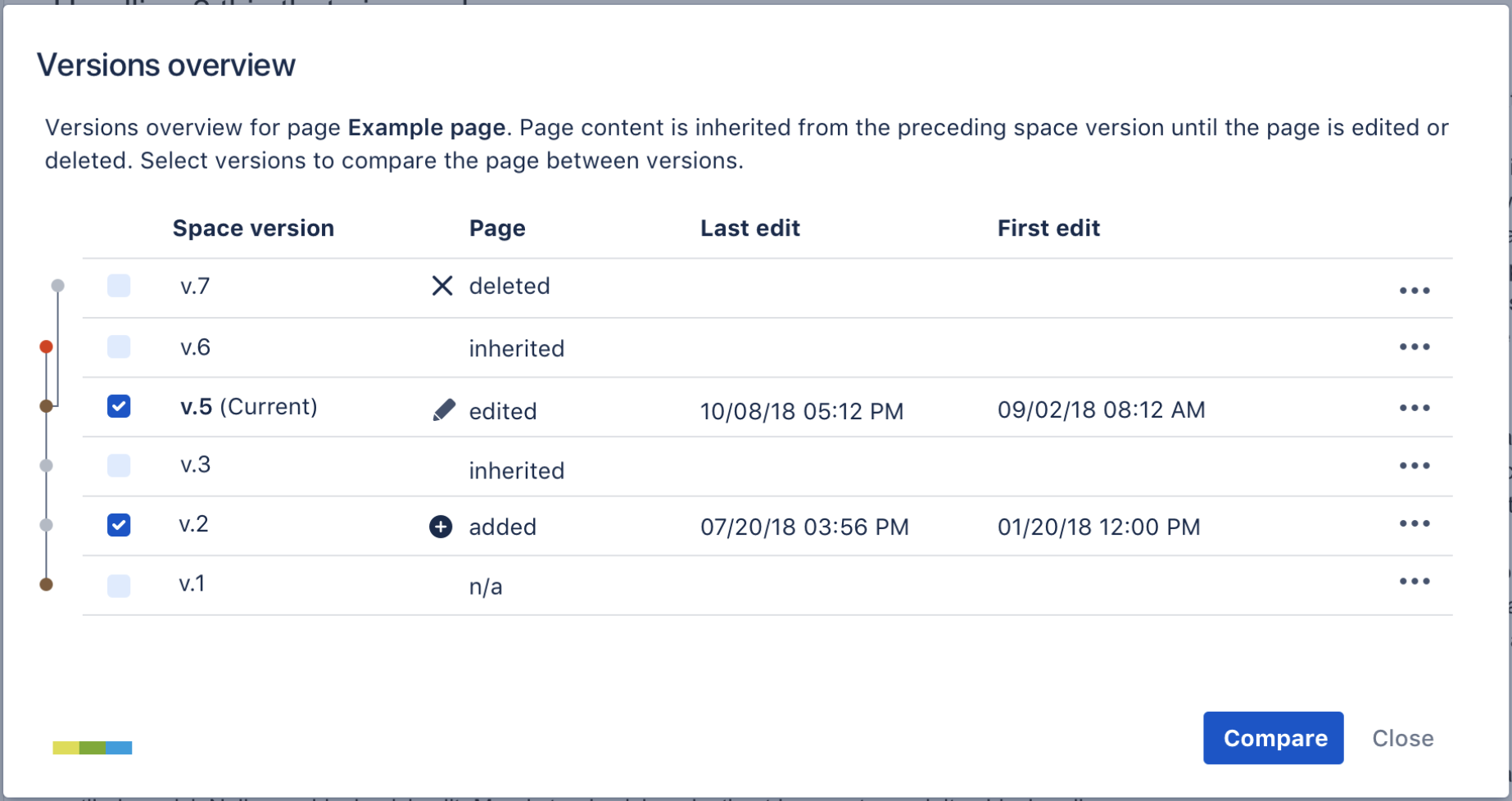
Compare Space Versions
To compare versions of an entire space, open the Scroll Versions Menu, select Compare Versions, and pick the versions to compare.
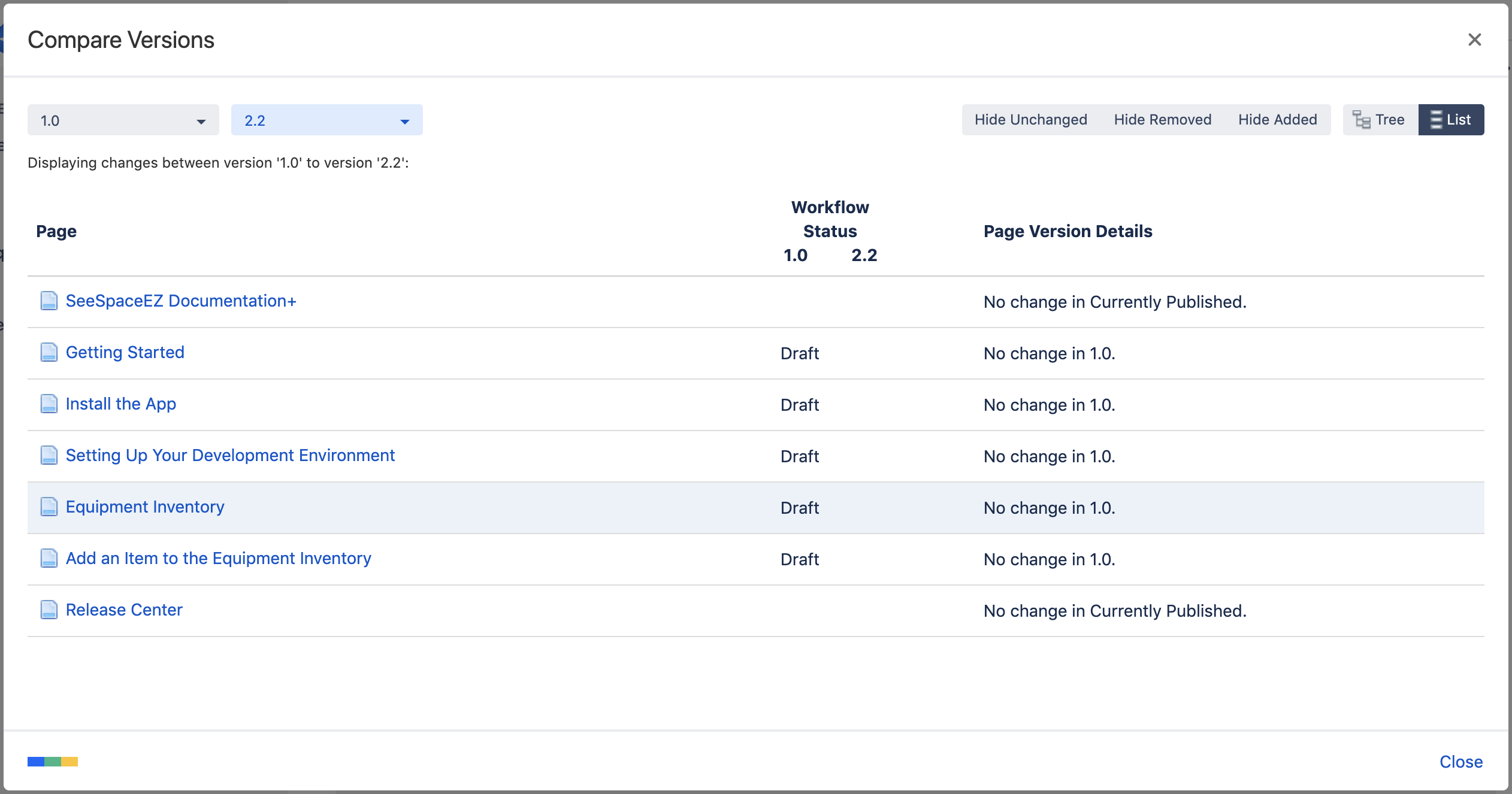
Compare Spaces
To compare multiple spaces, open the Scroll Versions Menu, select Compare Spaces, and pick the spaces to compare.
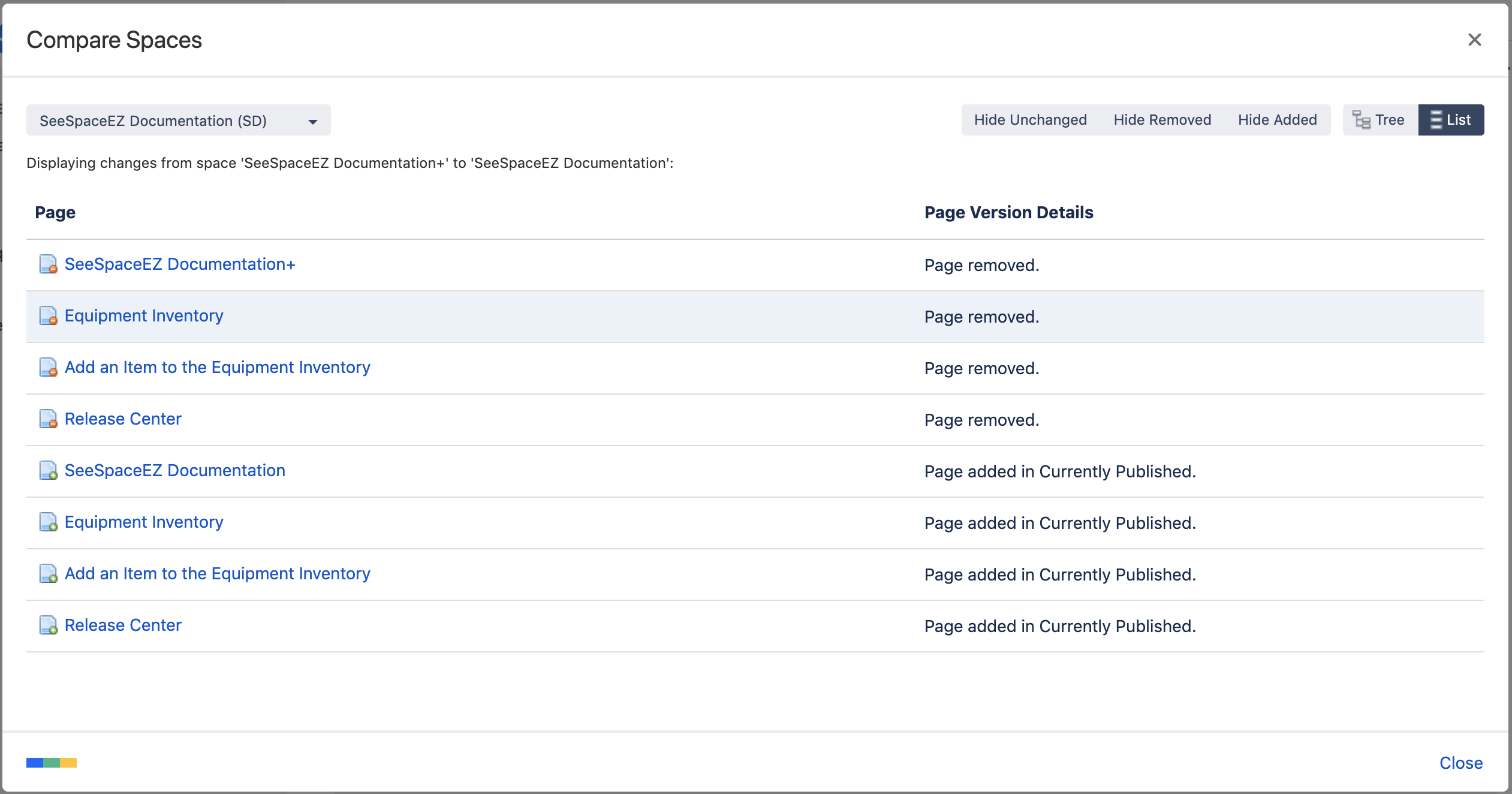
When you publish versions from the same space, Scroll Versions uses the Scroll Page ID on the specific pages to compare them.
When you compare spaces that aren't related to each other (master and published spaces), the report lists pages with the same titles as added in one space and removed in another.
Related articles
- Pages Created When Versioning a Page
- Repair Links to Change Pages
- Freeze a Version
- Repair Links to Change Pages
- Repair Links to Change Pages
- Freeze a Version
- Delete All Versions of a Page
- Remove Unversioned Pages
- Work with Unversioned Pages
- Delete All Versions of a Page
- Remove Unversioned Pages
- Remove Unversioned Pages
- Work with Unversioned Pages
- Change the Version of a Page
- Freeze a Version
- Change the Version of a Page
- Pages Created When Versioning a Page
- Pages Created When Versioning a Page
- Change the Version of a Page
- Work with Unversioned Pages
- Delete All Versions of a Page
