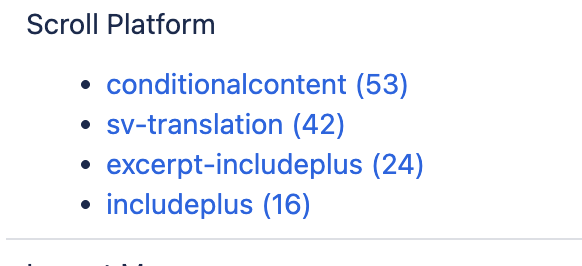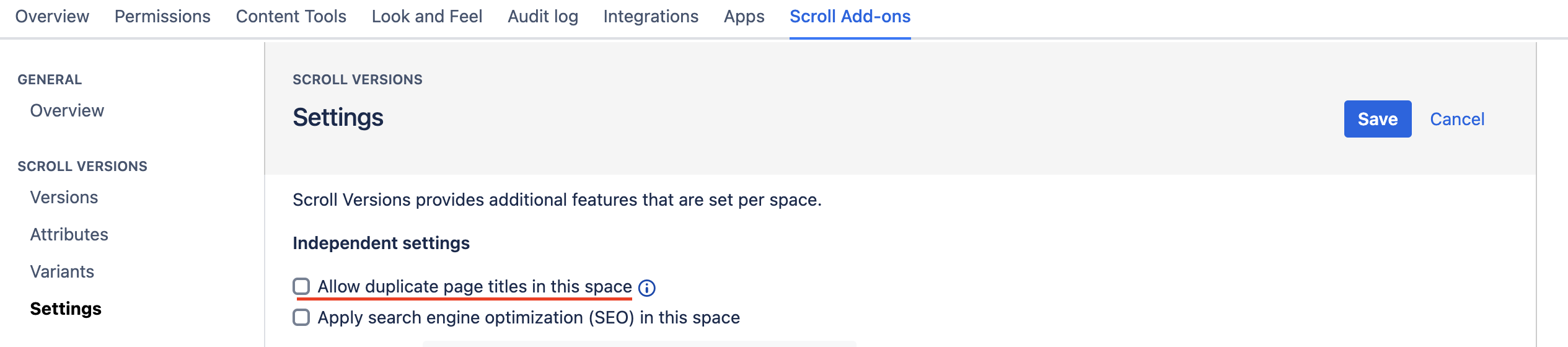If you no longer require a space to have multiple versions and/or variants, or are planning to migrate to Cloud without the versioning and variant functionality, you can deactivate Scroll Versions in that space. This article provides clear instructions on how to deactivate Scroll Versions.
It is recommended to perform these actions in a test environment first and create a XML backup of the space before deleting any versions or variants. Additionally, consider publishing individual versions and variants to an archive space before deletion and review the Content in Version Report to avoid unintended content deletion.
What Happens When You Deactivate Scroll Versions in a Space?
Deactivating Scroll Versions in a space means you will delete all versions and variants in the space, which will result in the following:
-
The space reverts to its original state, without any Scroll Versions related information or UI elements.
-
Deleting versions results in the removal of their associated change pages.
-
The page history and its revisions are lost when you publish within the same space during deactivation.
-
Deleting variants and attributes will result in all Conditional content macros becoming orphaned and requiring manual removal.
-
The remaining pages will reflect the content from Public View, which is made up of master pages
-
A content reindex will be triggered for the impacted pages within the space, but it should not trigger a complete system reindex.
Performance
Deactivating Scroll Versions in a space will not have negative impact on your Confluence system’s performance.
To avoid content loss
To preserve the content of a specific version after deactivating Scroll Versions, you need to publish that version to the same space before deleting the versions in the versions overview. This ensures the desired version's content is retained. If your space has versions and variants, all variants of the published version are saved when publishing within the same space.
If you want to keep various variants of your content
If your space includes versions and variants, you should publish each variant to distinct new spaces to keep the content separated. This approach eliminates the need to clean up any conditional content macros in the new spaces before migrating.
How to Deactivate Scroll Versions in a Space
The deactivation process depends on the number of versions in your space, whether you want to keep content from different versions, and if you use variants in the space. Read the prerequisites below and then follow the steps that match your situation.
Prerequisites
Before proceeding with the deactivation process, read following prerequisites.
As part of Scroll Versions 4.5.0 we decided to hide unrecommended features in spaces where those features have not yet been used. Same space publishing is one of those features. If you are using Scroll Versions 4.5.0 or any later version and have not used the same space publishing feature, follow the steps below.
Find spaces using features of Scroll Versions
To find out which features are in use and in which spaces, you can run space analysis and check macro usage.
Deactivate Scroll Versions with one version
If you have only one version in the space, follow these steps:
Deactivate Scroll Versions with multiple versions
If you have two or more versions in the space, follow these steps:
Deactivate Scroll Versions with variants only
If you have one or multiple variants in the space with no space version, follow these steps:
Deactivate Scroll Versions with Permalink
If you found pages that are using duplicate page title (permalink feature), follow these steps:
Deactivate Scroll Versions with Scroll macros
If you are using Excerpt include+ and Include+ macros, these are automatically converted to Confluence’s Excerpt Include and Include page macros.
For other Scroll macros: