The main rule for adding links in a versioned space is simple: You should always link to the master page.
To make this easier, Scroll Versions adds a new menu item in the Insert Link screen: Browse Page Tree, which only displays master pages, allowing you to easily select the correct page.
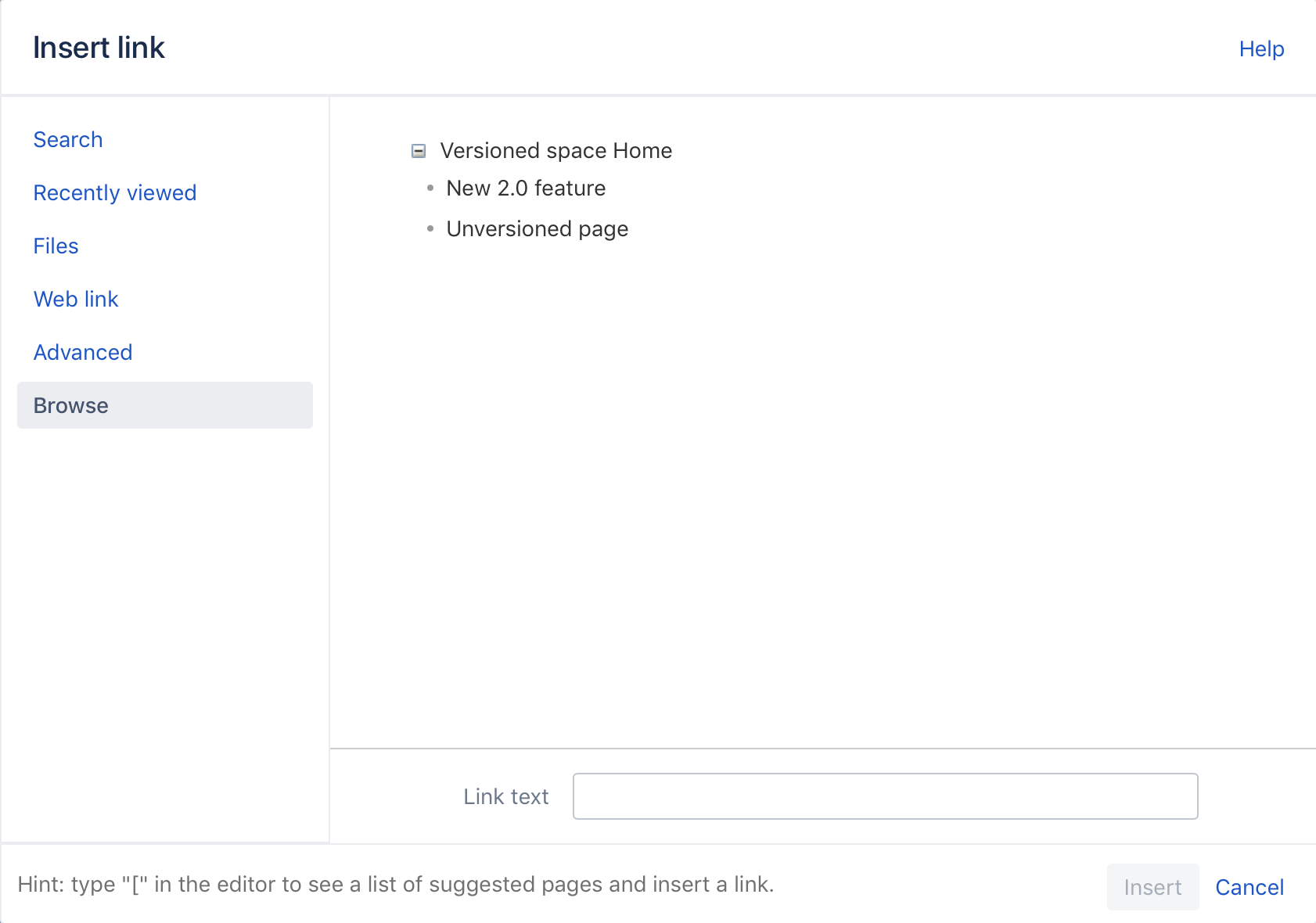
When viewing the link in page view, Scroll Versions will automatically link to the version of the page selected in the Version Picker.
When you insert a link via Link > Search, change pages will appear in the results, so it's highly recommended to use the Browse functionality, as otherwise links might break during publish.
Linking to Anchors
Anchor links work in the same way as normal page links in a versioned space – by linking to the master pages. However, there are a few additional points to consider:
-
Advanced: Anchors can only be added in the advanced linking section, so the Browse menu cannot be used. Just typing the master page name, followed by # and the anchor works just fine. Just make sure the master page name is correct.
-
Link to Anchor macros: Always use an Anchor macro when linking to an anchor. Linking to an HTML ID – like the ID of a heading – will not work consistently, as Confluence includes page names in that ID.
-
Anchor macros and duplicate page titles: In order to link to an Anchor macro – on a page with a duplicate page title – you need to reference the page's Confluence page title. You can find a page's Confluence page title via page tools (•••) > Page Information.
Related articles Page: (4.8) Freeze a Version Page: (4.8) Work with Unversioned Pages Page: (4.8) Change the Version of a Page Page: (4.8) Repair Links to Change Pages Page: (4.8) Delete All Versions of a Page Page: (4.8) Pages Created When Versioning a Page Page: (4.8) Remove Unversioned Pages Page: (4.7) Delete All Versions of a Page Page: (4.7) Work with Unversioned Pages Page: (4.7) Pages Created When Versioning a Page Page: (4.7) Remove Unversioned Pages Page: (4.7) Change the Version of a Page Page: (4.7) Repair Links to Change Pages Page: (4.7) Freeze a Version Page: (4.6) Pages Created When Versioning a Page
