Over time, as you use Scroll Versions, you might end up with lots of versions with content that is no longer needed, or you want to get rid of Scroll Versions in a space completely. This is where the Delete Version function comes in.
-
We highly recommend publishing the version to an archive space before deleting it, and checking the Content in Version Report to ensure you are not unintentionally deleting content.
-
You can not delete versions without preceding version that have multiple subsequent versions.
Doc-Admins can delete a version in the Scroll Add-ons administration menu on the Versions screen.
For the version you want to delete, click Actions, then Delete. You will see the following warning:
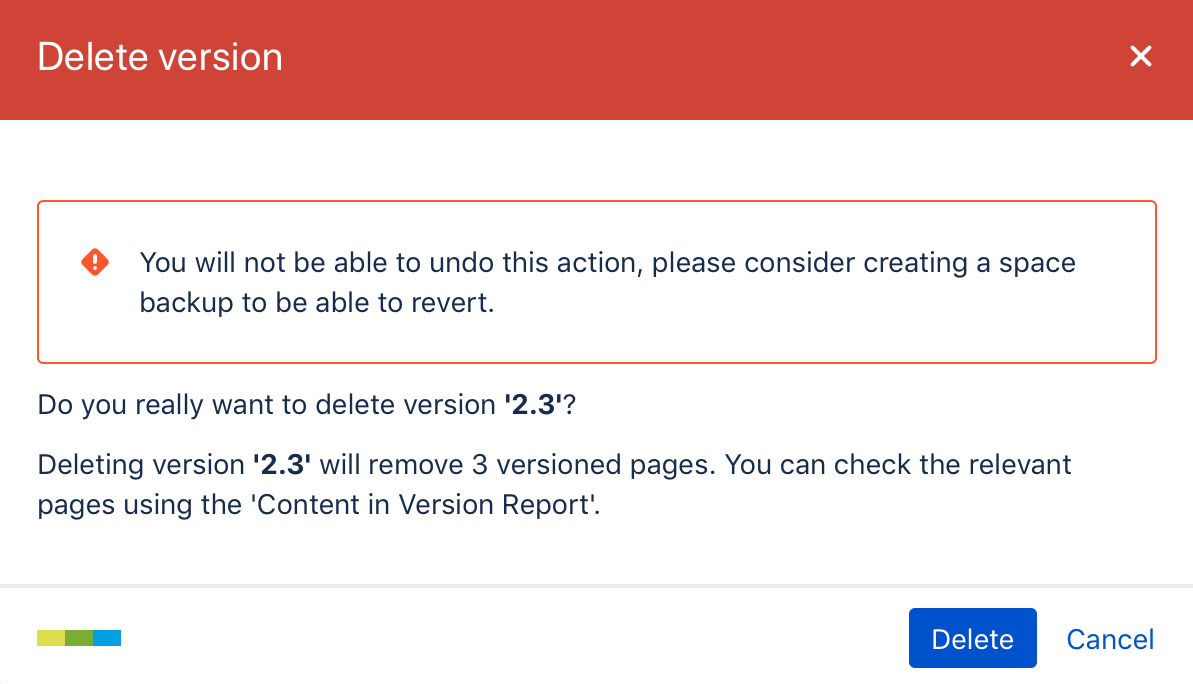
Deleting a version moves all pages in that version to a space trash. While the pages themselves are recoverable , the version is not.
What Happens to Existing Pages in a Deleted Version?
When a versioned page is deleted while deleting a version, the following occurs:
-
If the deleted page has no succeeding versions, the page is moved to a space trash.
-
If the deleted page has succeeding versions that use this page as a fallback, the page content gets copied to the succeeding version.
If you want to delete the content of a version without that content being saved to the succeeding version, please perform the following steps:
Let's assume we have versions A, B and C, and want to remove version B without its content getting pushed to version C.
-
Open the Versions screen.
-
Go to version C and set its predecessor to version A.
-
Delete version B.
Delete the Final Version in a Space
When you click Delete on the final version in a space, the version management will be disabled in this space (other Scroll Versions features stay active if set up), and all version management data is removed from the space.
-
If you are using Include+ macros, they will be converted to normal Include macros once the last version in a space has been deleted.
-
If you re-activate Scroll Versions in the space by adding new versions and publish to an existing target space, the changes will be published additionally and not overwrite any existing pages, as they can not be resolved correctly anymore.
When deleting the last version, the following warning is displayed:
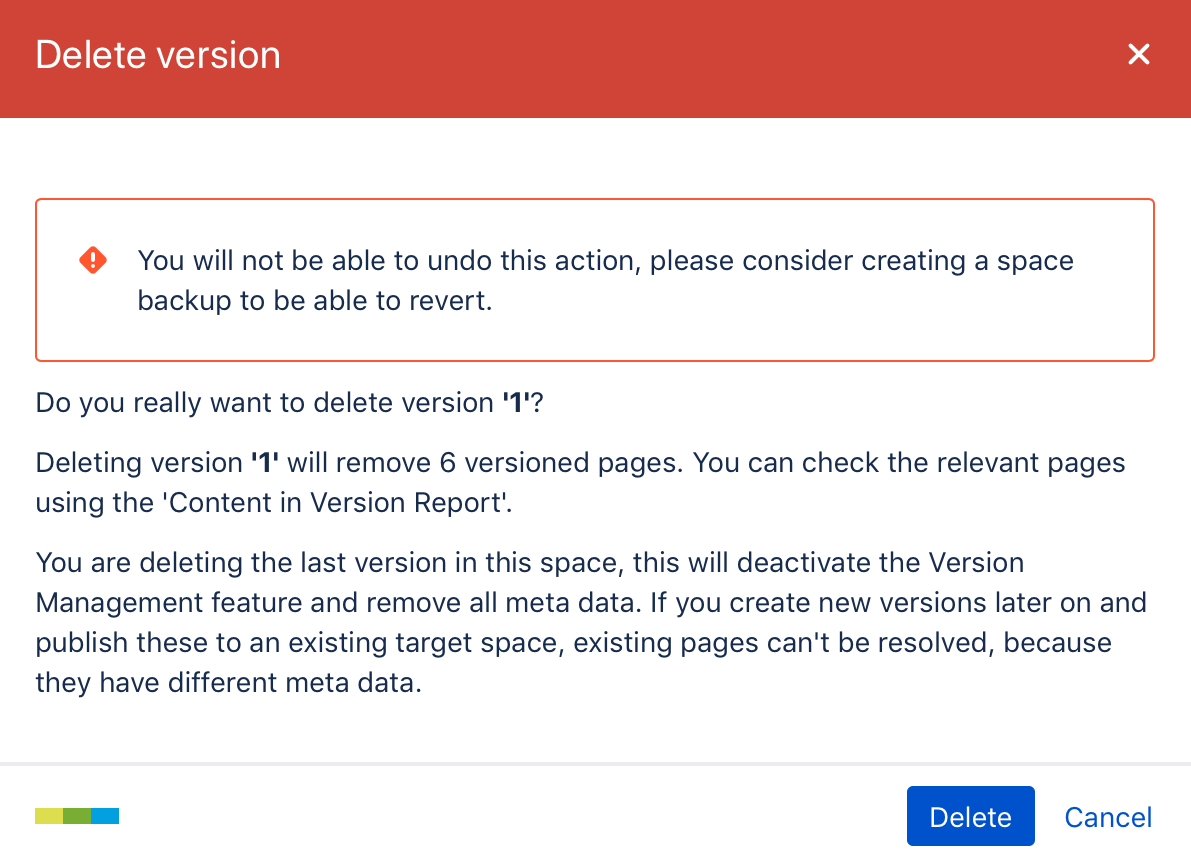
Related articles
- Pages Created When Versioning a Page
- Repair Links to Change Pages
- Freeze a Version
- Repair Links to Change Pages
- Repair Links to Change Pages
- Freeze a Version
- Delete All Versions of a Page
- Remove Unversioned Pages
- Work with Unversioned Pages
- Delete All Versions of a Page
- Remove Unversioned Pages
- Remove Unversioned Pages
- Work with Unversioned Pages
- Change the Version of a Page
- Freeze a Version
- Change the Version of a Page
- Pages Created When Versioning a Page
- Pages Created When Versioning a Page
- Change the Version of a Page
- Work with Unversioned Pages
- Delete All Versions of a Page
