To get more debugging information on Scroll plugin issues in the Confluence log file, you have to change the logging configuration in your Confluence system. You can change the logging configuration while your Confluence system is running.
Note
As the changes are not written persistently to the log4j configuration file, they are reverted when you restart your Confluence System. You have to configure the logging again after restarting your Confluence system.
Before you begin: Before changing the logging configuration, you must log in with Confluence-Admin permissions.
To change the logging configuration in the Confluence Administration:
-
Click the cog icon at top right of the screen and select General Configuration.
The Confluence Administration is displayed. -
In the Administration section, click Logging and Profiling.
The screen Logging and Profiling is displayed. For more information about the screen, see Configuring Logging in the Atlassian Confluence documentation. -
Enter
com.k15tin the field Class/Package Name, in the New Level drop-down select DEBUG and click Add Entry. The classcom.k15tis displayed in the Existing Levels list.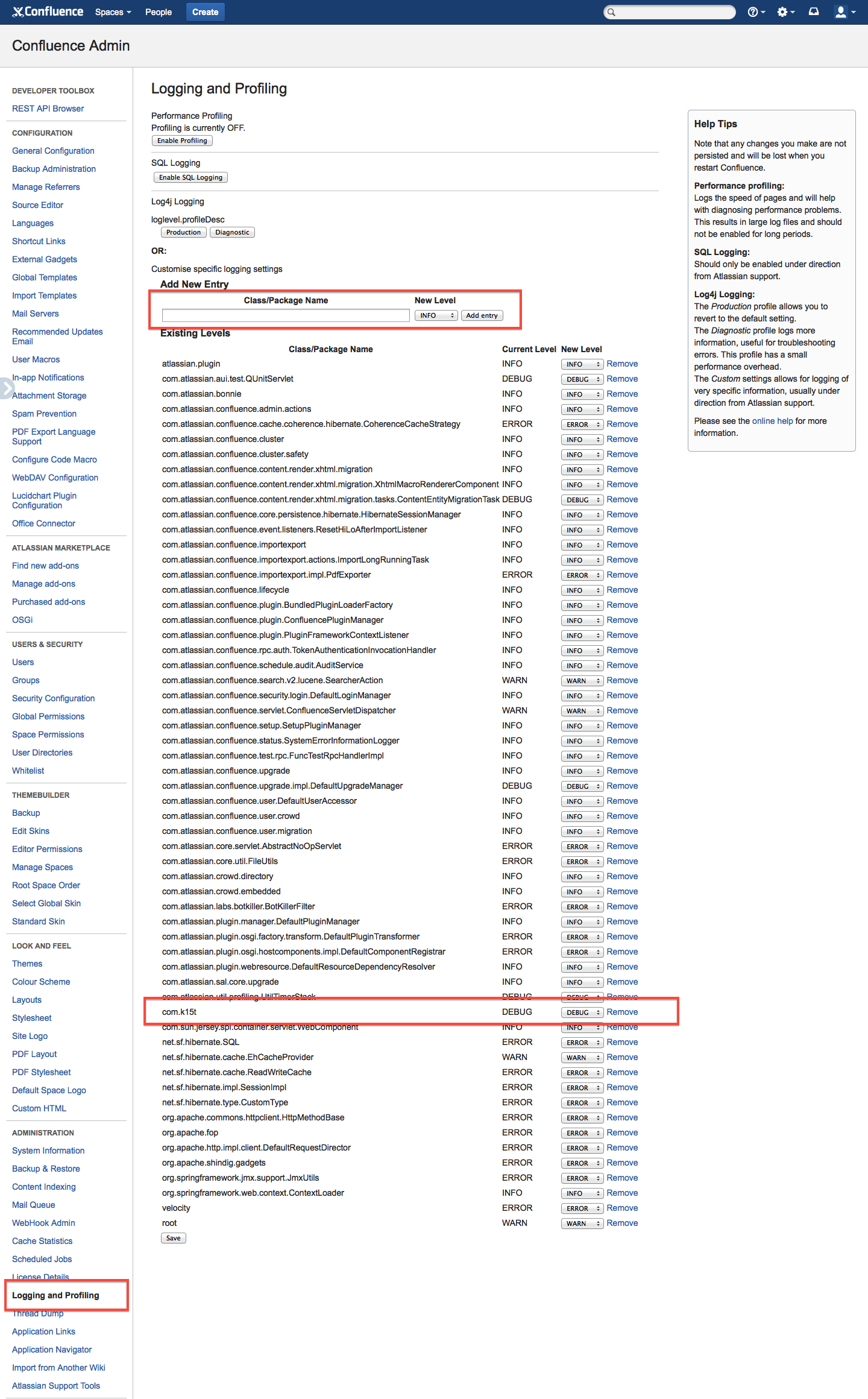
-
Click Save.
The logging configuration is changed and you will get additional information in your log-file.
