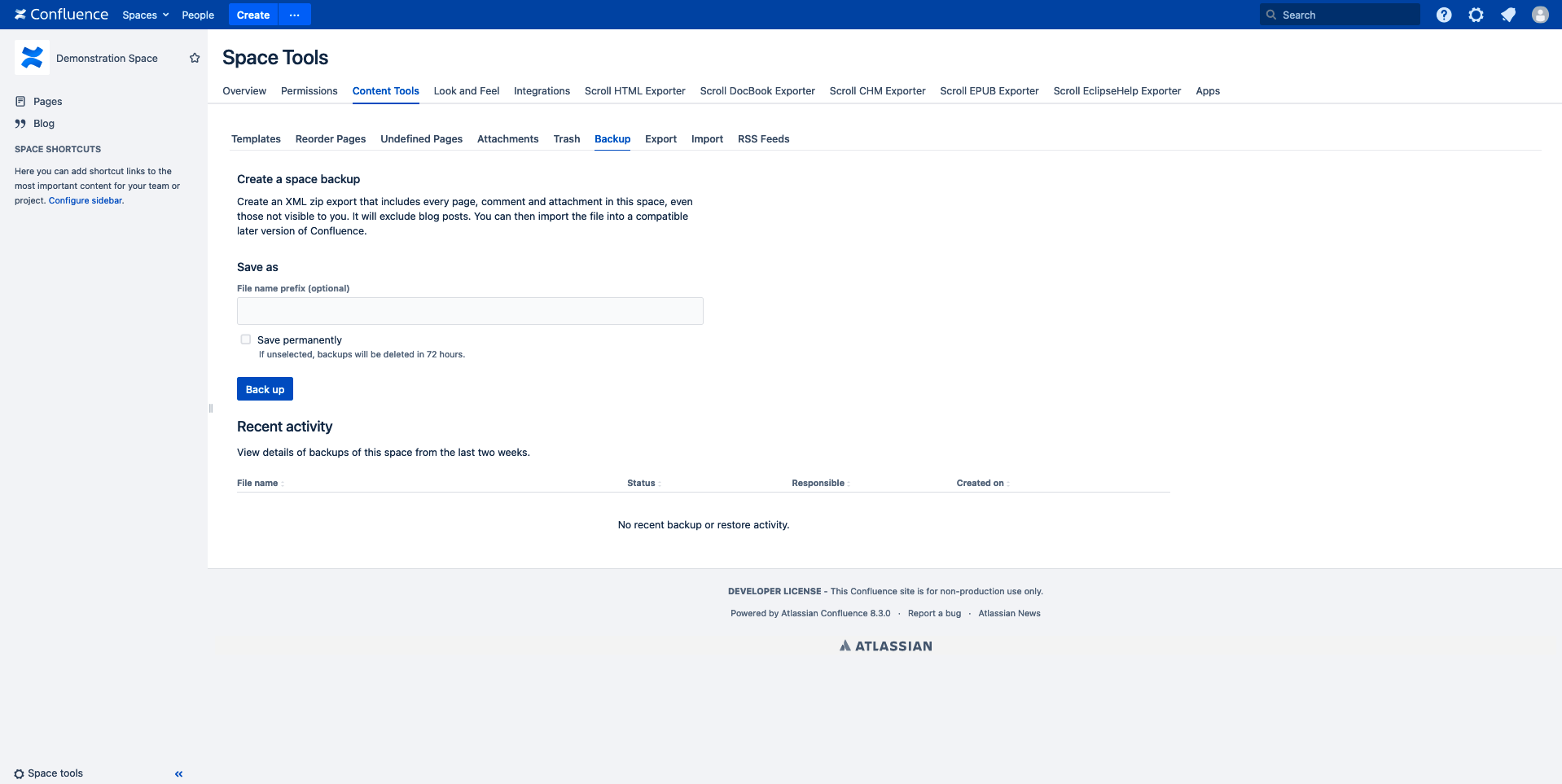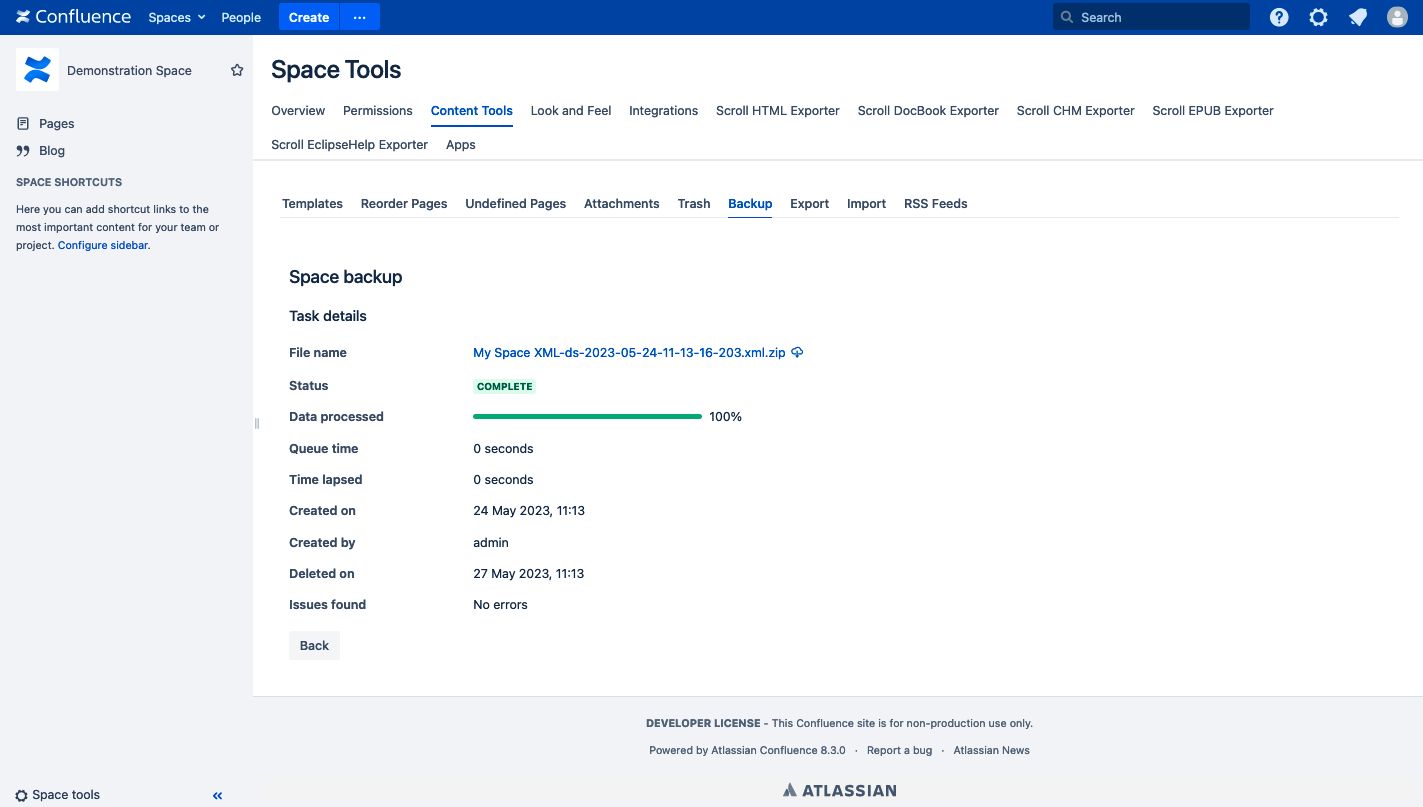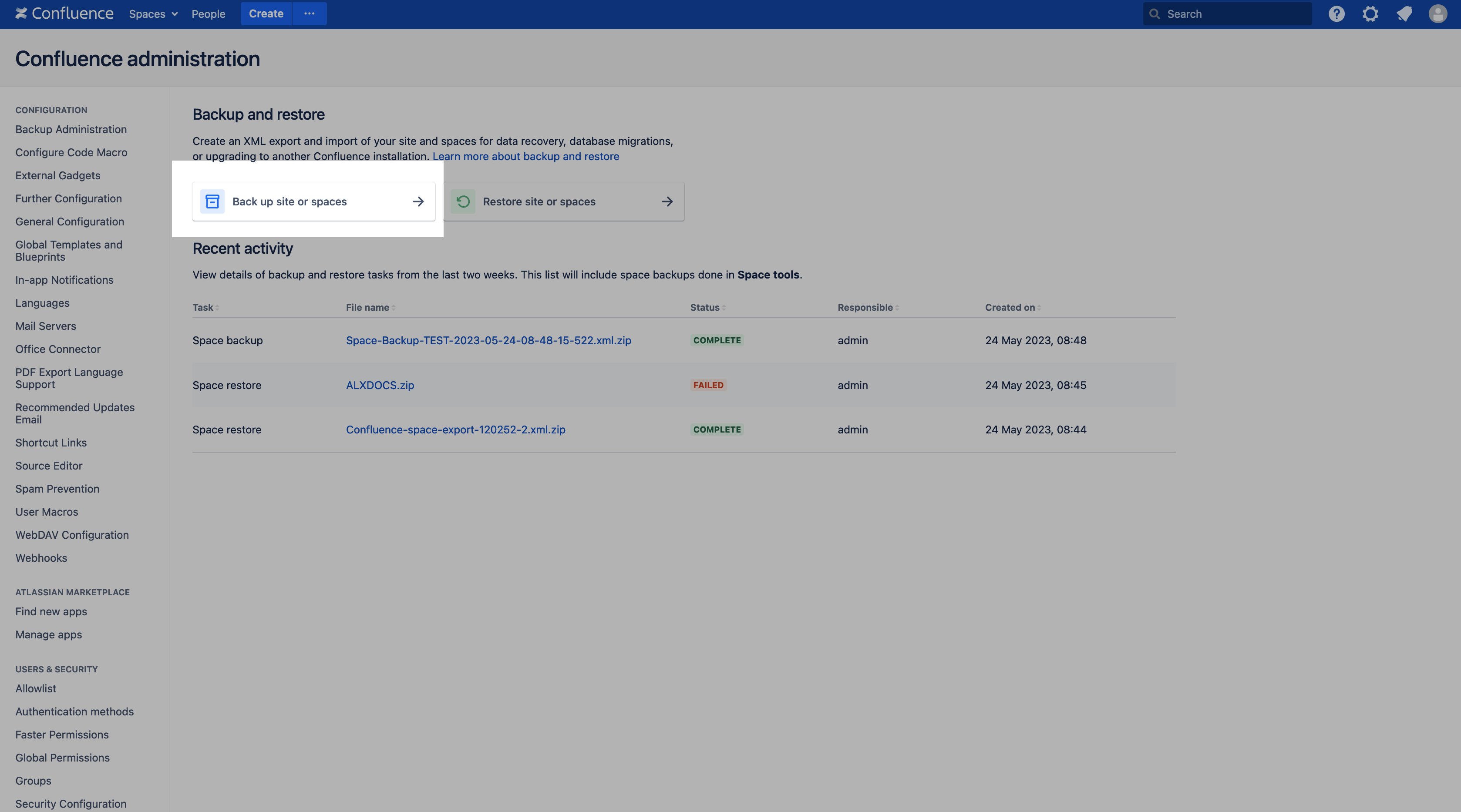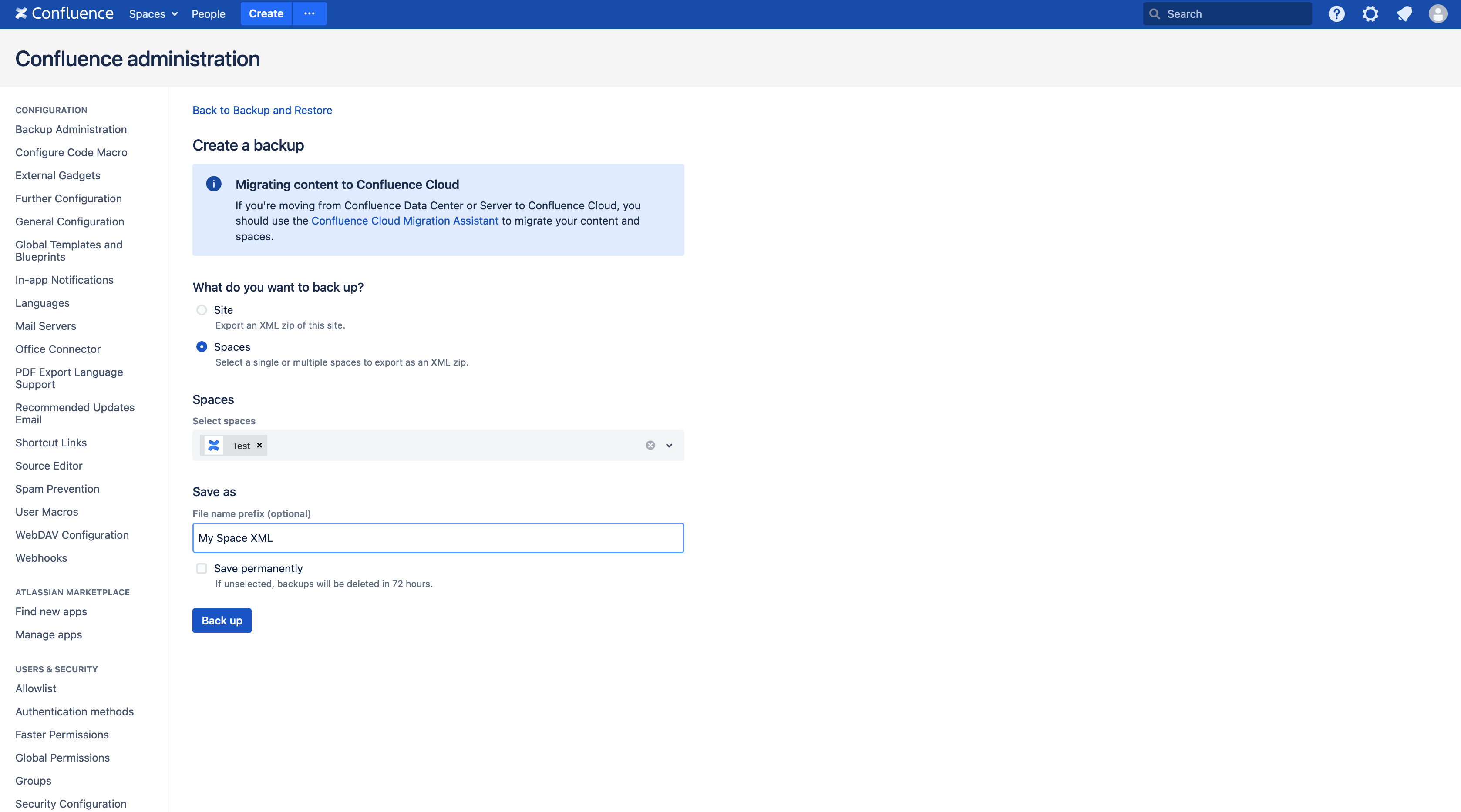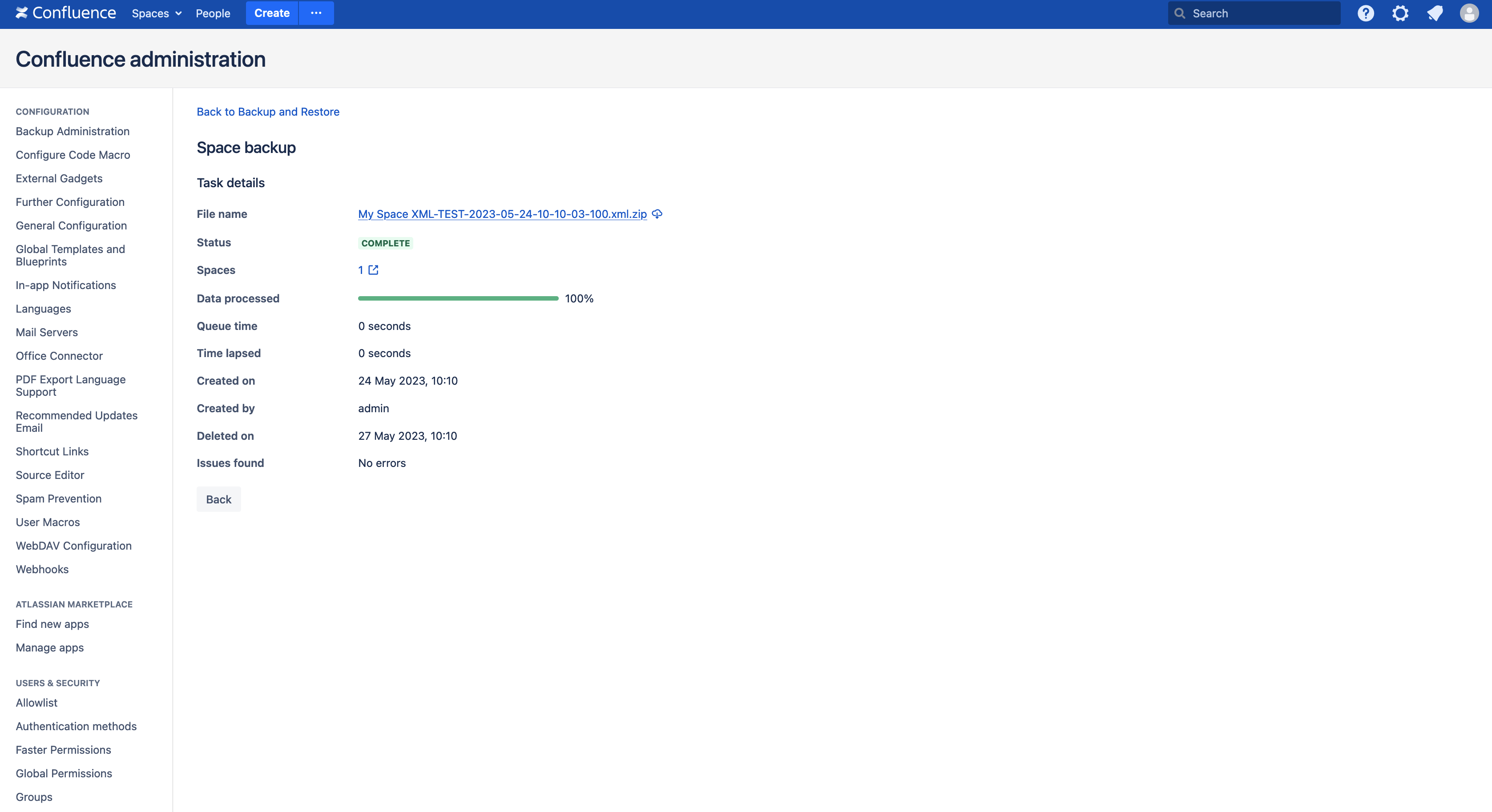This page explains how to export a whole space to XML file format. The resulting ZIP file contains the content of the space, including attachments, and it could help the K15t support team to resolve your issue more quickly.
To create the support file, you must log in with either specific Space permissions or Global permissions. Please navigate to the correct section on this page to generate the export for your Confluence hosting type/version:
- Creating a XML Export of a Space | CreatingaXMLExportofaSpace ConfluenceServer/DataCenter
- Creating a XML Export of a Space | CreatingaXMLExportofaSpace ConfluenceCloud
Confluence Server / Data Center
Confluence v8.3 or newer
Confluence v8.2 or older
To create an XML export of a space it requires either specific Space permissions or Confluence Global permissions.
-
Open a space and click Space Tools > Content Tools
-
Click Export
-
Click XML and Next >>
-
Click Full Export
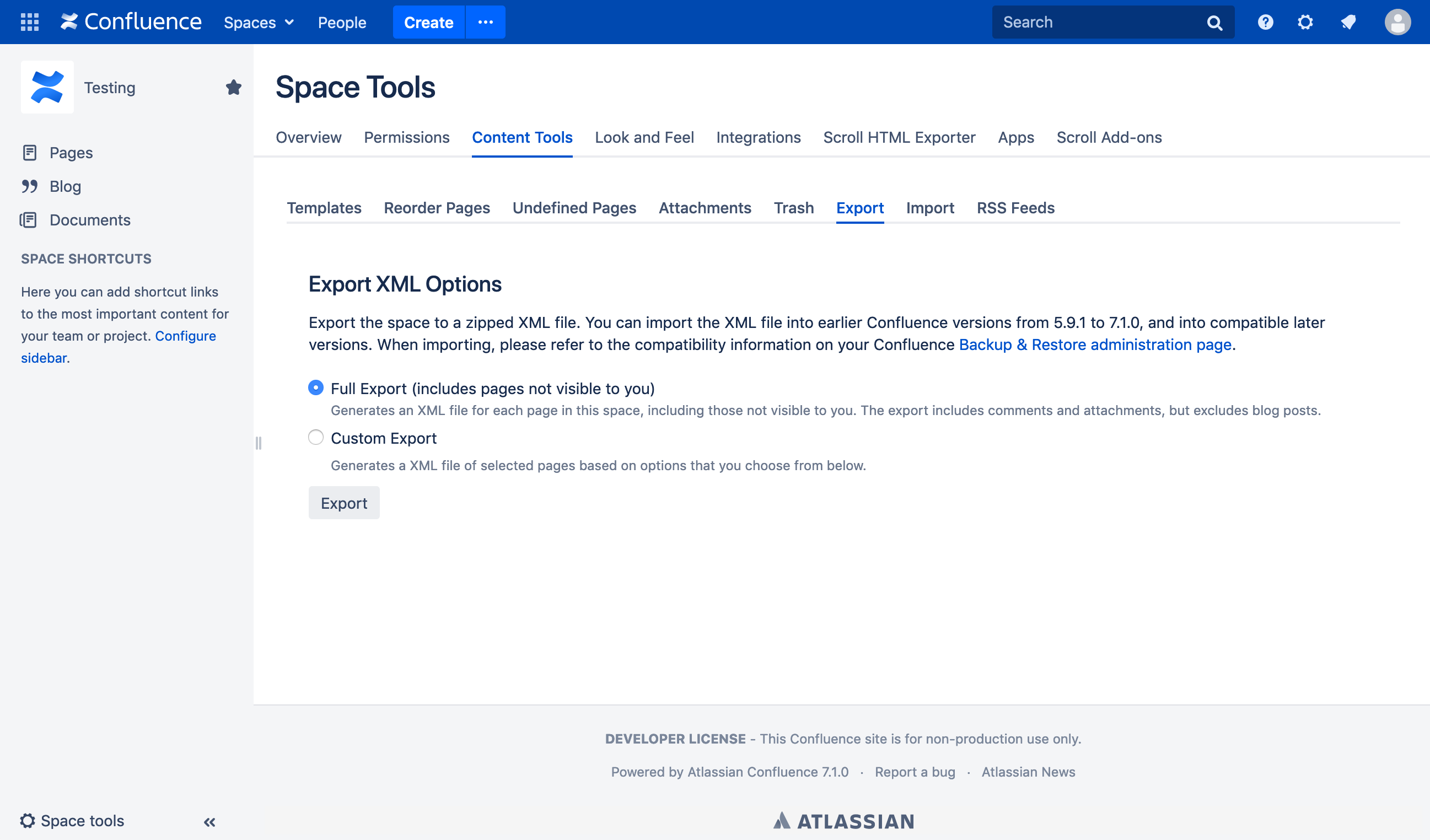
-
Click Export.
A zipped archive of XML files is created. When the export has finished, Confluence will offer you the option to download the zip file.
Confluence Cloud
To create an XML export of a space:
-
Open a space and click Space Settings > Manage Space
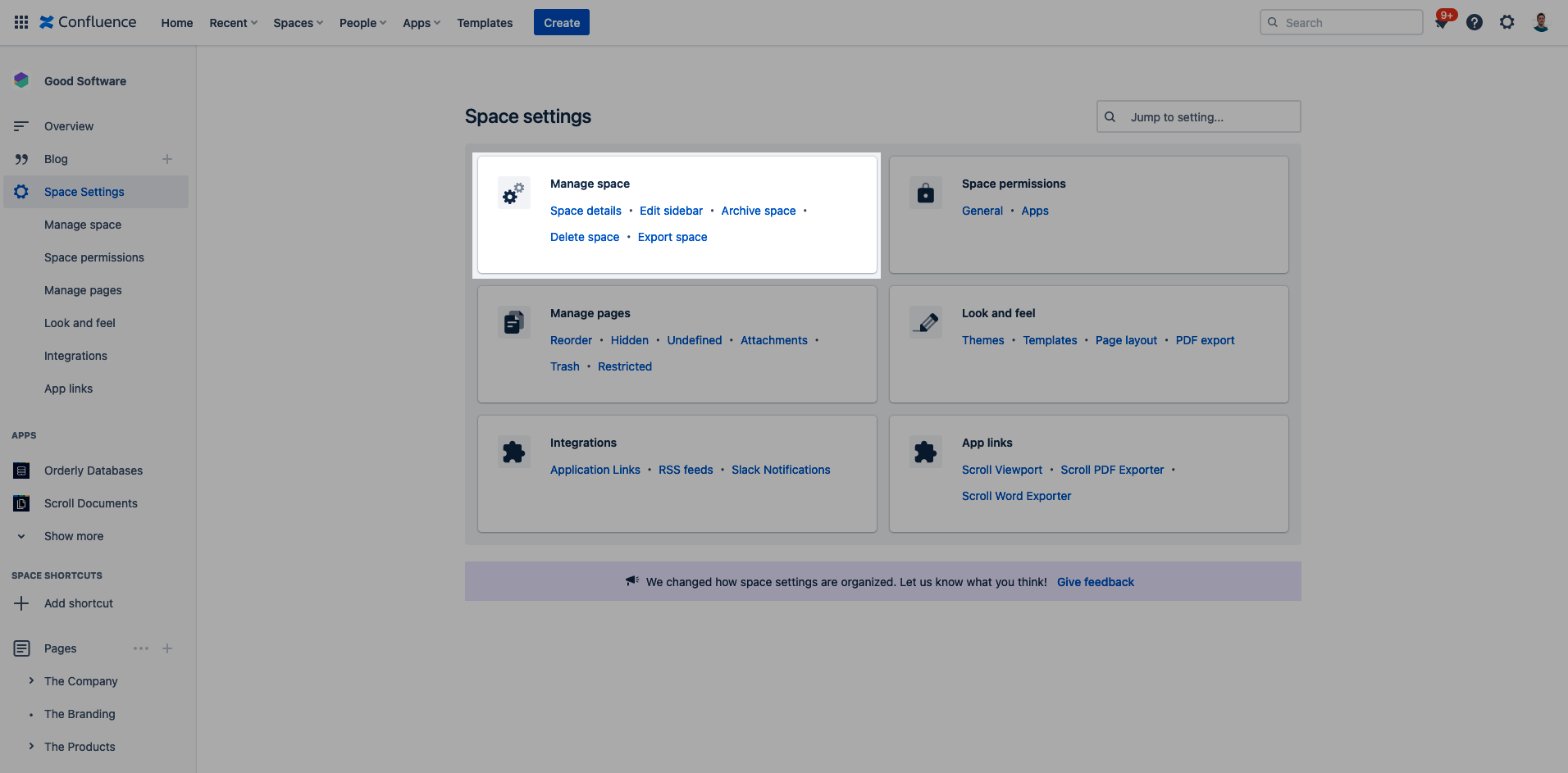
-
Click Export Space
-
Click XML and Next >>
-
Click Full Export
-
Click Export.
A zipped archive of XML files is created. When the export has finished, Confluence will offer you the option to download the zip file.