Question
How can I find the Support Entitlement Number (SEN) for Data Center apps or the Entitlement ID for Cloud apps?
Answer
Cloud Apps
The Entitlement ID for Cloud apps can be found in your Atlassian administration.
Accessing admin.atlassian.com requires Confluence admin permissions.
-
Go to admin.atlassian.net/wiki
-
In the left sidebar expand the menu Apps > Sites and select your site.
-
In the left sidebar select Connected apps. A list of all installed apps opens.
-
Find your app in the list and from the column in the outer right click View app details.
-
The Details tab opens displaying your Entitlement number.
Data Center Apps
There are three options to find the Support Entitlement Number (SEN) for your Apps on Confluence Server and/or Data Center:
In the Universal Plugin Manager (UPM)
Accessing the UPM requires Confluence admin permissions.
-
Click the cog icon at top right of the screen
-
In the left side bar navigate to Manage Apps
-
In this section the installed apps are displayed and you can simply select the required app and the SEN is displayed:
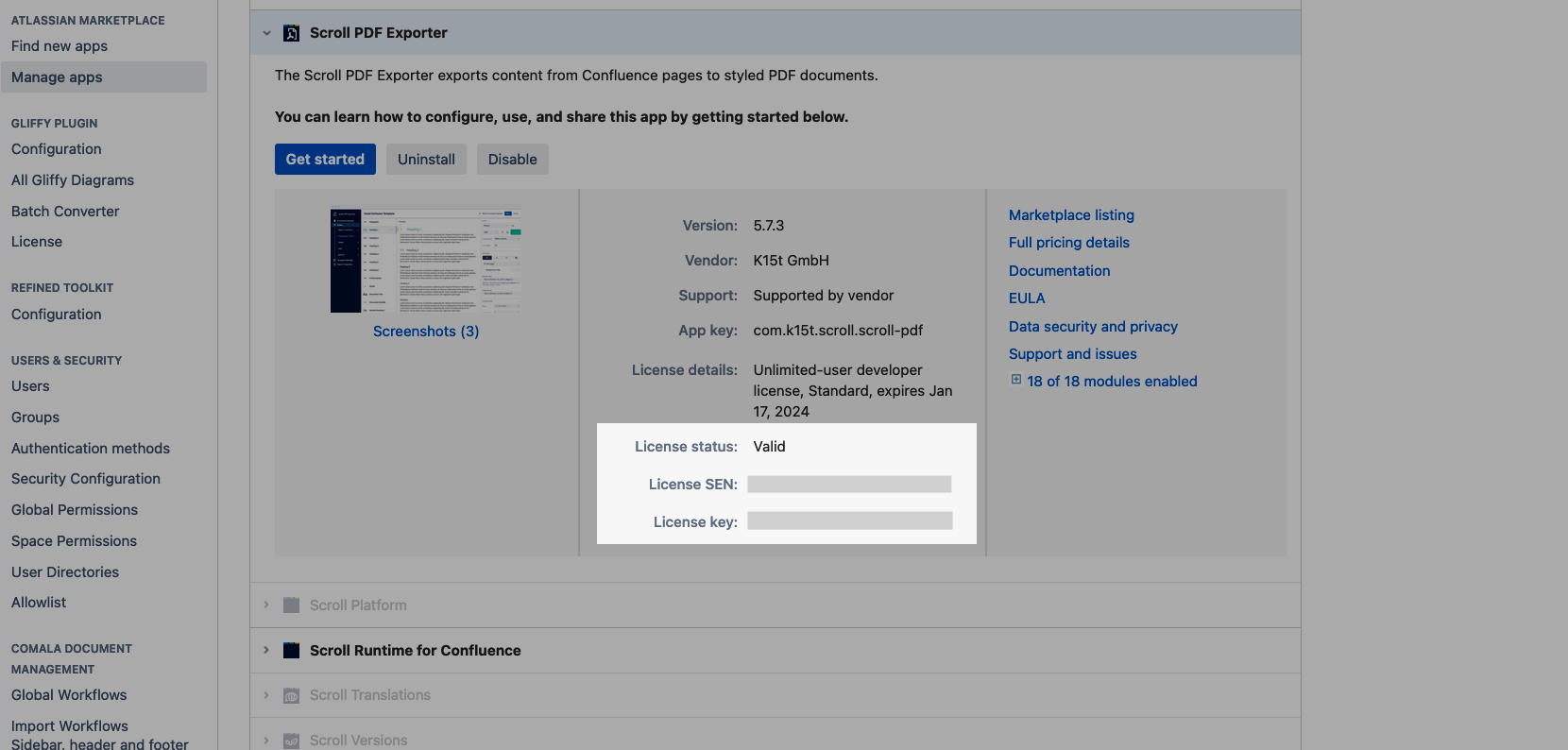
In your My Atlassian Account
Accessing My Atlassian requires Login details, ie. you must either be the Technical Contact or Billing Contact for the app license.
-
Log in to http://my.atlassian.com
-
Find the app license and expand the details to display the SEN:
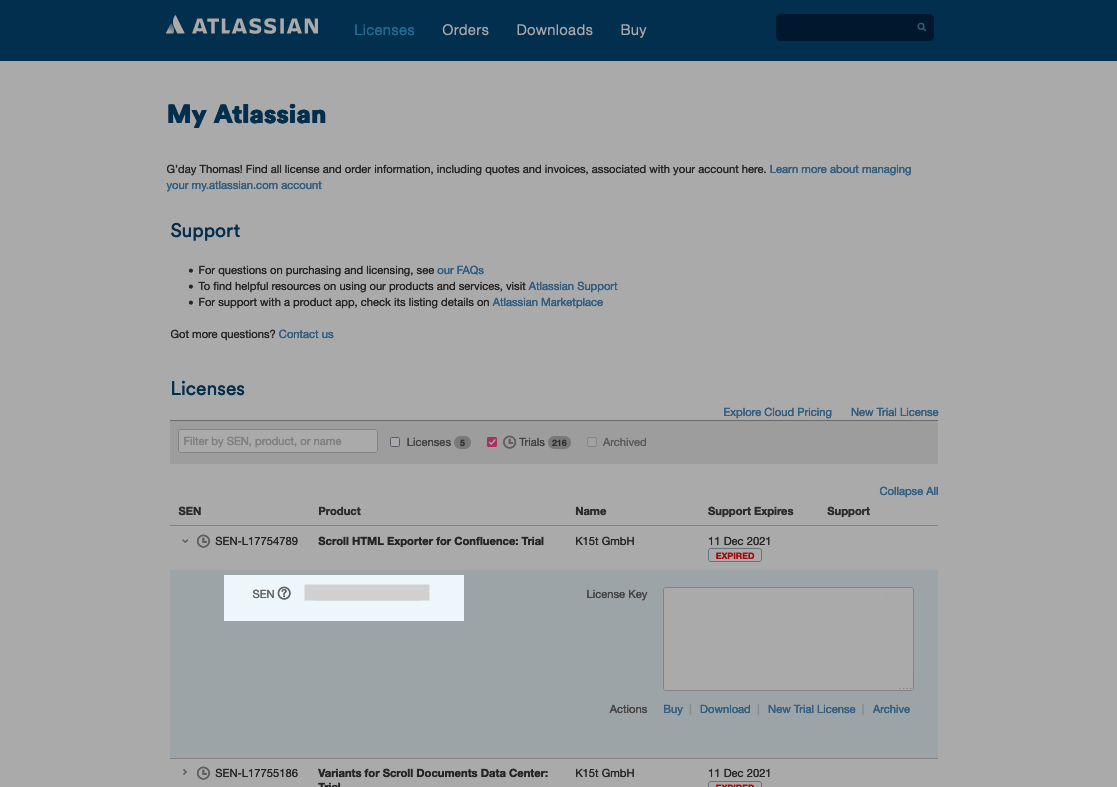
On your Atlassian Invoice
-
Your Support Entitlement Number (SEN) appears on your Atlassian Invoice
