Scroll Viewport offers multiple options for configuring viewports.
You need the 'Admin' space permission to set these permissions.
You can configure viewports for a space at Space tools > Apps > Configure:
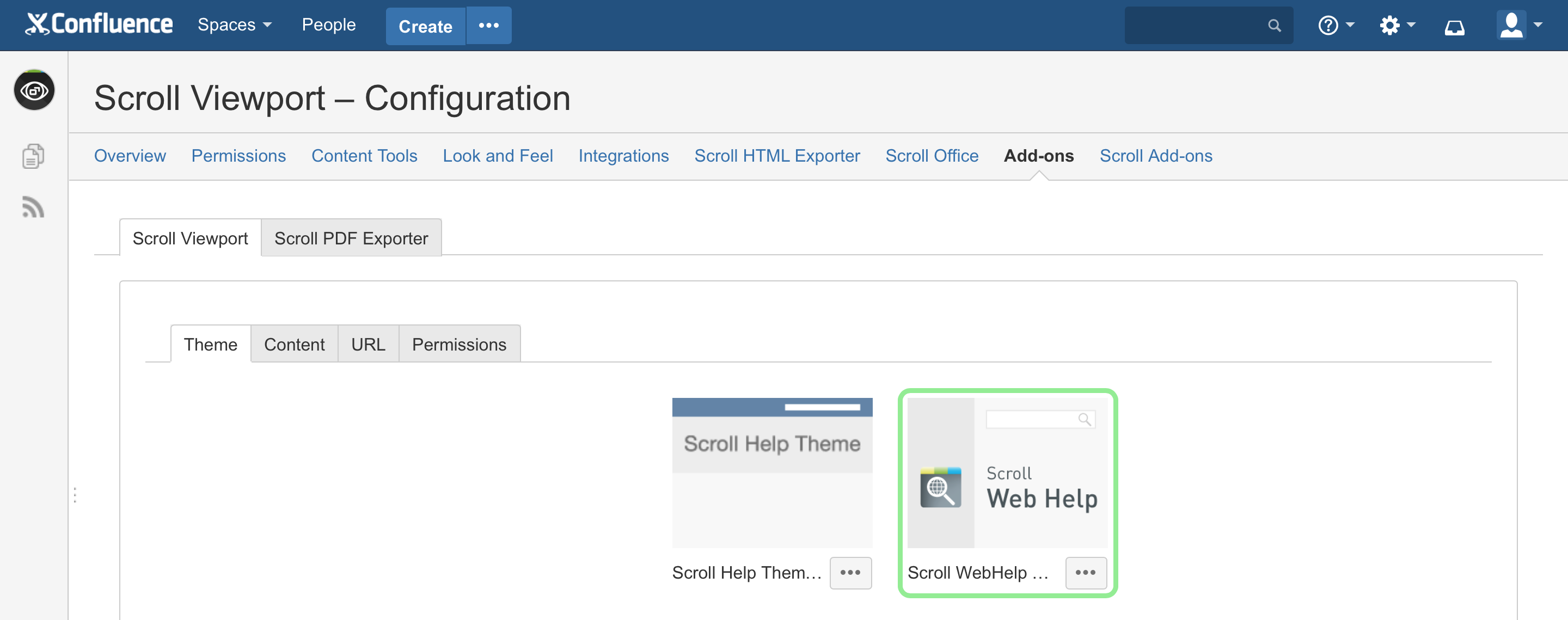
Define the Scope of the Viewport
Themes can be either global or on a space level.
-
Global themes can be used in viewports in all spaces. Only Confluence application administrators can edit or delete them.
-
Space-level themes can only be used for viewports in the space they are stored in. Space administrators of that space can edit or delete them.
-
Confluence application administrators can convert a spaced theme to a global theme using the Make Global action in the theme menu.
-
Space administrators can copy a global theme into a space, then edit the copy.
Pick a Theme
On the Theme tab you can select which theme the viewport should have – this defines how content is rendered.
To quickly create and customize a help center, we recommend the The Help Center Theme. To build a totally custom theme, learn more.
Define What Types of Content is Displayed
On the Content tab you can define what content will be displayed in the Viewport:
|
Field |
Description |
|---|---|
|
Space Key |
Enter the space key of the space to be displayed in the viewport |
|
Content Types |
Select whether you want to show pages, blog posts, or both |
Configure the Viewport URL
You can configure the viewport URL on the the URL tab.
|
Field |
Description |
|---|---|
|
Domain Name |
Here you can optionally enter the domain name under which the viewport is available. If your Viewport domain is different from your Confluence-Base-URL please read Custom Domains and Reverse Proxies |
|
Path |
Define the path where the viewport is available. To avoid collisions with URLs from Confluence, certain viewport paths are not allowed Enable a collection under this path to group multiple spaces together into one site. Learn more. |
|
Page Path |
The way how the page URLs are constructed. Choose between hierarchical and flat. Hierarchical path naming example: 
Flat path naming example:

|
Define Who Sees the Viewport, and Who Sees the Confluence view
On the Permissions tab, you can define which user groups have access to the Confluence view, and which can only view the viewport. Learn more about viewing permissions.
|
Field |
Description |
|---|---|
|
Restrict access to Confluence UI |
If enabled, only users specified below can access the space through the Confluence UI. |
|
Groups with access to the Confluence UI |
If the Restrict access to Confluence UI field is ticked, you can grant user groups access to the Confluence UI by adding them to this field. |
Anonymous users and restricted users are always redirected to the viewport view of a page. Keep in mind that page level restrictions also affect who can modify a page and whether that page is accessible. Learn more about page restrictions.
Multiple Viewports in one space
You may use several viewports with different themes in one space. The combination of domain and viewport prefix must be different for these viewports.
Here is how the app picks the 'first' viewport in the list:
-
When getting redirected from the Confluence view to a viewport because of the (space-level) viewport permission settings.
-
When using the viewport icon and popup in the page byline in order to view the current page in a viewport.
-
When following a link from another viewport to the space with multiple viewports
Currently it is not possible to enable the redirect for specific viewports in one space - it's either enabled for none or for all.
