Create a site to start publishing your content to the web.
With Scroll Sites, you can create as many sites as you want.
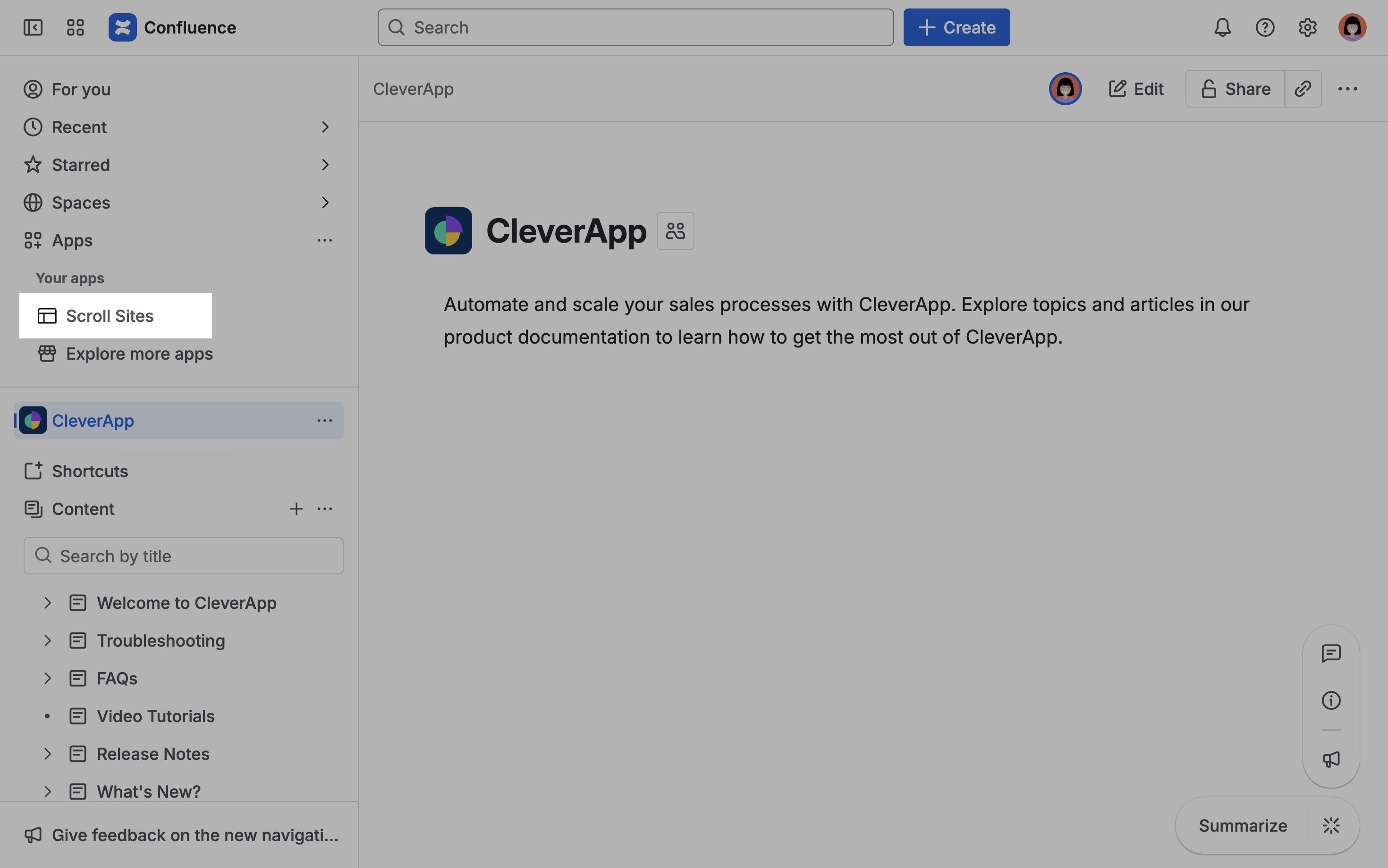
-
To create your first site, open the Scroll Sites app from the Confluence sidebar by clicking Apps > Scroll Sites to open the Scroll Sites app.
-
From the My Sites screen, click Create site. The site creation wizard opens.
Select a Theme
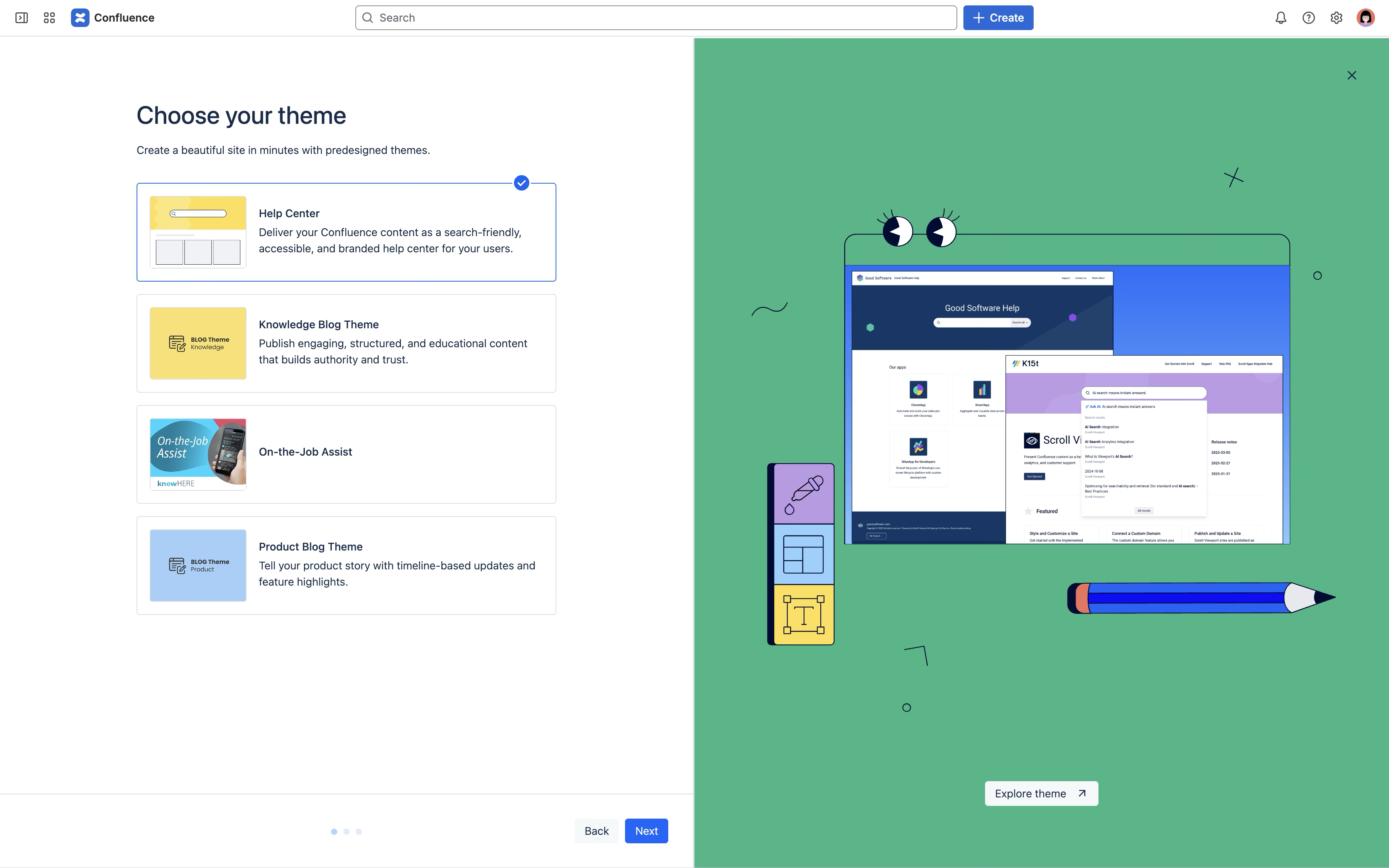
-
From the My Sites screen, click Create site. The site creation wizard opens.
-
Under Choose Theme, select a theme of your choice.
-
Click Next
Configure Site Settings
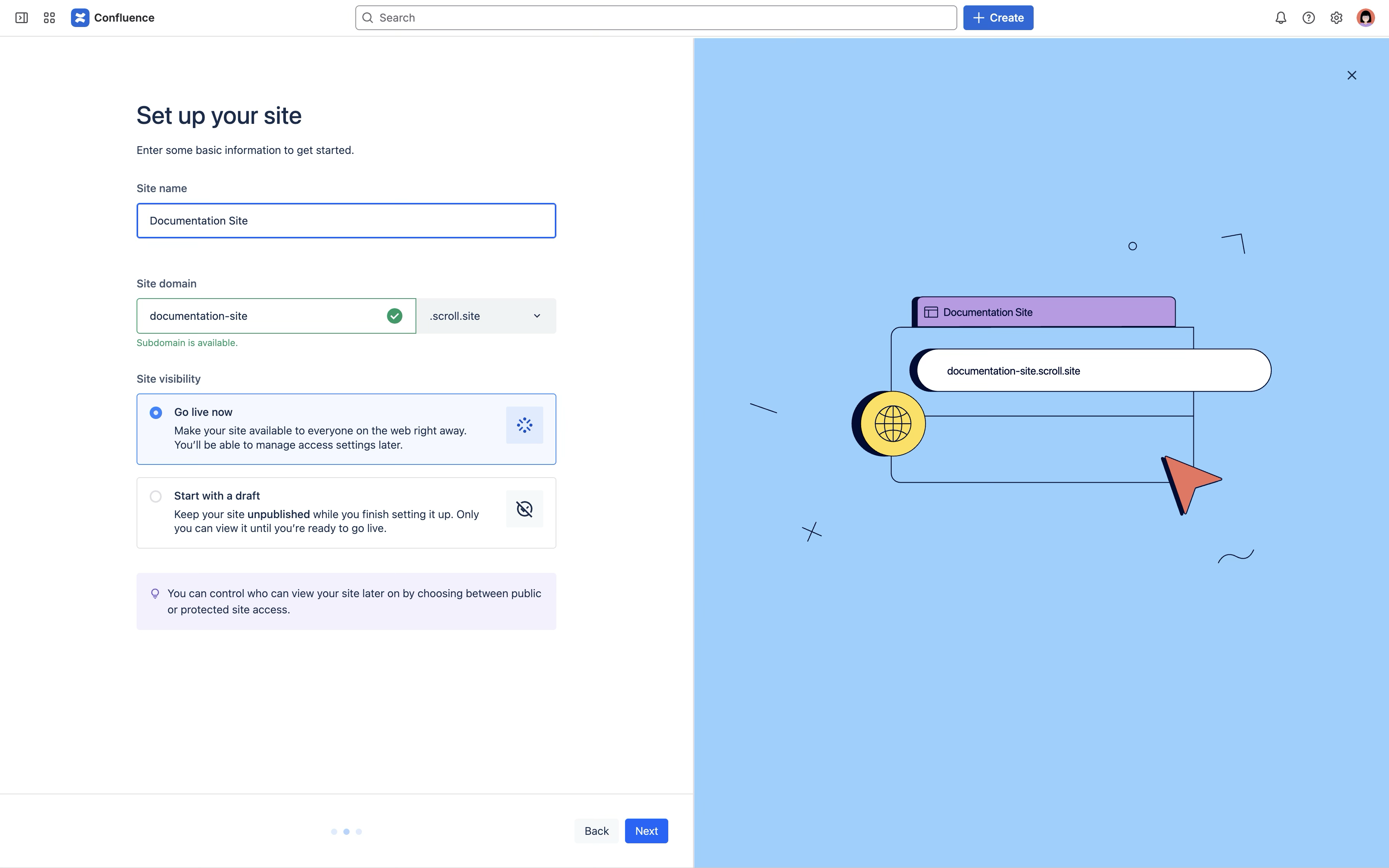
-
Under Set up your site, in the Site name field, enter a name for your site - anything you’d like.
The site name will help you distinguish your site later on in the app and will show in your published site. -
In the Site domain field, enter the name that should appear as your site’s subdomain. By default, your domain will be .scroll.site. Don’t worry, you can change this or connect a custom domain later on.
-
Under Site visibility, choose Live if you want to share your site with everyone right away or Unpublished to keep it to you and your team only for now. Read more on Unpublish a Site.
-
Click Next.
Add Content
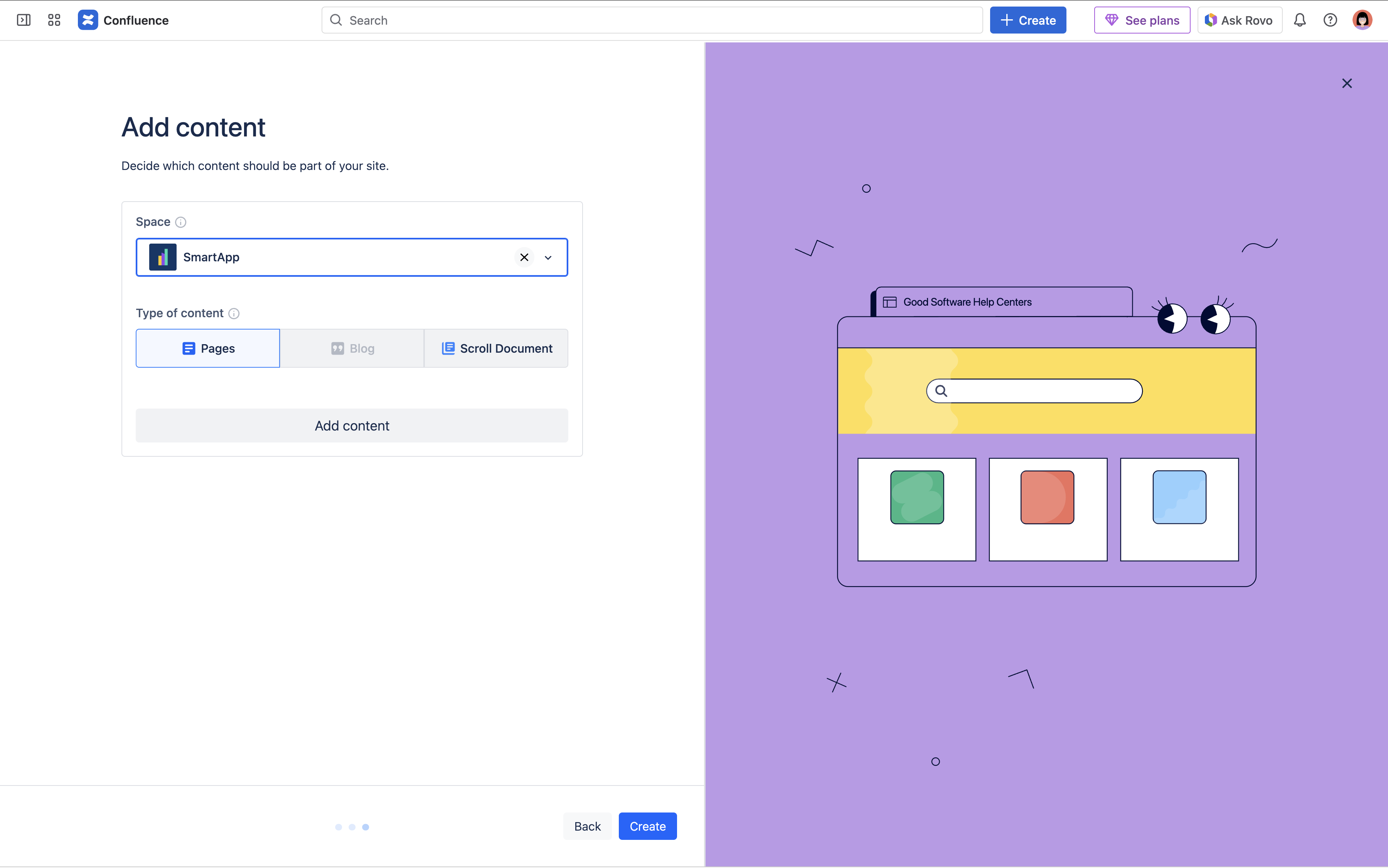
-
Under Add content, open the Space drop down and select the Confluence space where the content you want to add is located in.
-
Under Type of content, select one of the following options to decide which content exactly from the space should be added to the site:
-
Pages: Adds all pages from the selected space (pages do not include blog posts).
-
Blog: Adds all blog posts from the selected space.
-
Scroll Document: Adds only the pages of a specific Scroll Document from the selected space.
-
-
Only when selecting Scroll Document as Type of content: From the appearing Scroll Document drop down, select the Scroll Document you want to add. Please note, only Scroll Documents located in the selected space will show in the drop down.
-
Click Add content.
-
Click Create.
Your site will now appear as a card on the My Sites screen. From here, click into the card to configure your site further or click Create site to continue creating sites.
