Learn how to verify your Scroll site with the Google Search Console.
Within the Google Search Console
To verify your website via the Google Search Console you need to do the following within the console:
-
Create a new property within your console.
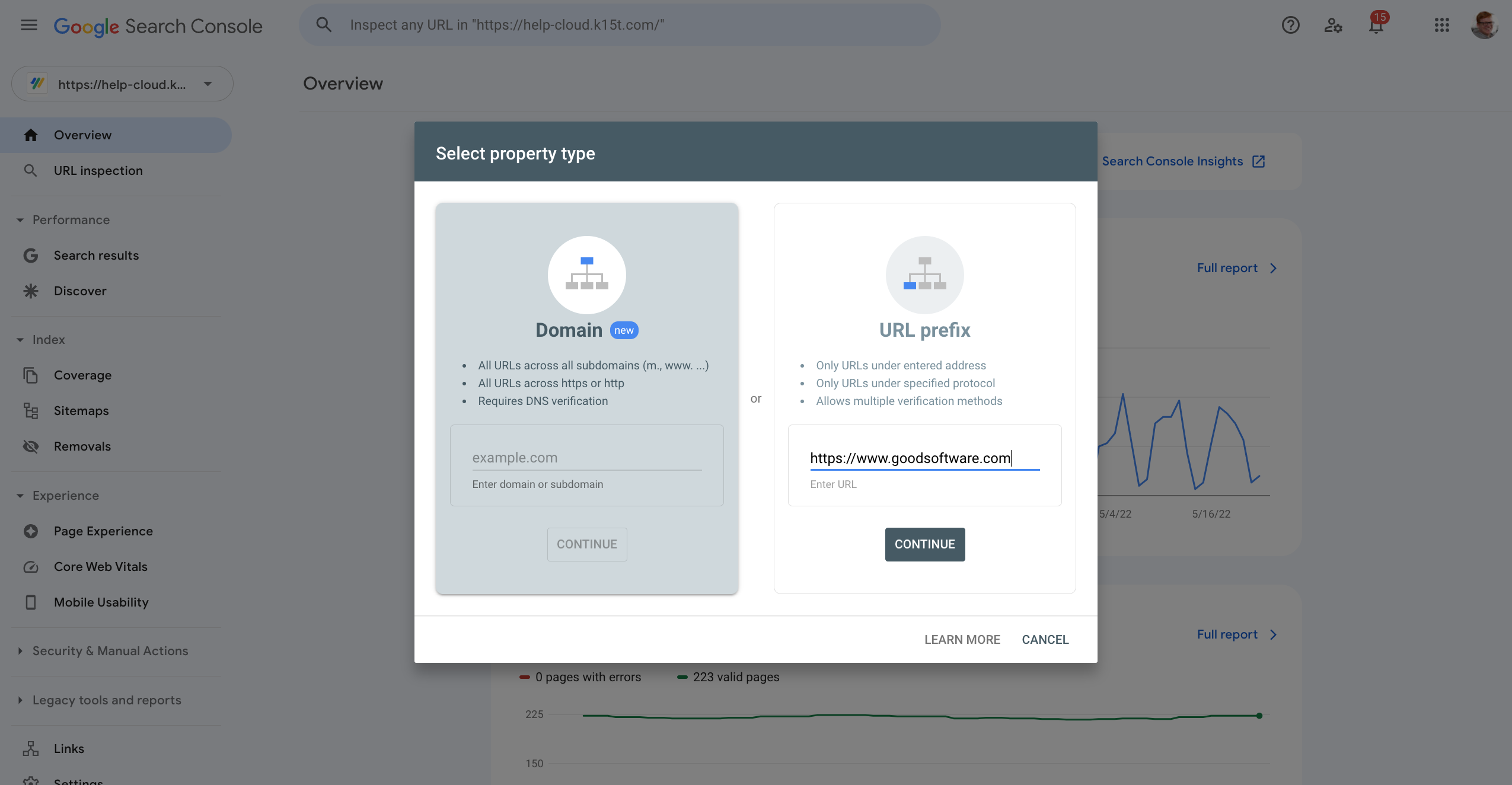
-
Choose “Url Prefix”.
-
Enter the complete Url of your Scroll site.
-
Within the next screen select “HTML tag” to verify the site.
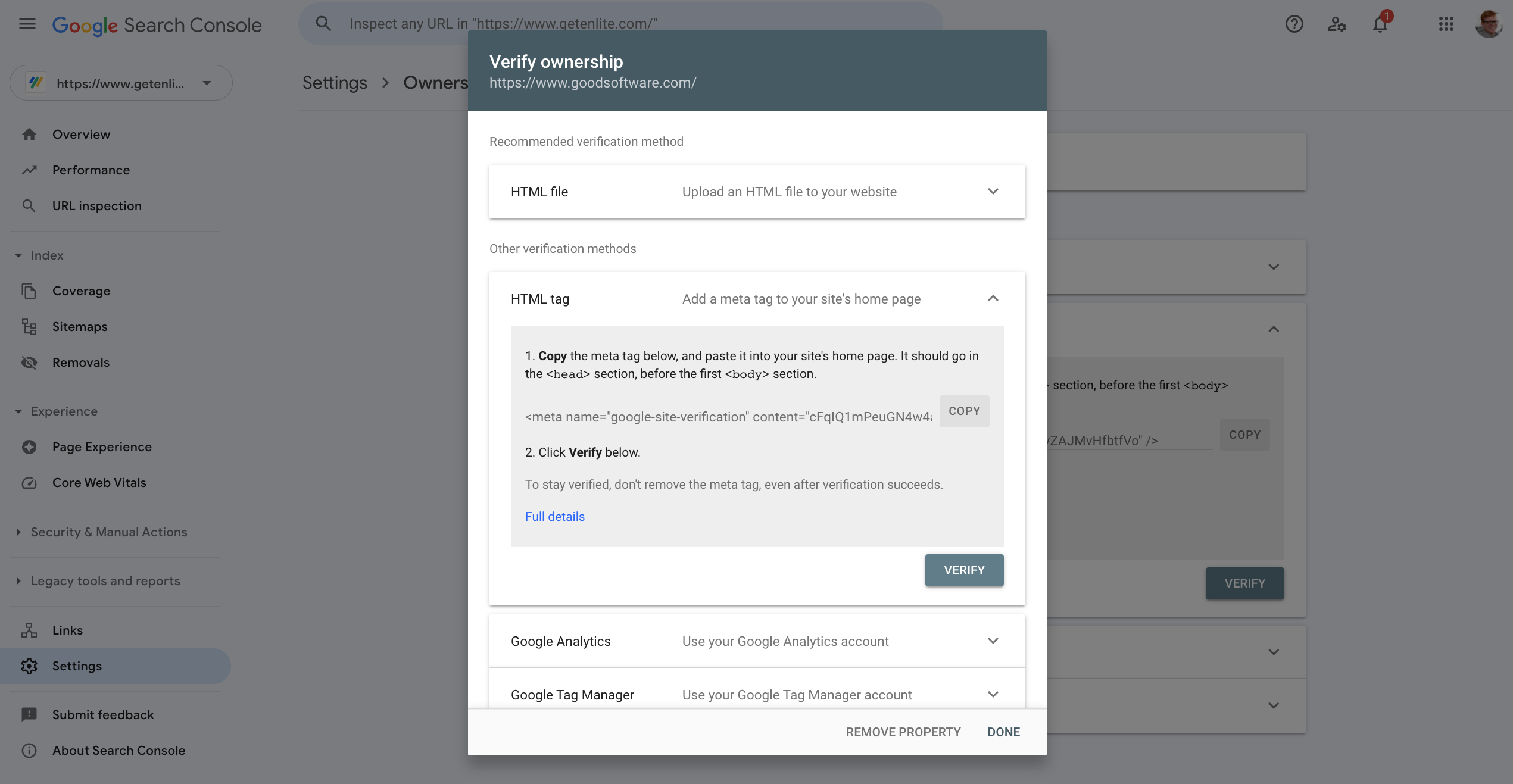
-
Copy only the verification code from the “content” attribute of the provided HTML tag.
-
Do not click “verify” yet and switch to the theme configurator in Scroll Sites.
Within the Theme Configurator of Scroll Sites
You now have the verification code from your Google Search Console. Before you can verify it, you need to add this code to your Scroll site:
-
Navigate to Site settings > Look and feel > Customize theme.
-
When using the help center theme, open the tab Integrations.
-
Choose Analytics > Google Search Console.
-
Insert the verification code into the provided input field
-
Click the “save” button and close the editor.
-
Publish the changes.
After your change is published, head back to your Google Search Console and click Verify.
🥳 Congratulations you just verified your Scroll site with your Google Search Console.
