Choose to have your Scroll site update automatically or, alternatively, manually on your demand.
Scroll Sites lets you decide between two update strategies. By default, your Scroll site will be set to live updates but you can also also switch to manual updates to gain further control over the publishing process.
Choose an Update Strategy
Live updates
Live updates ensure that any change made in Confluence is automatically and almost instantly reflected in your live site, requiring no additional action on your part.
Please note, a change in your site’s settings will still require a manual update to reflect in your live site even if your site is set to live updates.
Live updates is your site’s default update strategy. Choose live updates for a hands-off and hassle-free publishing experience.
Depending on Confluence’s performance and responsiveness to our requests, the changes you make will take anything from 30 seconds to five minutes to appear in your live site.
Manual updates
Manual updates ensure that no change made in Confluence is reflected in your live site until you click a button. After triggering a manual update, all changes made in Confluence are published to the live site.
Choose manual updates to gain tight control over when changes go live in your site (e.g after you made a new software release). This enables you to edit content in Confluence at your team’s pace until you feel ready to publish.
Switching update strategies
You can configure the update strategy to either live updates or manual updates independently for each of your sites.
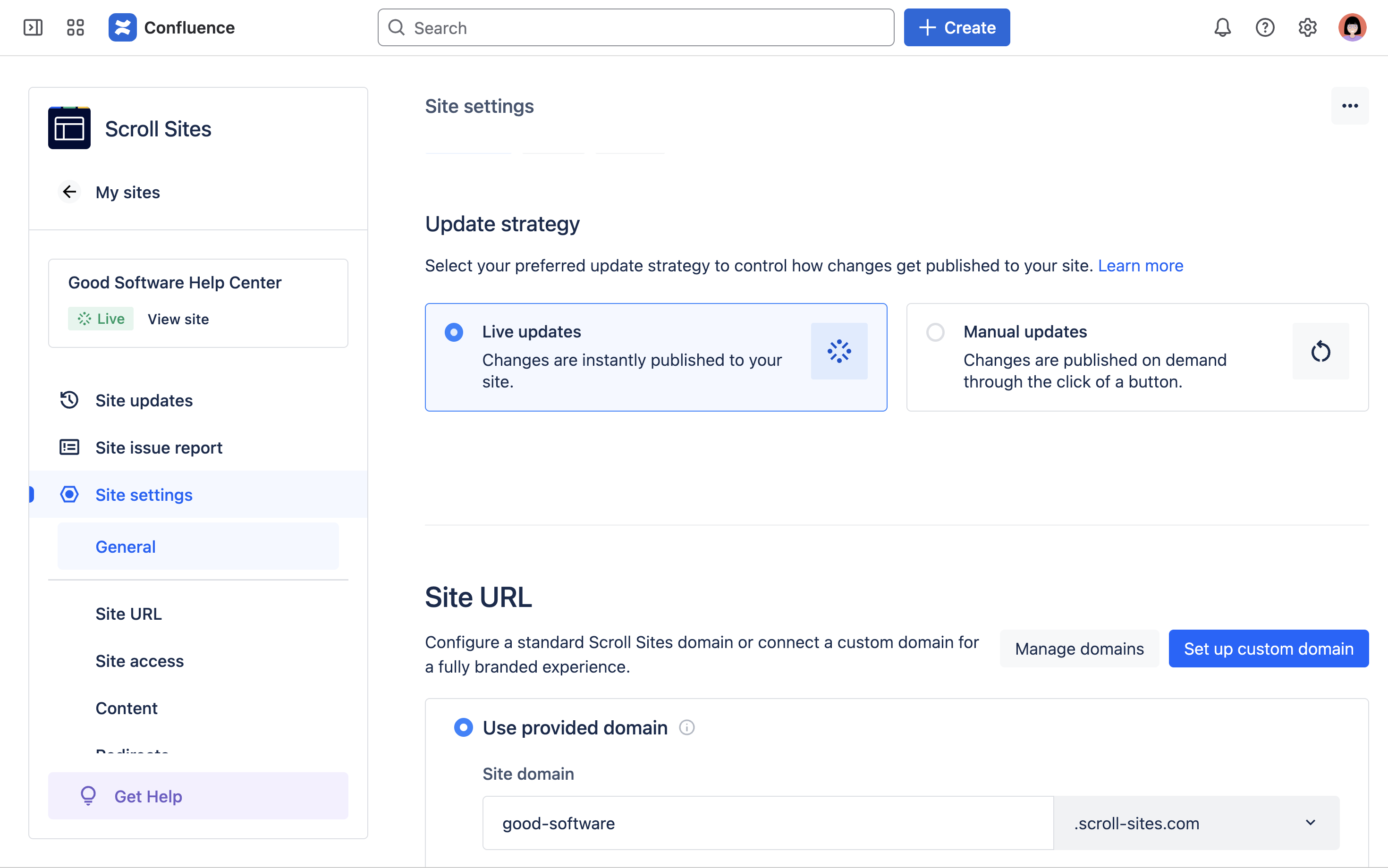
To change the update strategy for a site:
-
From the My Sites screen, click the card that has your site’s name.
-
From the left sidebar, click Site Settings > Update Strategy.
-
Check the box Live updates or Manual Updates
-
From the Site settings screen, click Publish changes in the top right.
Your change will now automatically trigger a new site update (for sites set to live updates) or be applied with your next site update (for sites set to manual updates).
Update a Site With Manual Updates
If you have set your site to manual updates, you will have to manually update your site to release all pending changes, that is, changes that are not published yet.
To publish updates:
-
From the My Sites screen, click the card that has your site’s name.
-
From the left sidebar, click Site updates.
-
In the top right, click Publish updates.
Next to the Publish updates button you will always see and indication of how many changes are pending. Use the list of site updates to review all changes that this update will release.
After making the update, you can use the two buttons Pending updates and Publish history to toggle between a list of changes that are pending and a list of changes that have already been published.
Review Site Updates
Scroll Sites offers a summary of all updates made within your site or waiting to be published. Use the list to track down changes to the site.
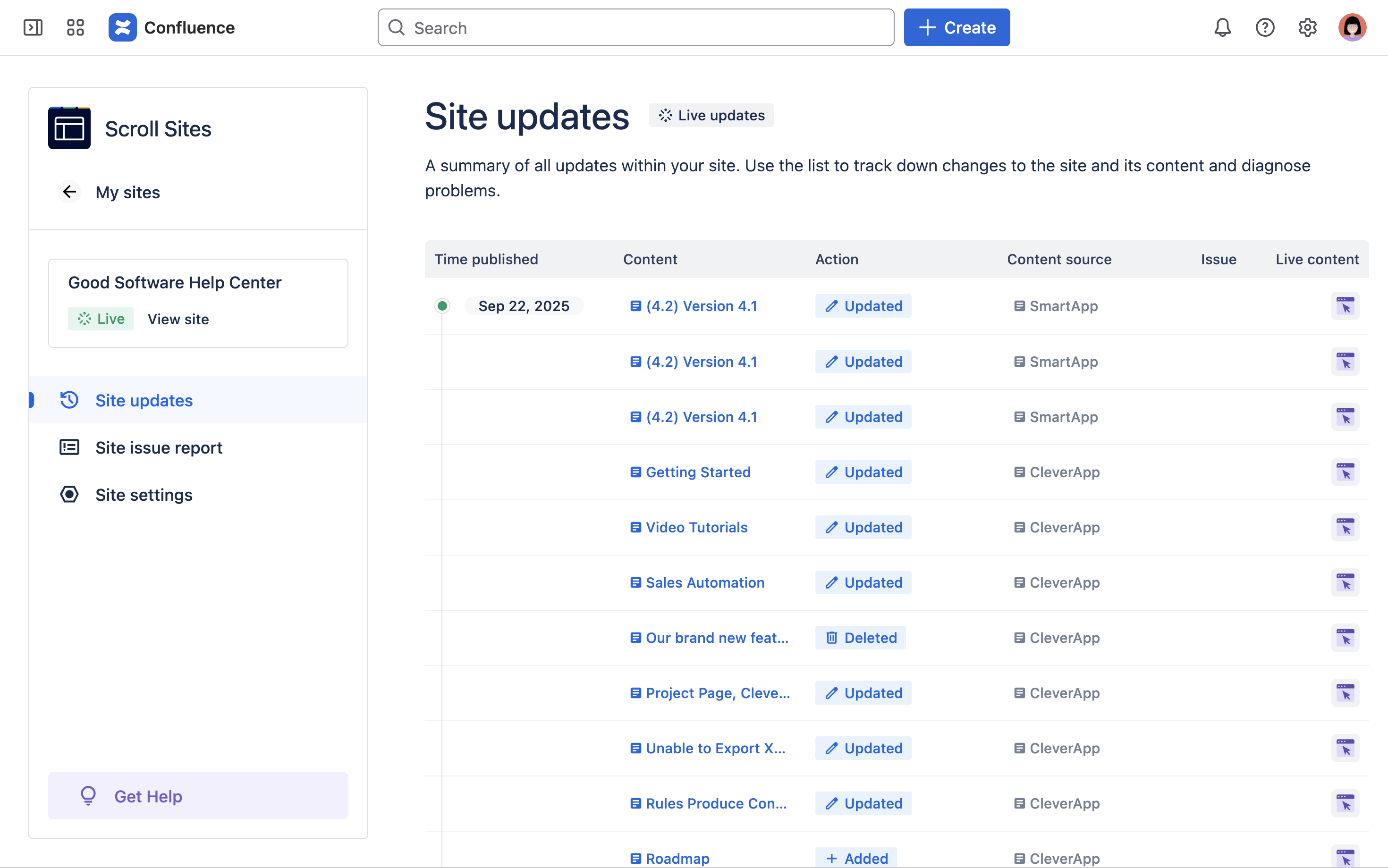
To find the summarized list of updates:
-
From the My Sites screen, click the card that has your site’s name.
-
From the left sidebar, click Site updates.
The Site update screen will open. You will see a table where each row represents a change that was made or is going to be made to your live site. Each row includes the following information:
-
Time published: Indicates in minutes, hours or days how long ago the change was published to your site. If the change isn’t published yet, you will find a
-or a progress bar instead. -
Content: Links to the Confluence page that contains the change or, if the change is to the site’s settings, indicates what setting was changed.
-
Action: Indicates the type of change to a page or to the site that triggered the site update. The following action types are possible:
-
Edited: a page in Confluence that was already part of the site was edited.
-
Added: a page in Confluence that was never part of the site was created.
-
Deleted: a page in Confluence that was part of the site was deleted.
-
New theme version: a new version of your site’s theme was released by the theme’s developers.
-
Updated setting: a setting of the site was changed.
-
Manual update: the site was manually updated.
-
-
Content source: Indicates what content source (Confluence space or Scroll Document) the changed page belongs to. This field will be empty if the change is to the site’s settings.
-
Issue: Indicates with a red dot if the update caused one or more issues in the site. Clicking on the dot lets you go to the issue in the site issue report and find out what exactly went wrong.
-
Live content: Links to the changed page in the live site. This field will not appear if the change isn’t published yet.
Click View all or View more to expand the full list of site updates.
