Learn how to best adjust tables with the Confluence editor and what results to expect in your Scroll site depending on the theme you use.
When showing tables in your site, Scroll Sites will take into account the table width adjustments that you set in the Confluence editor.
The theme you choose for your site will determine how the table is presented exactly in the site.
In the help center theme, by default (that is: if you add a table to a Confluence page without adjusting its width) the table will be displayed slightly wider than the text in the article.
In some cases, to ensure readability of pages or provide a content-optimized experience, you might want to deviate from those defaults. In those case, you can use the Confluence editor to adjust the width of your tables.
Please note, as with all macros and editor features, we only provide full support for pages in the new editor. Please convert any pages that are still using the legacy editor to the new one.
Help Center Theme Defaults
Learn how Scroll Sites' help center theme will handle the tables you embed in your articles if you don’t adjust them further in Confluence.
Desktop theme
Scroll Sites will always display tables in your articles slightly wider than the text. The table will be center-aligned in relation to your text.
These defaults only apply if you have simply added your table to a Confluence page without touching and adjusting it any further. Once adjusted in Confluence, Scroll Sites will respect your settings also in the help center. See Adjusting Tables with the Confluence Editor.
Additionally, the help center theme comes with a built-in enlarge option for all tables in articles (the icon is placed on the top right of the table).
Mobile theme
All tables will always take up the full width of the article’s content column. If the table has many columns that don’t fit the width, the table will overflow horizontally.
Additionally, the mobile view comes with a built-in enlarge option for all tables (the icon is placed on the top right of the table).
Adjusting Table Widths With the Confluence Editor
If you want to adjust the tables that appear in your Scroll site’s pages, you will need to edit these directly in your Confluence page using the Confluence editor.
Scroll Sites will use the table widths you have set in the Confluence page to display table in your pages.
You can change the width of tables by dragging the handles on their sides. Tables will proportionally grow or shrink based on how much you drag the mouse in and out.
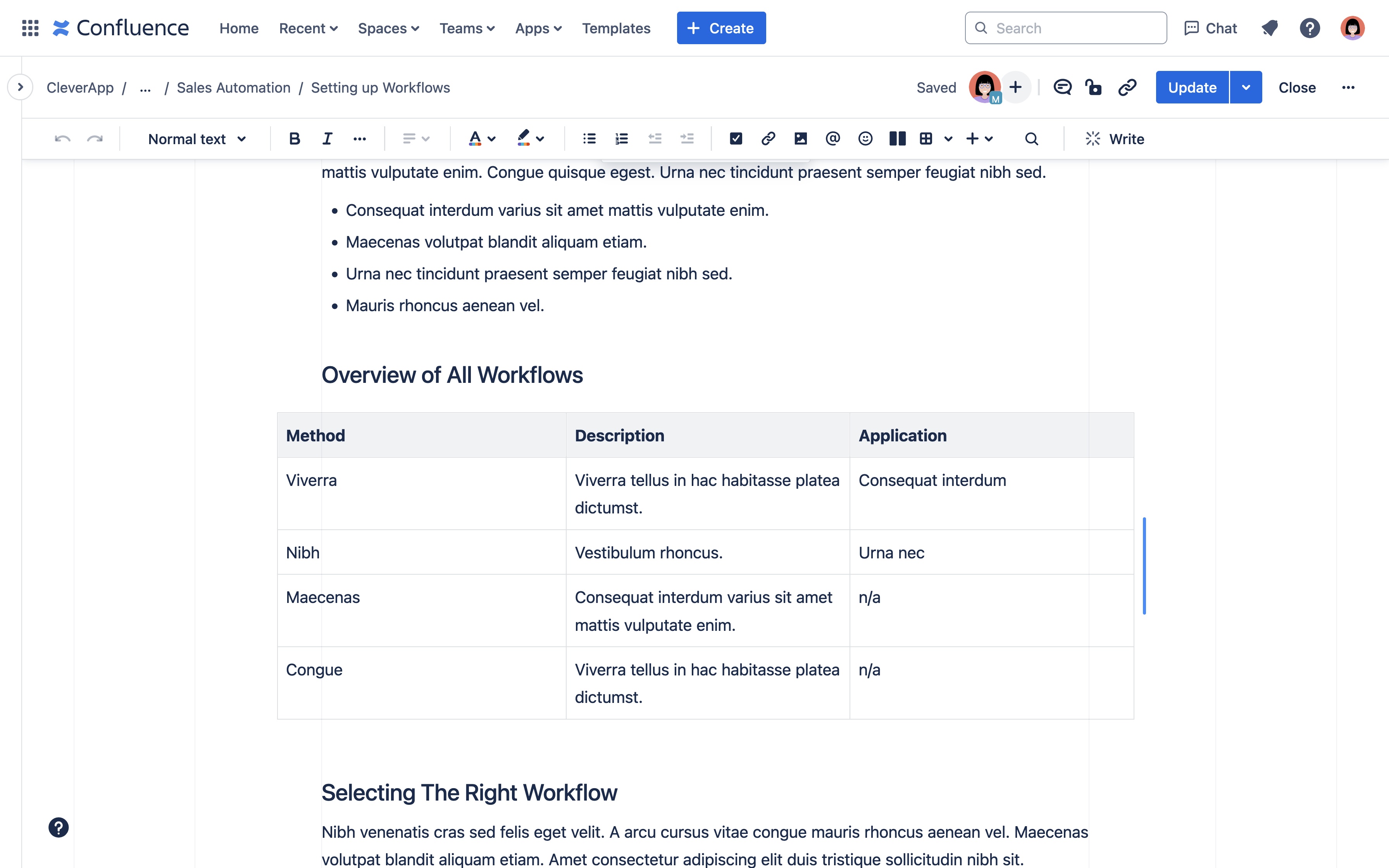
Please note, for the table width adjustments to reflect in your Scroll site, do not set your Confluence page to ‘full width’ but instead keep it to ‘fixed width’.
For a more comprehensive overview of all table settings that are available in Confluence and instructions on how to use them, head to the Confluence documentation Format your page
Saving Time Using the Article Preview
Scroll Sites lets you preview and check content right from the comfort of your Confluence page. Learn more on Preview and Check Content.
The page preview is especially helpful when your site is set to manual updates as you avoid going back to Confluence to fix your already published tables and having to publish the changes again.
The preview will give you an idea of the layout of your page on your Scroll site, even if the page and its changes aren’t part of the last site update yet.
Use the preview to see if you need to fix the width or alignment of tables. Once fixed, you can go to the Site updates screen to update the site and bring the changes live.
