When you add more than one content source to your help center, a portal page will be added to your site.
The portal page is the landing page of your help center and can be customized to help your users navigate to the right content.
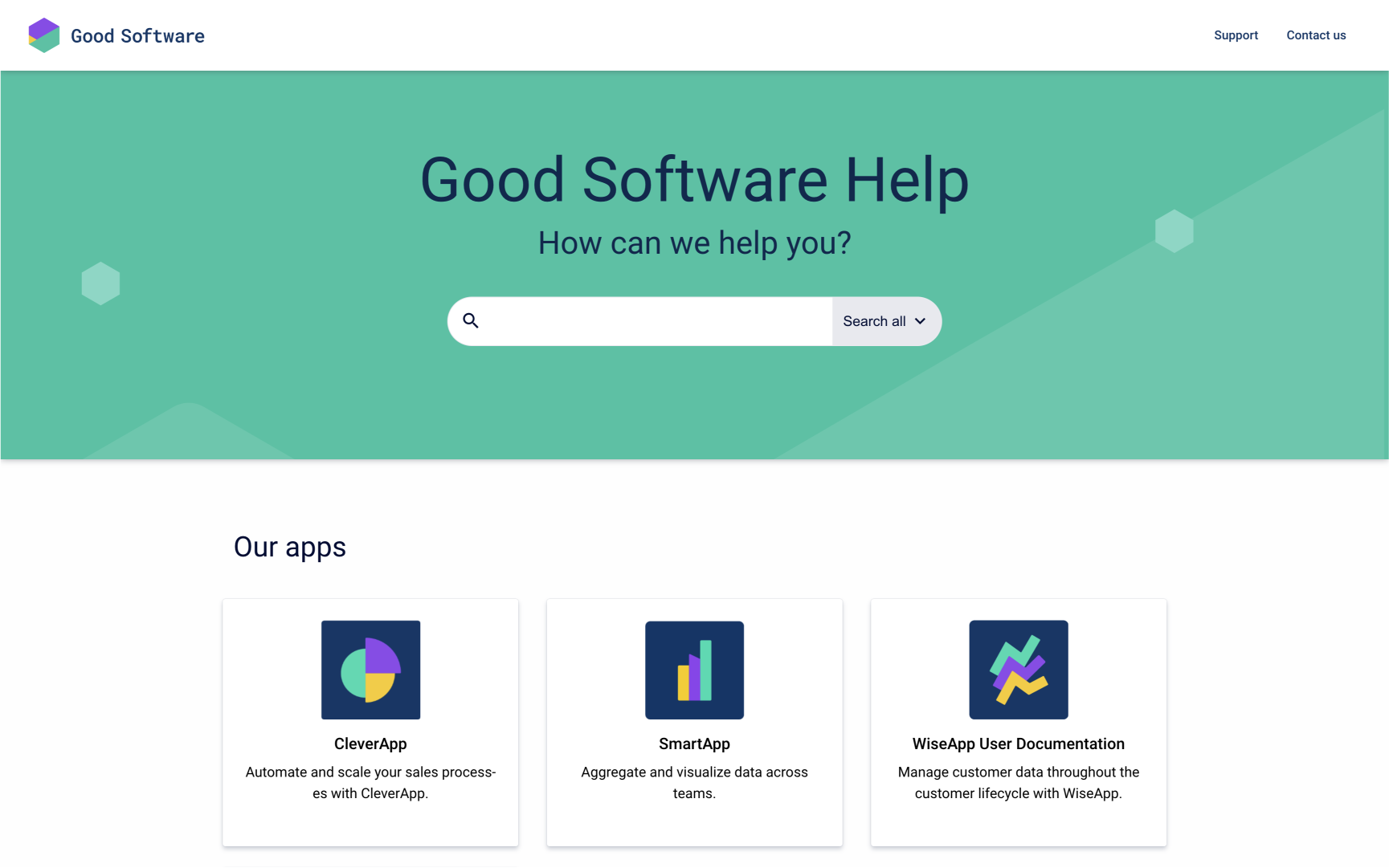
To customize how content source pages appear in your site, open the theme configurator tab Pages and scroll to Portal Page.
Banner Section
The banner contains a title, a subtitle as well as a search bar and a background image.
Within the theme configurator you can change:
-
Title: The (optional) title is shown prominently above the search bar in the banner.
-
Subtitle: The (option) subtile is shown below the title in the banner.
-
Banner text color: The text color of the title and subtile (if set).
-
Banner image: The background image that is shown behind search.
-
Content source search filter: You can add a content source filter to the search bar.
Content Sources Tiles
In the lower part of the portal page, users can overview all content sources that are part of the site and navigate to to a specific content source by clicking a tile.
Settings within the theme configurator
In the theme configurator you can control how the individual tiles display:
-
Tile Size: Choose to show your content sources as compact, regular or large tiles.
-
Tile Layout: Choose to organize the content sources tiles under differentiated sections or filters.
-
Section (default): All tiles are visible at once on the portal page and organized under category headings. You can sort the individual tiles into as many custom categories as you like and define the order of the tiles.
-
Filter: Tiles are partially visible on the portal page depending on the filter selected by the site visitor. You can sort the individual tiles into as many custom filters as you like and define which tile belongs to which filter using Confluence space categories and Scroll Document labels.
-
Settings within Confluence
These settings can only be changed within Confluence:
-
Content source logo: The logo displayed on the content source tile is the space logo. For Scroll Documents, it’s the document cover image.
-
Content source name: The name displayed on the content source tile is the space name. For Scroll Documents, it’s the document title.
-
Content source description: The description of the content source tile is the space description. For Scroll Documents, it’s the document summary.
To change any of these elements, you will need to change the respective elements (e.g. space logo, name or description).
