Most themes can be customized further using the theme configurator to create a look and feel that is true to your or your customer’s brand.
Your customization options depend on the theme you choose but typically include the option to:
-
add your own logo
-
define the colors of text and background
-
choose between different layout options.
You customize a theme mostly through a visual user interface that requires no coding skills.
How to Interact with the Theme Configurator
Open the theme configurator from Site Settings > Look and feel > Customize theme.
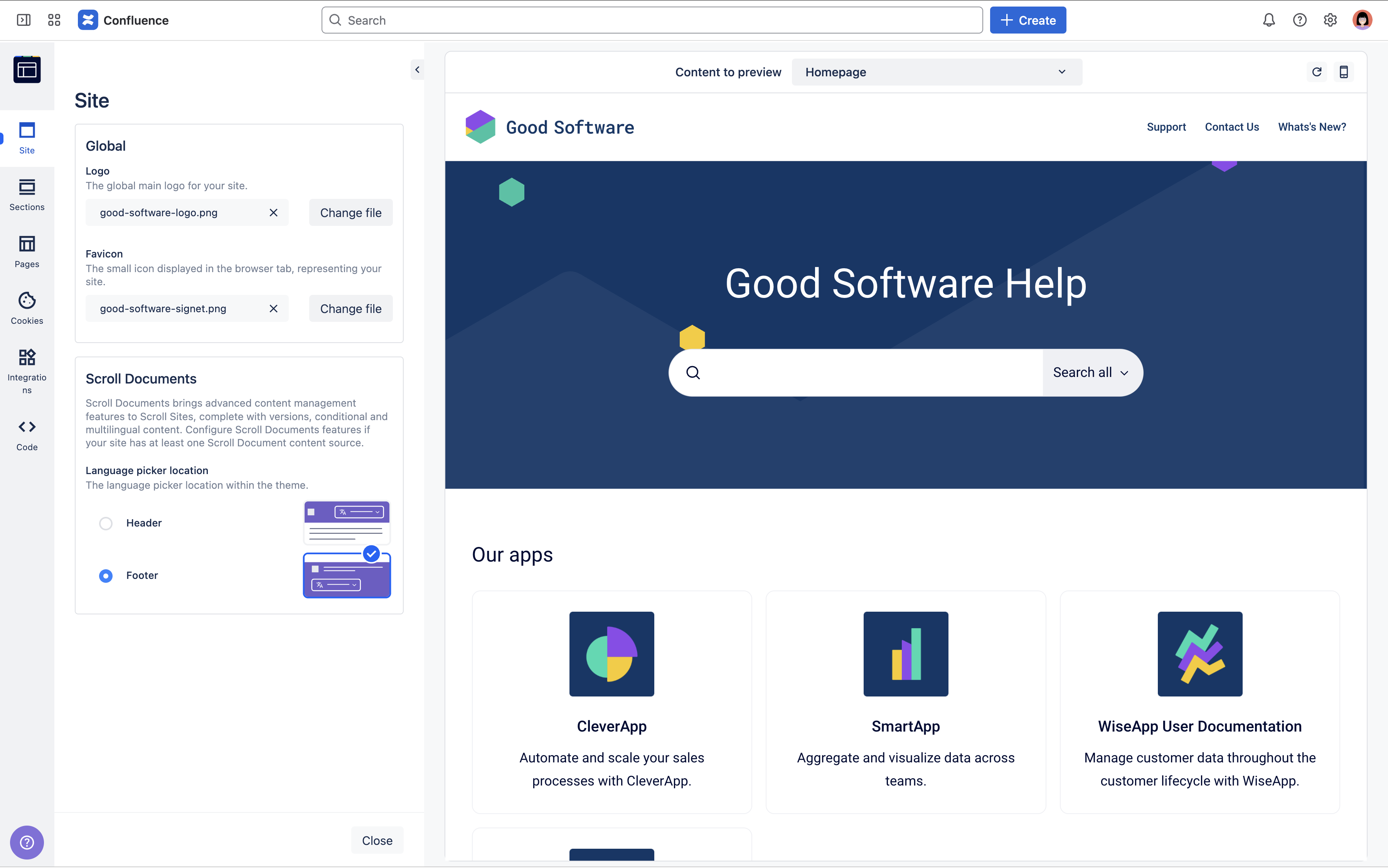
You can interact with the interface in the following way:
-
Use the sidebar on the left to see all customizable settings that are available for the selected theme. These themes might be grouped into different categories on the outer sidebar. Click through the categories and individual settings to find the customization option you’re looking for.
-
Use the dynamic theme preview on the right to revise your setting changes. The preview immediately reflects the changes you make to the theme. Please note, you can only view and not interact with the elements in the preview.
-
Use the theme preview navigation on top of the theme preview to preview how specific pages in your site will display with the setting changes you make.
How To Use the Different Settings
Learn how to interact with the different types of settings that the theme configurator offers.
Your exact customization options depend on the theme you choose. For a detailed list of all available settings, please refer to the documentation of the corresponding theme (e.g. Configure the Help Center Theme for the help center theme)
|
Setting |
Usage |
|---|---|
|
Image picker |
Upload images to be used in one or various locations of a theme.
|
|
Color picker |
Choose a color for an element in the theme.
|
|
Link list |
Add and sort links that are displayed in a specified location of your theme (e.g. in a header).
|
|
Text field or text area |
Show custom text in the theme, like names or descriptions for content.
See texts in your theme but no matching text field to customize it? Some texts might come directly from Confluence and will need to be edited there. |
|
Select option |
Choose between different types of layouts, typography and more. |
|
Checkbox |
Turn a specified element or feature in the theme on or off. |
|
Radio button |
Choose between various options that the theme offers. |
|
Code editor |
Inject additional custom code into the theme. The theme you select will specify which coding language is allowed. |
