Learn how to change and customize the descriptions in your site that are picked up directly from your Confluence content.
Some elements that are shown in your site are picked up directly from the content you have in your Confluence spaces or Scroll Document.
Learn how to change and customize descriptions and other elements in your site by using the options available from your Confluence space(s).
Topic Descriptions on Topic Tiles
Depending on your theme editor settings, some articles in your site might appear as tiles in your content source pages and portal page. The tiles include a topic title and topic description.
By default, the Confluence page title is displayed as the topic title. The first lines of content in your Confluence page will appear as the topic description.
The topic description is only visible if the topic type for the content source page is set to ‘tiles’ (only available in the hero or detail layout), or if you’re using pinned pages.
To further customize the descriptions or set a description that is different than the first lines of content, add the Excerpt macro to the corresponding Confluence page and insert your description.
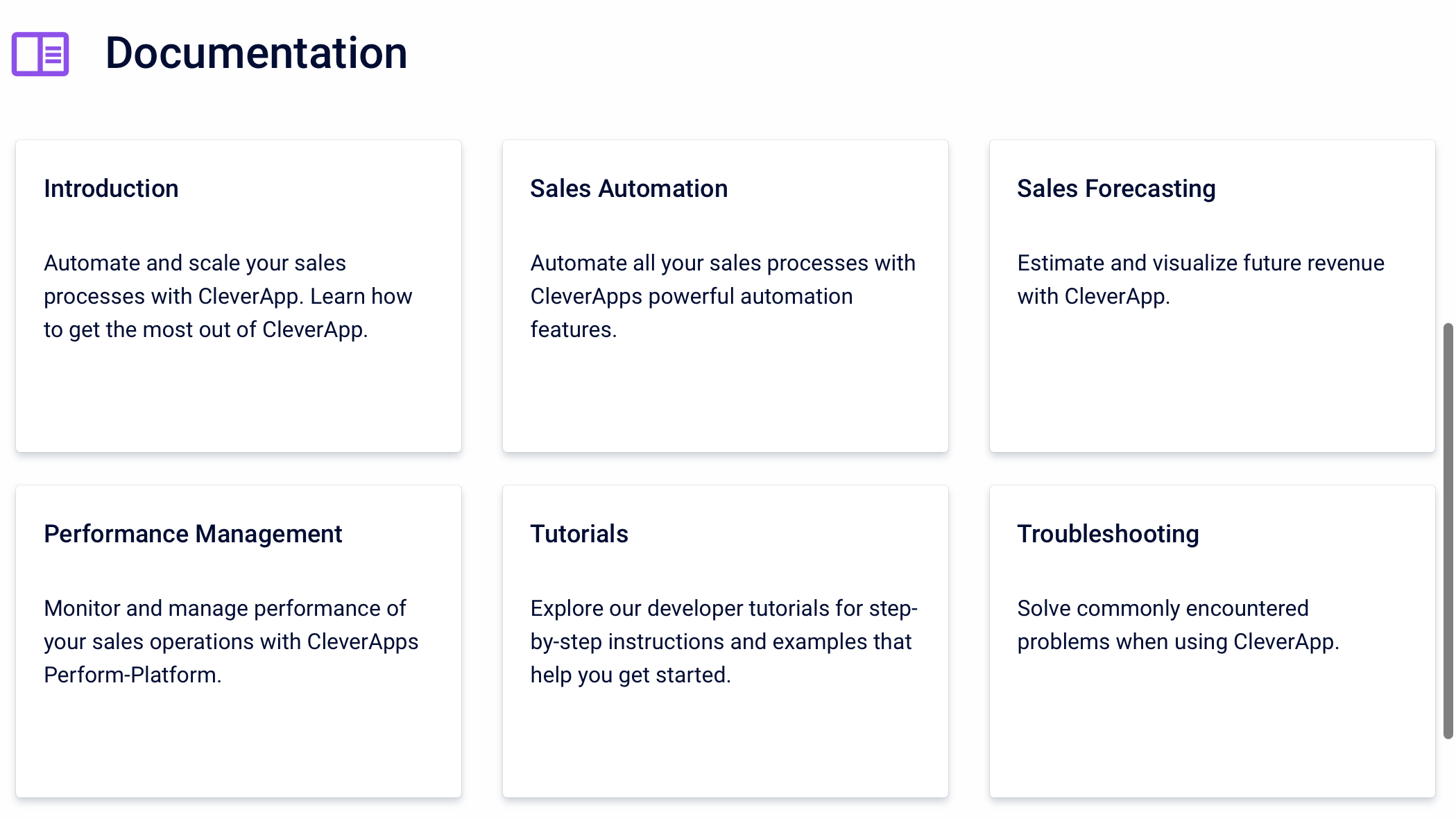
The topic title (Set to “Documentation” in the screenshot) can be defined in the text field under the content source page options in the theme editor.
Content Source Information on the Content Source Page
The information that is displayed about your content source on the content source page varies depending on your layout choice. Learn more about the different content source page layout options (‘Hero’, ‘Detail’ and ‘Article’).
The information that Viewport uses about your content source comes directly from the content in Confluence.
|
Content source information |
Source |
How is it used? |
|---|---|---|
|
Logo |
Space logo or Scroll Document cover image |
Only displayed in the Detail layout The space logo or Scroll Document cover image displays in the banner beside the content source name. |
|
Title |
Space overview page title or Scroll Document title |
Hero Layout A title is displayed inside the banner and above the search. Detail Layout A title is displayed beneath the search banner. |
|
Description |
Text inserted in an excerpt macro on the space overview page or document root page (working version). If there is no excerpt macro but any other text inserted on the page, Viewport will take the first 160 characters for the detail layout and the first 40 characters for the hero layout. Characters after that limit will be cut off with '…' . |
Hero Layout A description is displayed as a subtitle in the banner under the content source title. Detail Layout A description is displayed beneath the search banner right under the content source title. |
Content Source Information on the Portal Page
A portal page is only added to your site if you have added more than one content source.
|
Content source information |
Source |
How is it used? |
|---|---|---|
|
Logo |
Space logo or Scroll Document cover image. |
The space logo or Scroll Document cover image displays within the tiles on the portal page. |
|
Title |
Space name or Scroll Document title. |
The space name or Scroll Document title displays within the content source tile on the Portal page. |
|
Description |
Space description or Scroll Document summary. |
The space description or Scroll Document summary displays within the content source tile on the Portal page. |
Content Source Information in the Header
The header is displayed as a global element on all pages of your site and helps your visitors navigate the site. Learn how to Customize Header, Footer, and Favicon .
|
Content source information |
Source |
How is it used? |
|---|---|---|
|
Logo |
Space logo or Scroll Document cover image (of the content source that was first added). You can also replace the logo with a custom image in the theme editor. |
The logo displays in the header as a logo for the site. |
|
Title |
Space name or Scroll Document title |
If the option in the global templates > header > display space name is checked the space name or Scroll Document title displays beside the logo in the header. |
