This page will explain how you can add your Scroll Viewport site with the Google Search Console.
Within the Google Search Console
To verify your website via the Google Search Console you need to do the following within the console:
-
Create a new property within your console.
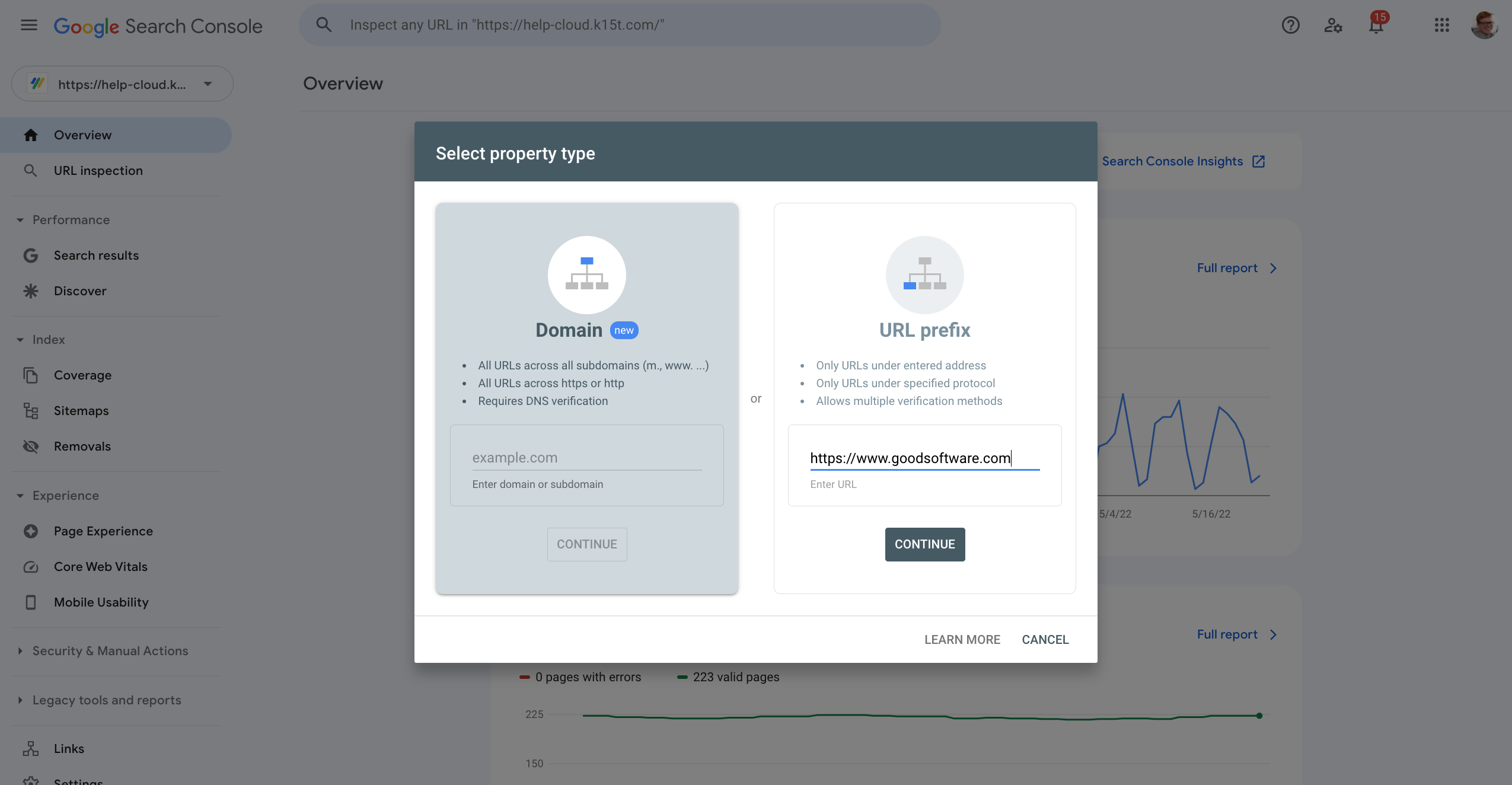
-
Choose “Url Prefix”.
-
Enter the complete Url of your Scroll Viewport site.
-
Within the next screen select “HTML tag” to verify the site.
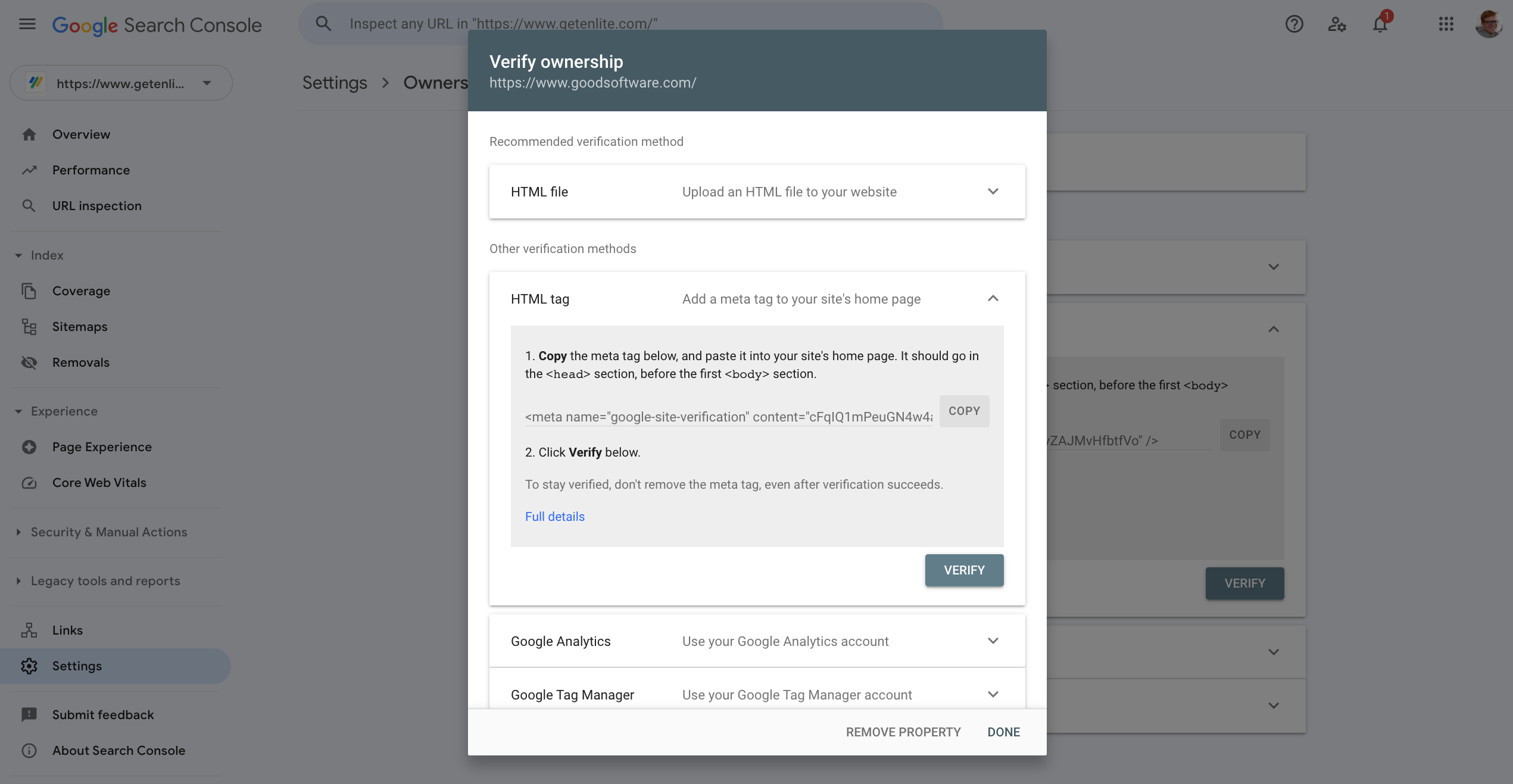
-
Copy only the verification code from the “content” attribute of the provided HTML tag.
-
Do not click “verify” yet and switch to the Theme editor in Scroll Viewport.
Within the Theme Editor of Scroll Viewport
You now have the verification code from your Google Search Console. Now you need to add this code to your Viewport site before you can verify it.
-
Within the Theme Editor click on “Integrations”.
-
Choose “Google Search Console”.
-
Insert the verification code into the provided input field
-
Click the “save” button and close the editor.
After your site has been published and your changes are live, head back to your Google Search Console and click the “verify” button.
🥳 Congratulations you just verified your Scroll Viewport site with your Google Search Console.
