Set the default language for your site and specify additional languages to indicate which language(s) your content is in.
Content in additional languages can only be shown if your content source is a Scroll Document with activated languages.
Default Language
The default language is the (predominant) language of your site’s content.
Defining a default language for your site is useful for the following reasons:
-
The default language is used to assign the right language attribute to the pages of your Viewport site (e.g. <html lang=“en”>). This metadata helps screen readers and search engines return language specific results.
-
If more than one language is added to the site, the default language is used to initialize the site and as a fallback when no language is specified.
-
If you set your site language to one of our officially supported languages, the help center theme will automatically adjust to those languages. This means, error messages and standard texts in places like the footer or search page will always show in the language that is selected in the site (using a picker in the site’s footer).
Once set, all content added to your site will automatically be marked as being in the default language. Content managed with Translations for Scroll Documents will be marked according to the language specified in Scroll Document’s document manager.
You can only select a language as the site’s default language if all versions of your document content sources contain that language and are added to your site.
Set a default language for your site
The default language is defined at site creation, at the bottom of the form:
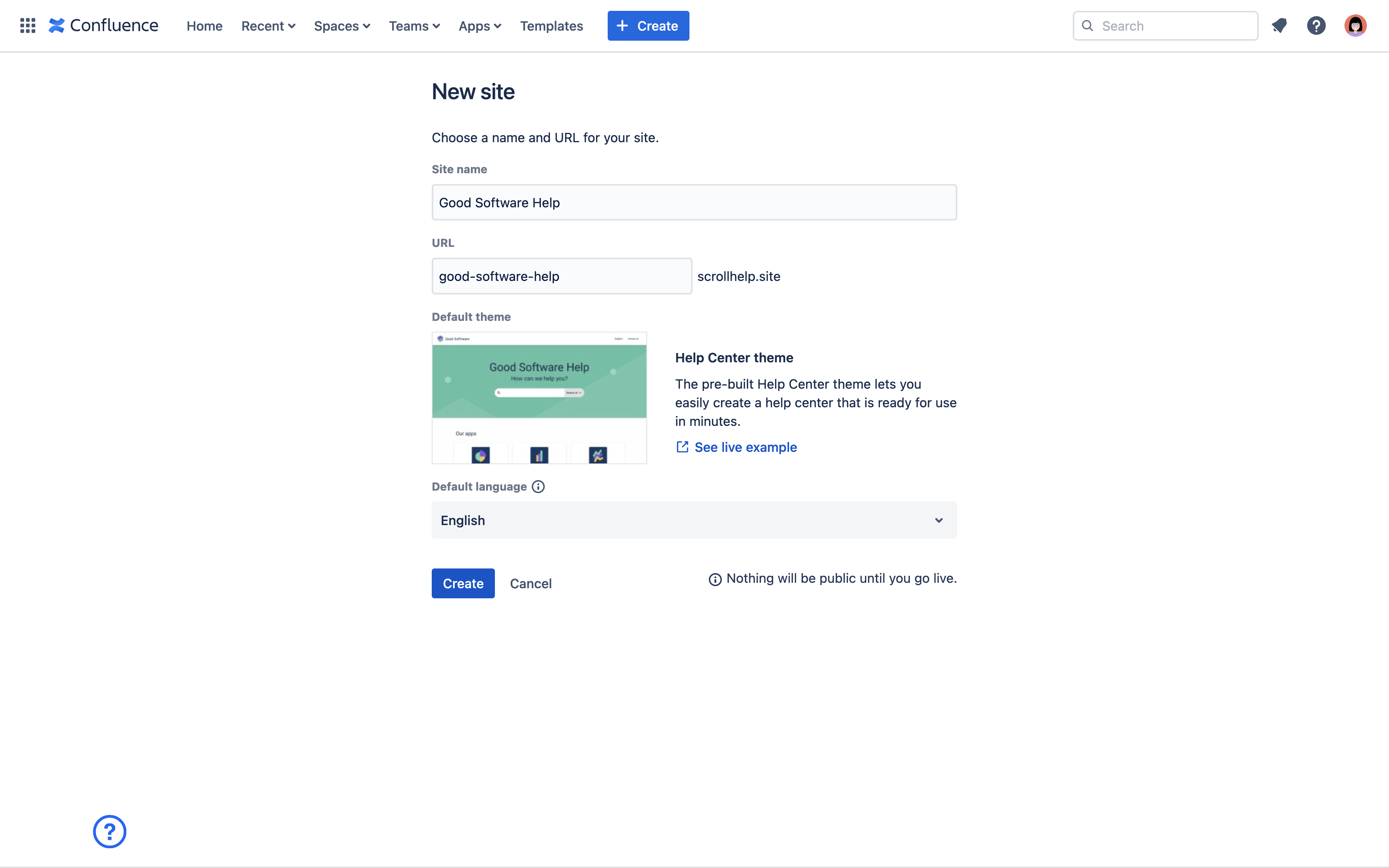
To change the default language for your site:
-
Click Site Settings
-
Find the section Languages and click Manage
-
From the dropdown: Find and select your preferred language.
-
Click Save.
A Scroll Document or version of a Scroll Document that doesn’t contain the language you have set as default cannot be added as a content source to your site.
Viewport will remove your document as a content source, if the language that is specified as the site’s default language is removed at a later point from your document or from versions of your document that you have selected in your site.
Additional Languages
You can show your site’s content in more than one language and allow your visitors to toggle between different language (using a picker in the site’s footer).
If you set your site language to one of our officially supported languages, the help center theme will automatically adjust to those languages.
To prepare your site for content in multiple language, you will need to set a default language first (see above), then select additional languages.
For translated content to show up, the content source(s) of your site will need to be Scroll Documents with activated languages. Learn more on Display Translations .
Enable additional languages for your site
To add mor the default language for your site:
-
Click Site Settings
-
Find the section Languages and click Manage
-
Click + Add language on the top right.
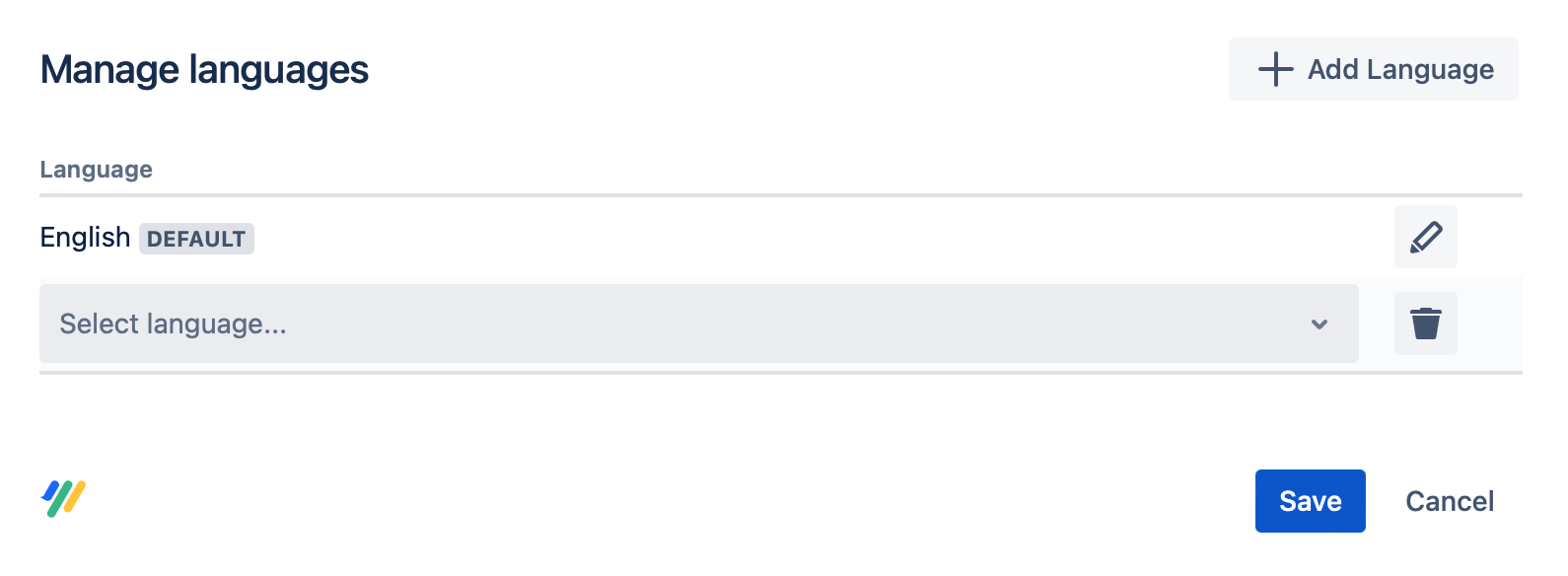
-
From the dropdown: Find and select the language(s) you plan to add to your site.
-
Click Save.
You are now ready to add or adjust your content sources to show content in the selected languages in your site. Learn more on Display Translations .
List of Officially Supported Languages
The help center theme will automatically adjust to your selected language if it is one of our officially supported languages. These are:
-
English
-
German
-
French
-
Spanish
-
Portuguese
-
Russian
-
Swedish
Error messages and standard texts in places like the footer or search page will show in the language that is selected in the site (using a picker in the site’s footer).
