Scroll Viewport sites are published as static HTML pages in an atomic publishing process that features two steps: Preview generation and going live.
Before going live, Scroll Viewport will always generate a preview first. Learn more about how the app generates a preview.
Once you're happy with the generated preview, you can take the site live by clicking Go live.
Going Live
You can click the Go live button directly from the preview generation success message in the site overview screen. You can also preview your site first, click Go live and then confirm again after being taken back to the site overview screen.
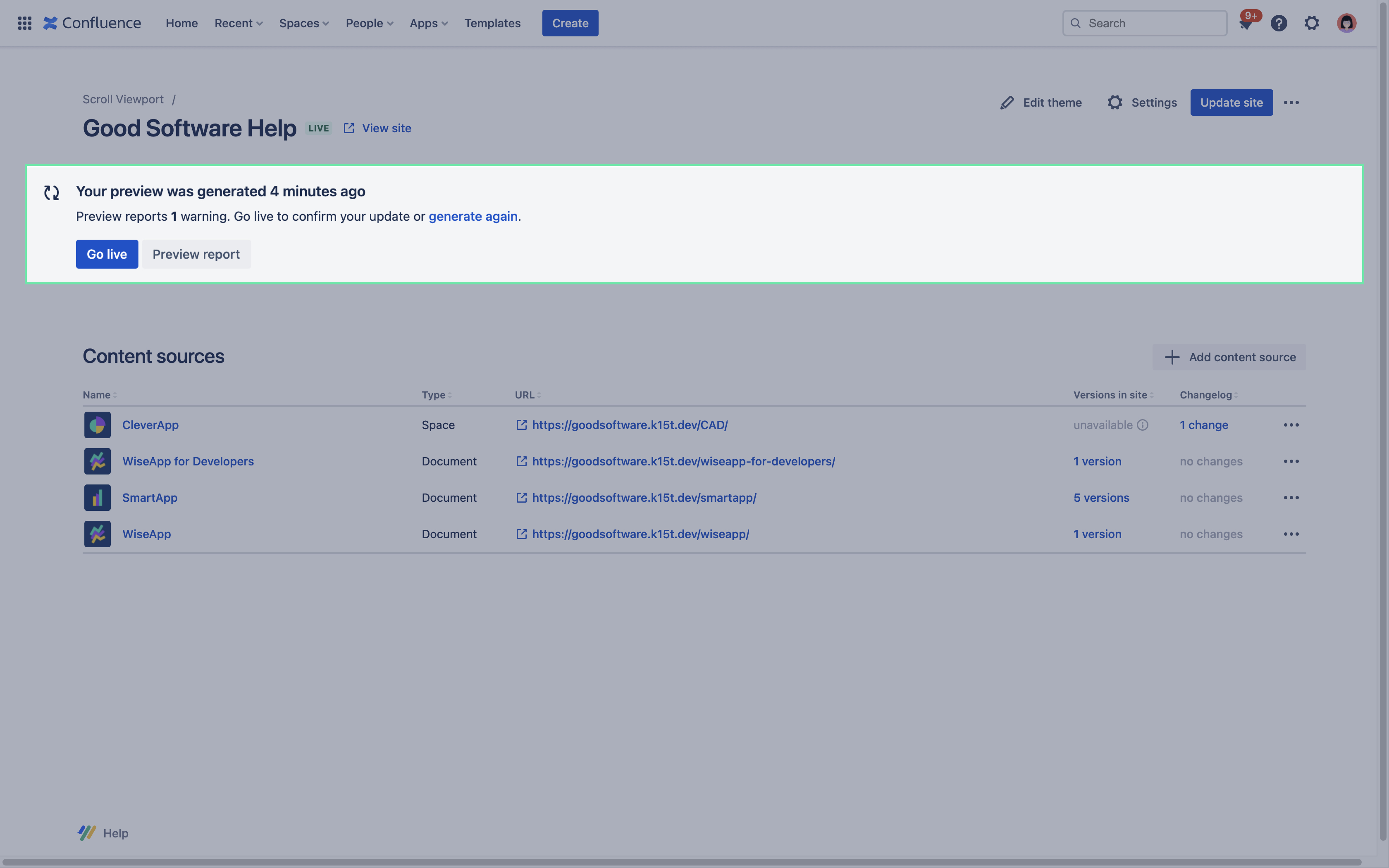
The going live step switches the URLs of the preview content to the previously configured production URLs. From this point on, it will be available to your readers under the correct URL. If you publish your site publicly, it will now be visible to search engines.
Updating an Existing Site
Once your Scroll Viewport site has gone live, the Update site button will become active on the site details screen.
If you want to update a live Scroll Viewport for Cloud site, it works in the same way as mentioned above, by generating a preview of the site with updated content and then going live.
Should something go wrong during the update process, your live site remains untouched until you are ready to go live with an updated site.
Using the change log to decide if the site needs updating
Scroll Viewport lets you know if you have content or theme changes that aren’t live yet. You can use the app’s change log and status labels to decide if your site needs to be updated or not.
Scroll Viewport’s change log will count any text changes, moving of pages and deleting of pages since the update button was last clicked. Multiple changes to a page are counted as 1 change:
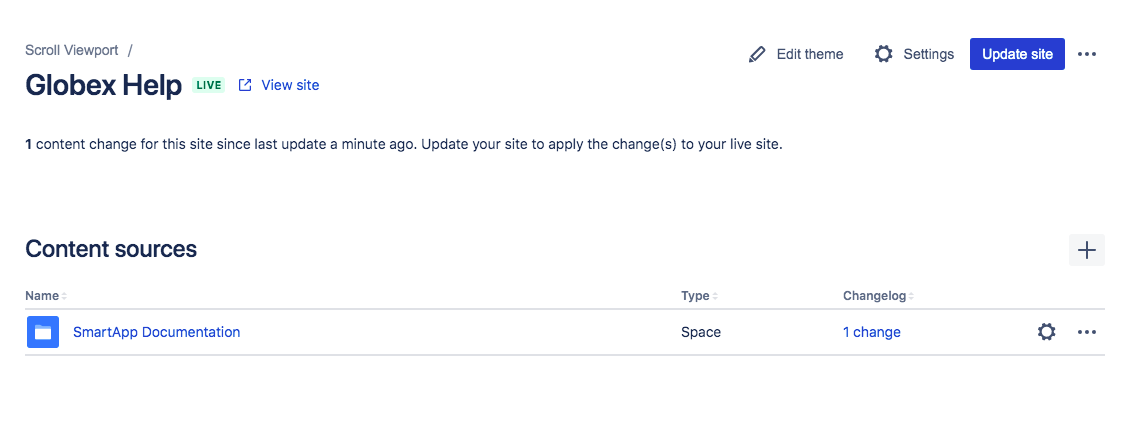
The status messages will tell you if the theme has been edited or if new content sources were added since the last site generation:
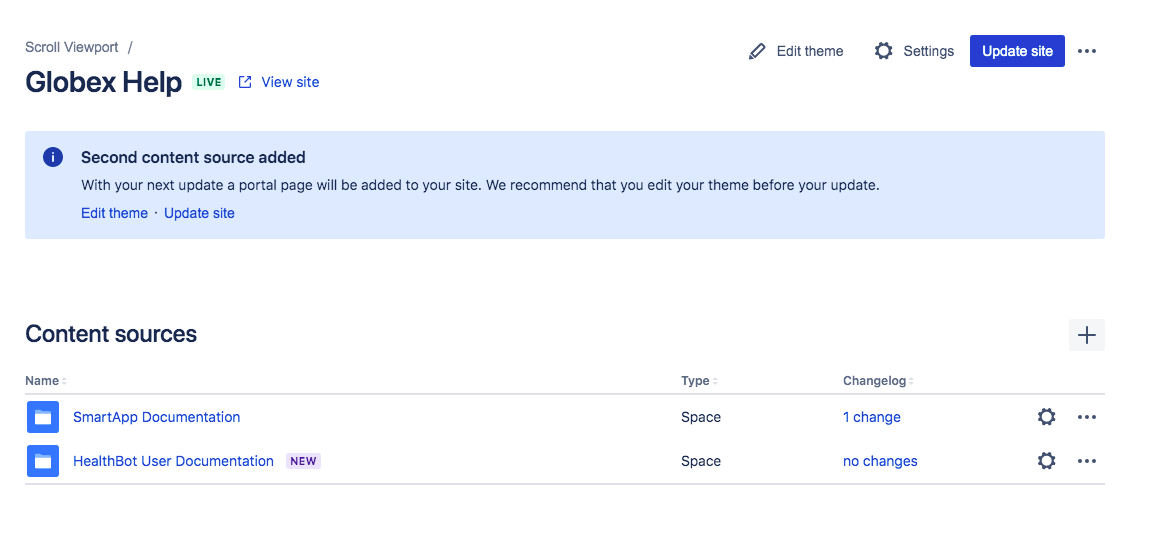
Updating your site will regenerate all pages that are part of all of your site’s content sources that have been added to the site (e.g. all pages within a Confluence space you have added).
