Change the visual appearance of the search results page using the settings provided in the search results template.
As part of the help center theme, all Scroll Viewport sites feature prominent search components throughout the site, allowing your site visitors to search for help no matter where they navigate in the site.
Typing a search term and clicking enter or the magnifying glass icon will direct your site visitors to a full-screen search results page. This page lists all relevant pages that match the entered term.
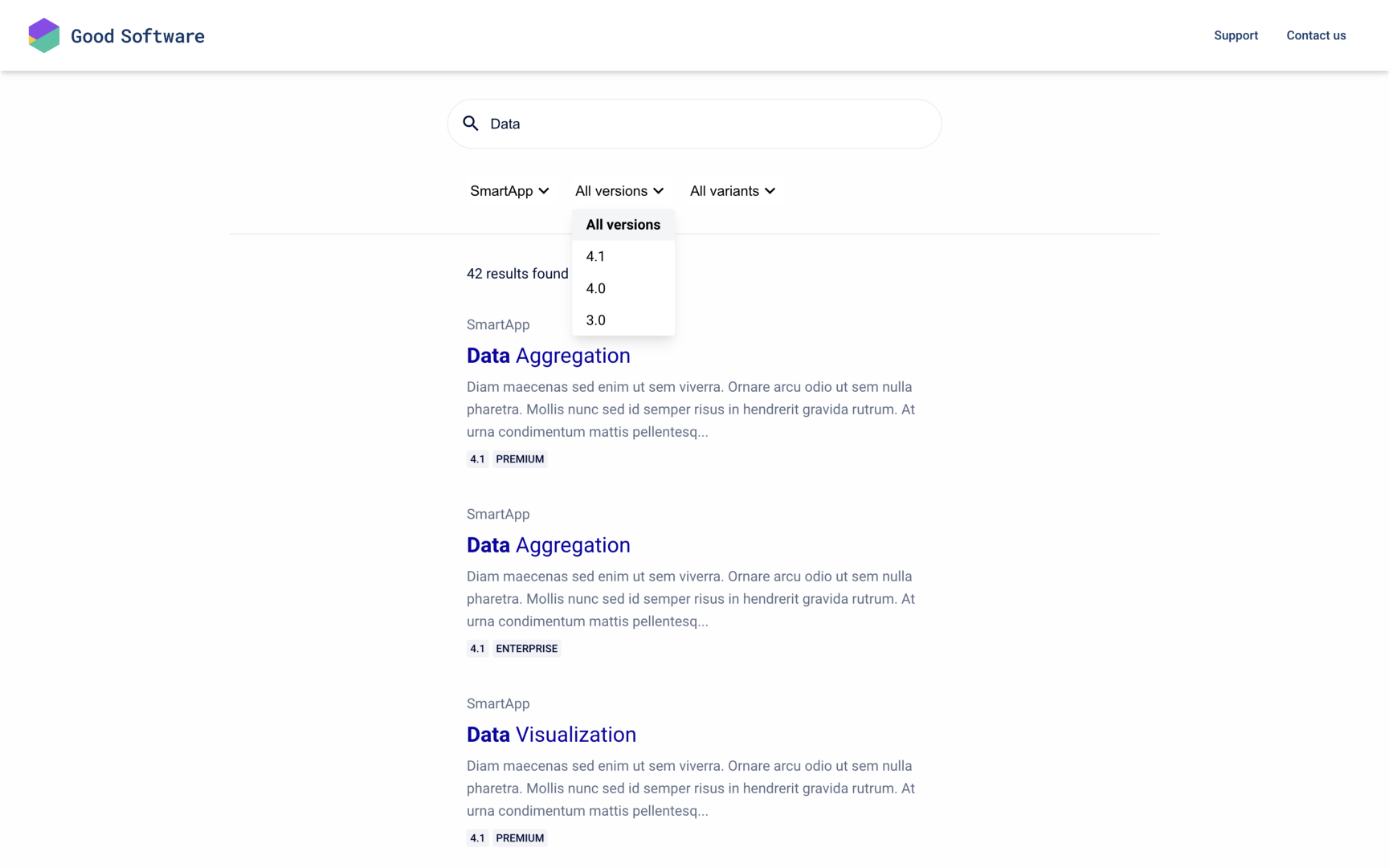
The following elements are always part of your search results page:
-
Search bar. Allows your users to modify the search they started or start a search with a new term.
-
Page count. Shows the number of pages on the site that contain the search term (or related terms). This number is always scoped to the currently selected filters.
-
Search filters. If you have multiple content sources added to your site, your users will see a content source filter with a list of all content sources. If the content source selected in the list has multiple versions, your users will also see a version filter.
-
Page summary. Additional information about the individual page that appears in the search results. The summary contains a page title, a content snippet from the page that includes the search term(s) and the version it is part of (only applies if the page is part of a Scroll Document).
This element can be customised further:
-
Filter layout. You can choose to show the search filters on top of the search results (horizontal) or on the left side (vertical).
Further customizations are only possible with custom CSS.
