The approach described on this page is currently broken due to a change that was introduced by Atlassian. Upon our request, Atlassian has logged an improvement issue to fix the problem.
Please refer to JRACLOUD-83193 and click to watch and vote for the issue.
To provide great documentation to your customers, you can insert Jira issue macros into your page content, which makes them more descriptive and appealing than just a plain link.

Before You Start
Prerequisites
To have these you’ll need to create a classic (not a next-gen) Jira project which has its “Browse Project” permissions set to “Public“.
How to
-
In your Jira project, go to Project settings → Permissions.
-
Select Group and set the dropdown menu to Public
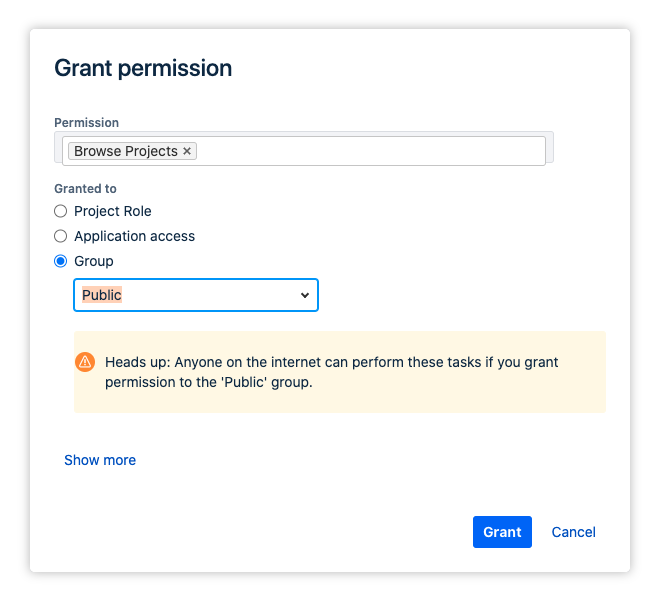
-
Copy an issue link from your project
-
Paste the link directly into the Confluence editor
-
Alternatively: Type
/Jiraand insert a JQL query into the issue field
Done! Your link will automatically turn the link into an enhanced link, showing the issue type, issue summary and issue status.
When you are using the new editor and have added a single Jira issue card - i.e. not a table -, the next time you edit the content the editor will change the macro to a link. This is a known bug in Confluence Cloud.
