With Confluence, it is easy to create new content from scratch. But oftentimes the content already exists, and it would be more convenient to simply compile that content as a new document, especially for repetitive documents like business proposals or new contracts.
In this article you’ll learn how to create a document from existing Confluence pages anywhere in your Confluence system.
How to Create a Document with Already Existing Pages
To create a new document with already existing pages, follow the steps below:
-
Click on Scroll Documents in the Apps section.
-
In the Document Library, click New document > select Create new page tree.
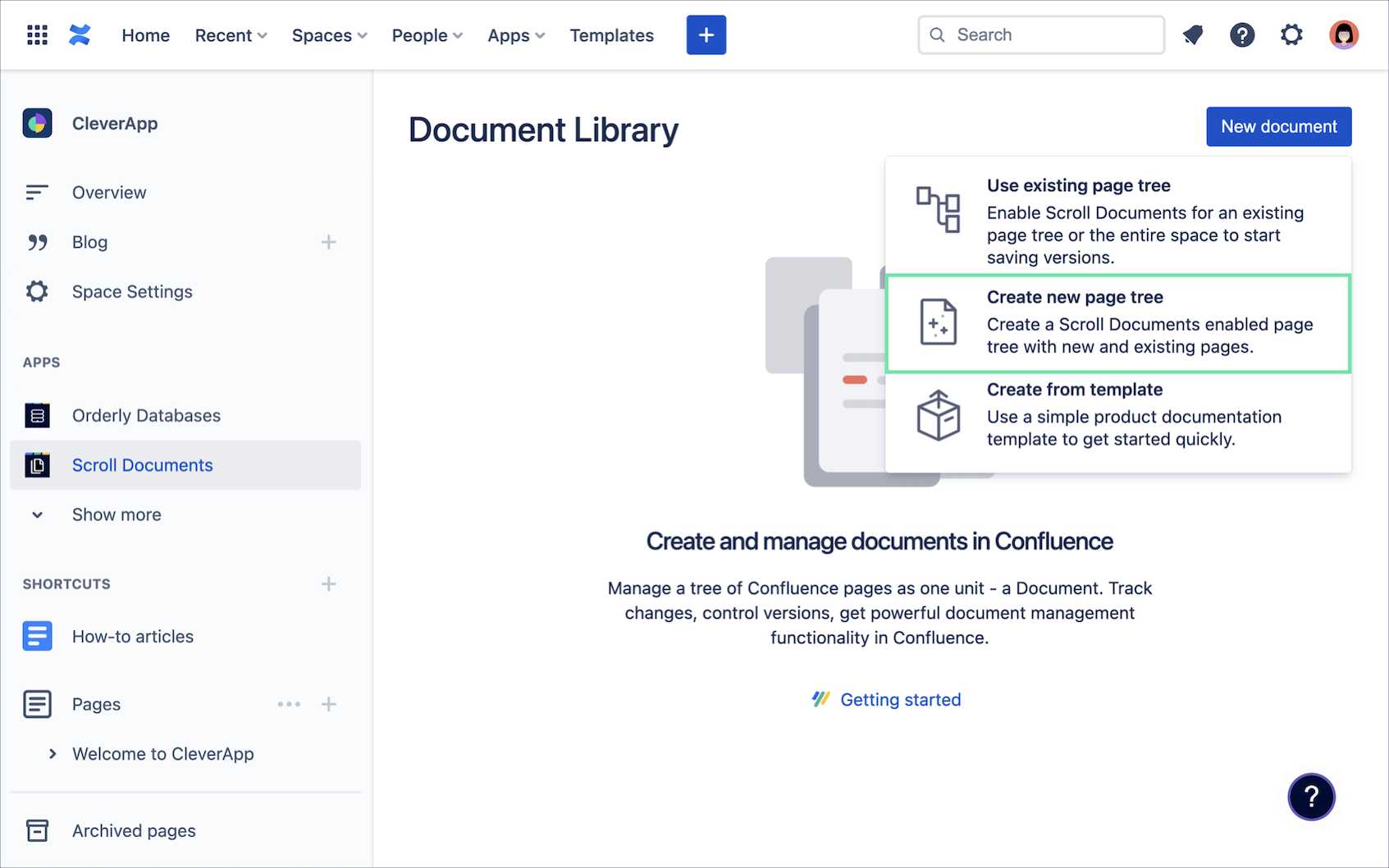
-
Add a Document title, the rest of the metadata is optional to define.
-
Click Next.
-
In the Organize Page Tree dialog, search for a page you want to add to your document:
-
Drag and drop the page under the root page of your document.
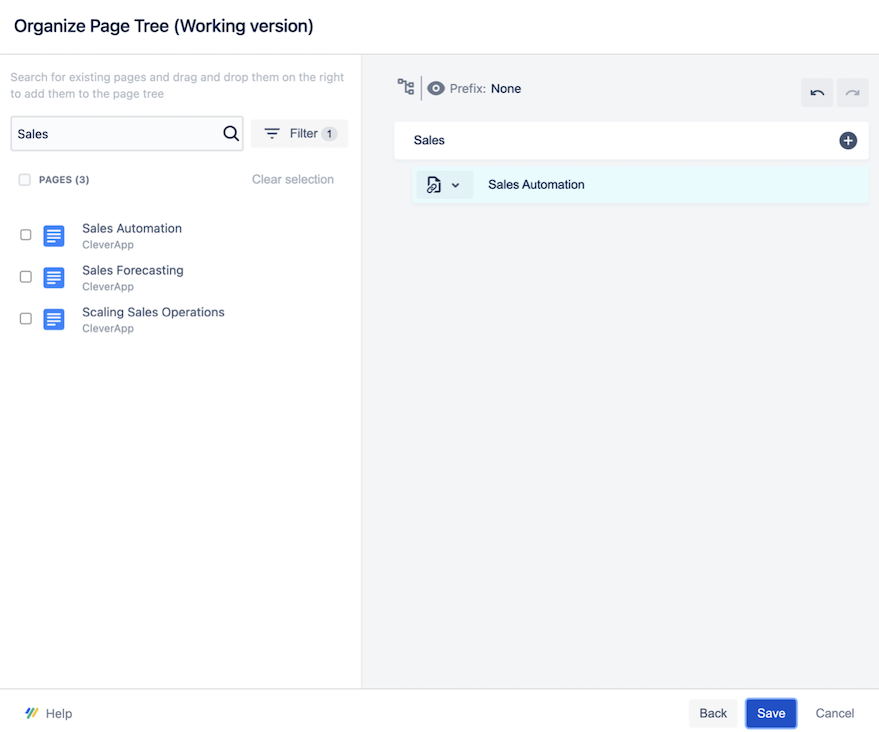
-
Click on the page icon for the page you just moved over > choose Copy page or Include page depending on what makes most sense for your case.
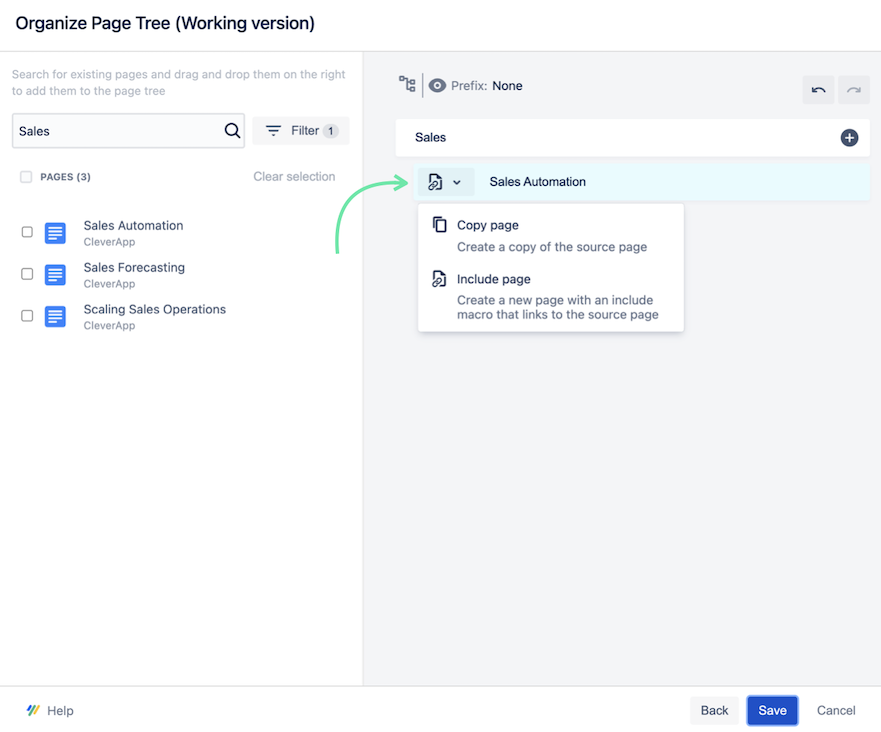
-
Repeat step 5a- 5b for each page you want to add to the document.
-
Click Prefix and add a prefix to your pages in order to prevent conflicting page titles.

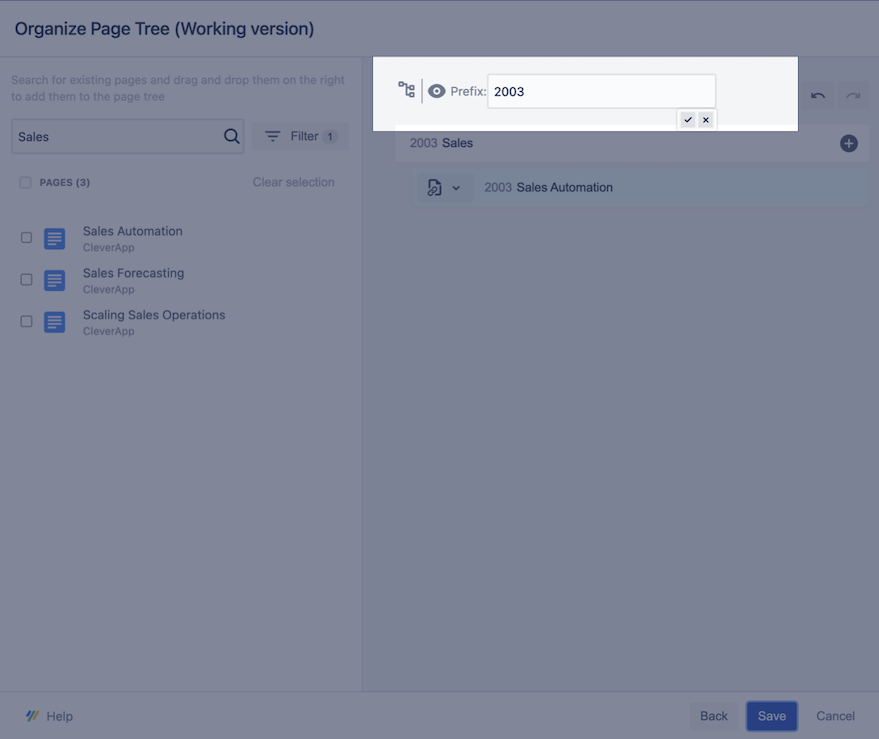
-
Click Save when you have added all necessary pages.
-
Congratulations
You have successfully assembled a Document consisting of existing Confluence pages.
