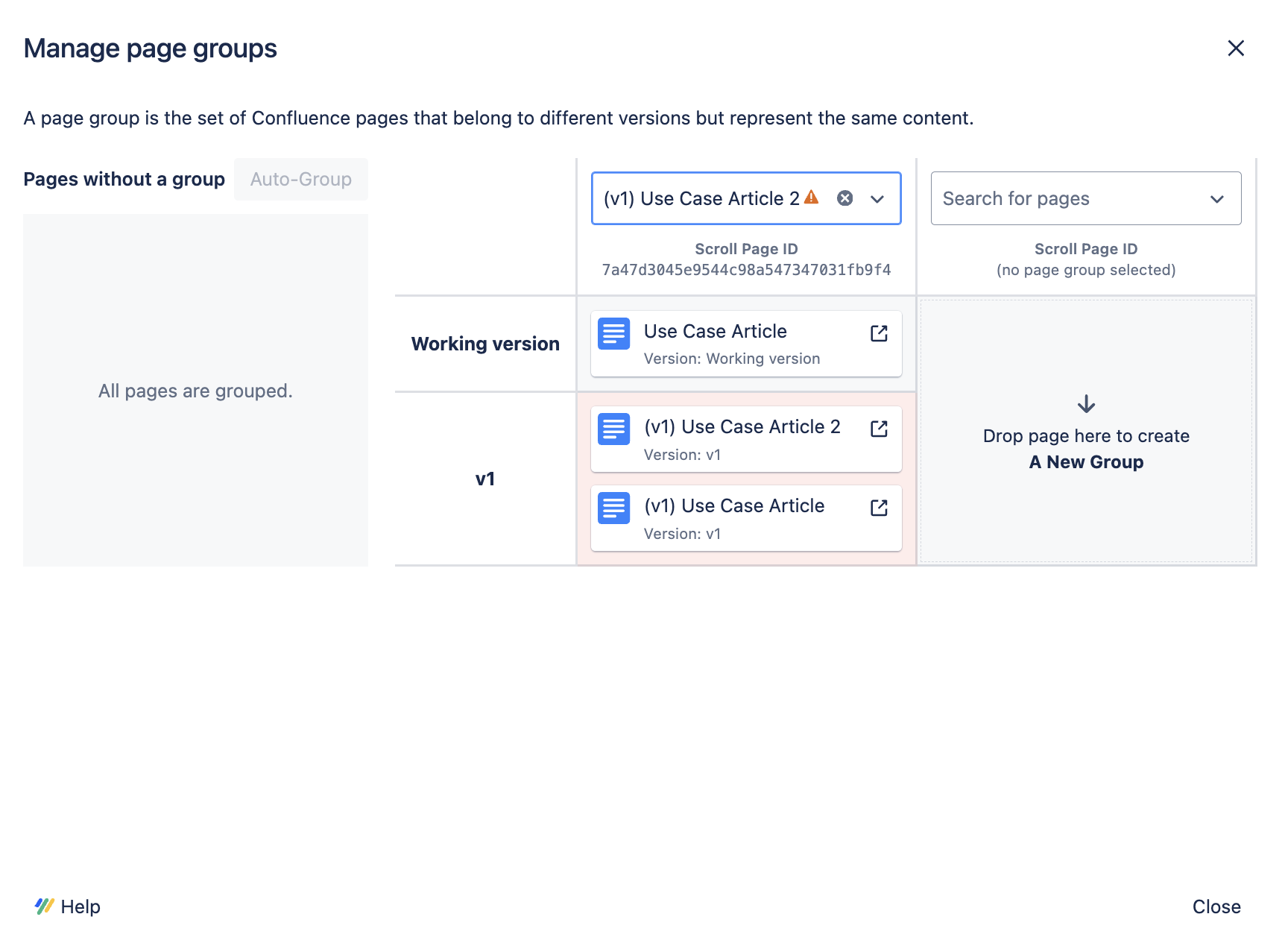The Page Group Manager is a tool that helps you organize and maintain your Scroll Document's structure. Here's what you can do:
-
Monitor: Check if any pages lack a Scroll Page ID (meaning they're not in a group).
-
Add: Assign pages to existing groups.
-
Create: Make new page groups to organize your content.
-
Move: Fix issues by moving pages between groups.
How It Works
The Page Group Manager is divided into two sections:
-
Left Side: "Pages without a group" This lists any pages that haven't been assigned to a group yet.
-
Right Side: This displays your existing page groups and lets you manually add pages to them.
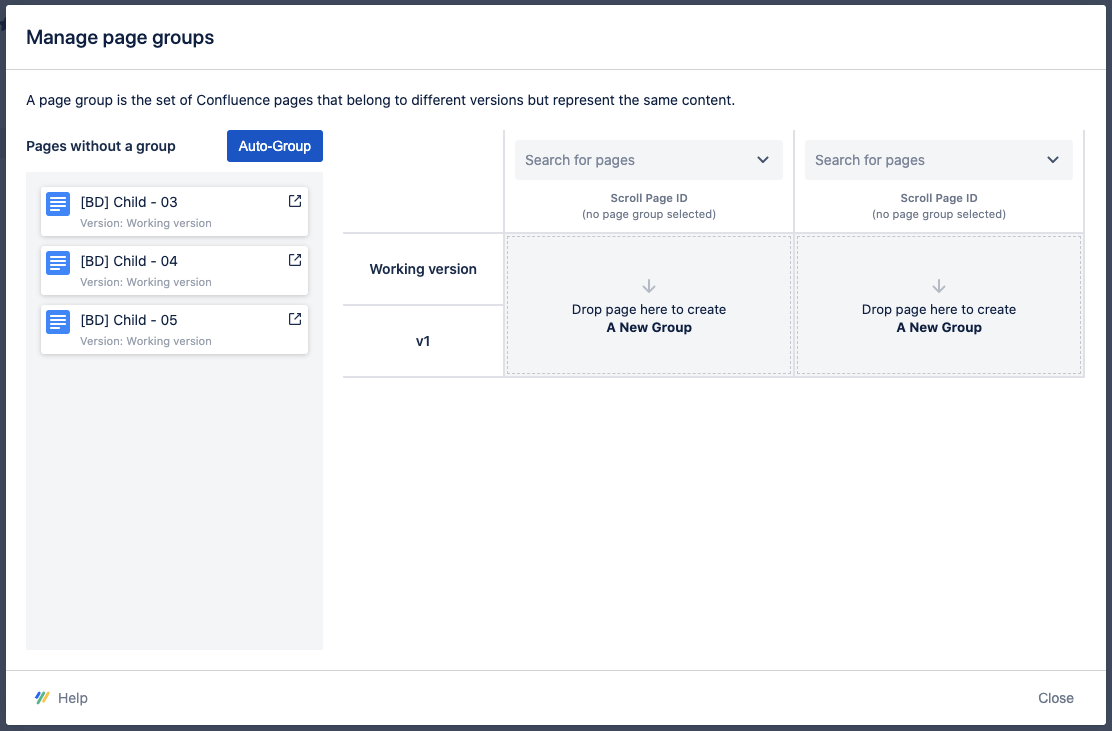
Fix Pages Without a Group with Auto-Grouping
Usually, all pages belong to a group. But if you find some without a group, it's usually because:
-
They were created using the standard Confluence Create button.
-
Your document is older (created with Scroll Documents 2.5.0 or earlier).
In order to fix such pages:
-
Open the Page Group Manager from the Document Library by navigating to More document actions (•••) of the respective document and selecting Manage page groups.
-
If you have pages without Scroll Page IDs, they will be listed in the “Pages without a group” section on the left.
-
Click Auto-Group.
If the Auto-Group did not fix the problem it’s likely you need to assign the page groups manually. Learn more about this in the section below.
Fix Pages Without a Group Manually
There are situations where our algorithm is unable to reliable determine a Page Group for a given page. In which case, you may need to manually assign the page to a group. In these cases you might need to:
Create a new Page Group
If a page does not belong to any existing groups, you can easily create a new one:
-
Drag the page page from the “Pages without a group” section and drop it in any one of the two columns on the right.
-
You can repeat the process for other pages by clearing out the columns on the right by clicking X in the page selection drop down on top of the column.
Changes are automatically saved when you drop a page into one of the columns.
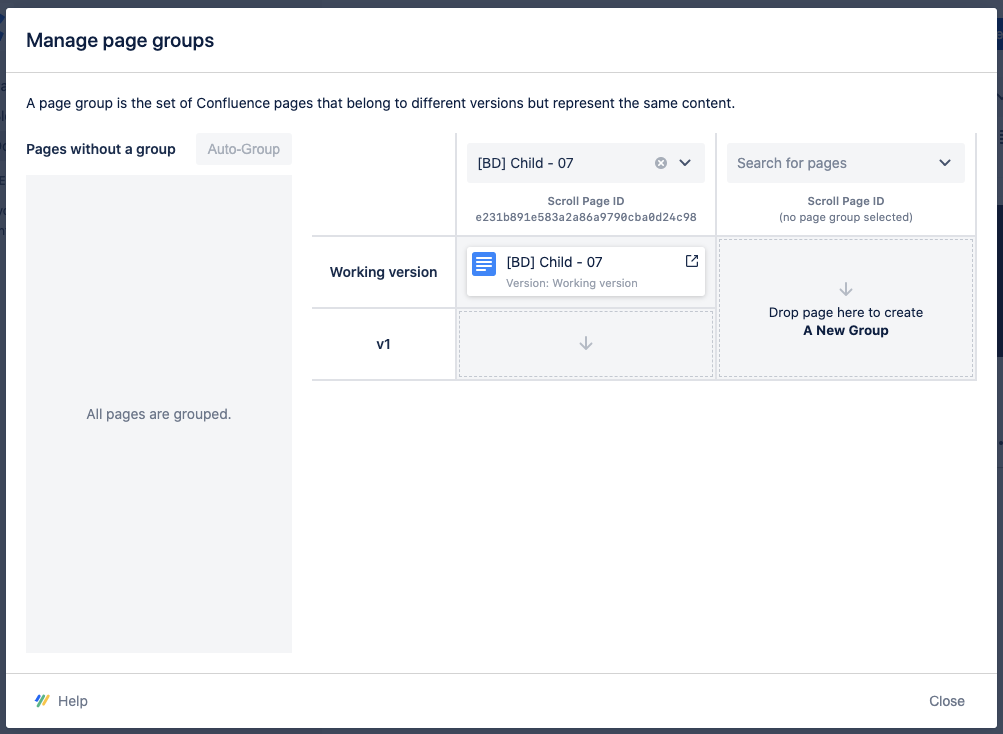
Add page to an existing Page Group
If a page should belong to an existing group, you can do it in the following way:
-
Load the page group by searching for any existing page that belongs to the group using the page picker on top of either of the columns on the right.
-
Once loaded, drag the page from the left to its corresponding cell on the right. E.g. in this example, drag the page (v1)[BD] Child - 03 to the cell v1 on the right.
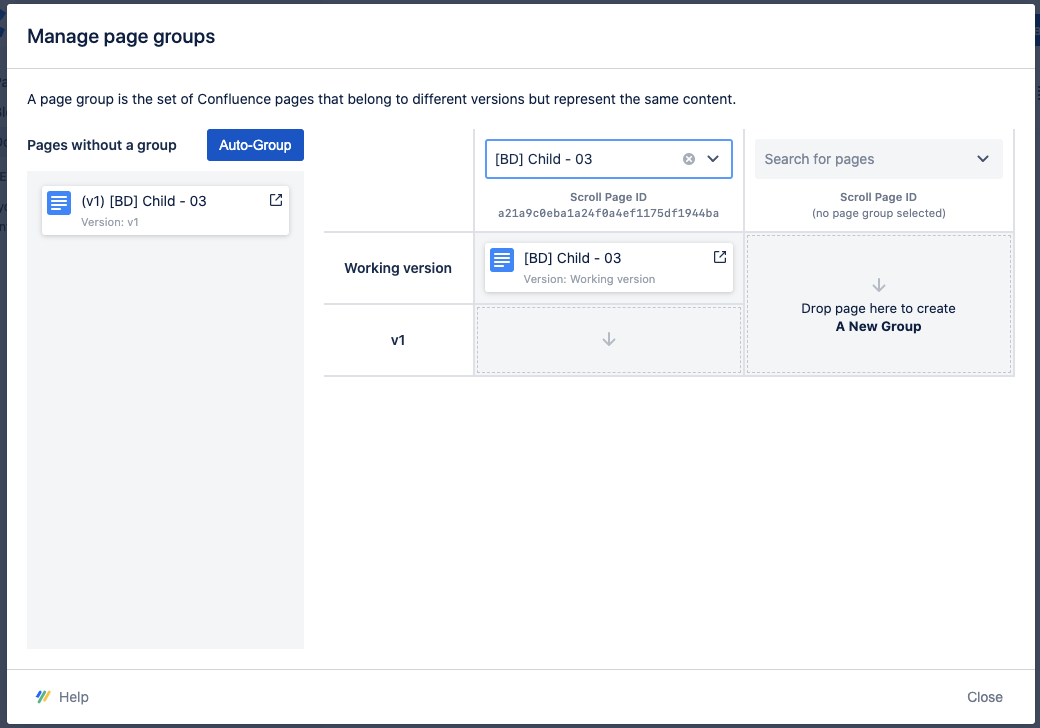
Re-assign pages from one group to another
You may need to re-assign pages to different groups under the following circumstances:
-
If two pages with the same title don't actually belong together but were assigned to the same group.
-
If two pages that belong together were assigned to different groups because they don't have the same title.
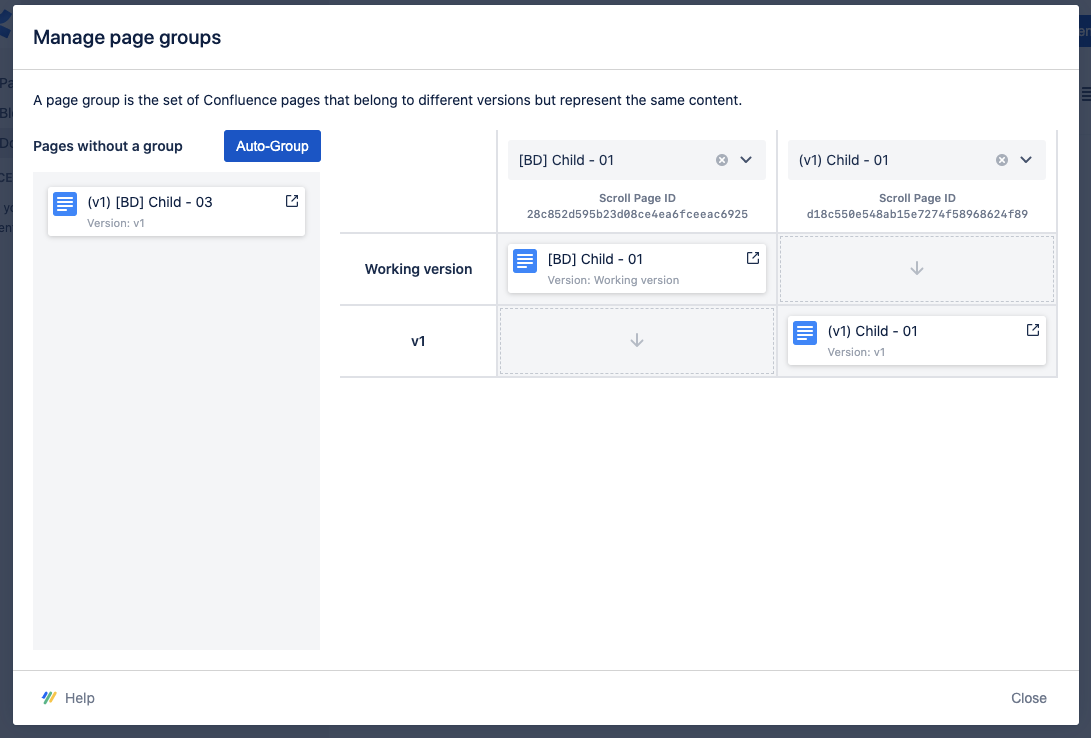
In the screenshot above, the page (v1) Child - 01 was assigned to a new Page group when in fact it should have been grouped with the page BD Child - 01 because of the differences in the title.
If you need to re-assign such pages to the correct group, you can do it in the following way:
-
Load the two page groups in the columns on the right as shown in the screenshot.
-
Drag the page from the incorrect group to the correct one.
Detect and fix duplicate Scroll Page IDs
Scroll Documents uses Scroll Page IDs to group corresponding pages across different versions. These IDs ensure the version picker can accurately link to the same content in other versions.
Because of this, Scroll Page IDs must be unique within a version. If two pages share the same ID in the same version, it can cause issues with operations like saving a version, publishing, or translation.
To identify and resolve duplicate Scroll Page IDs, follow these steps:
-
Open the Page Group Manager.
-
In one of the columns, click the search bar.
-
If duplicate Scroll Page IDs exist in the same version, they’ll be highlighted in the UI.
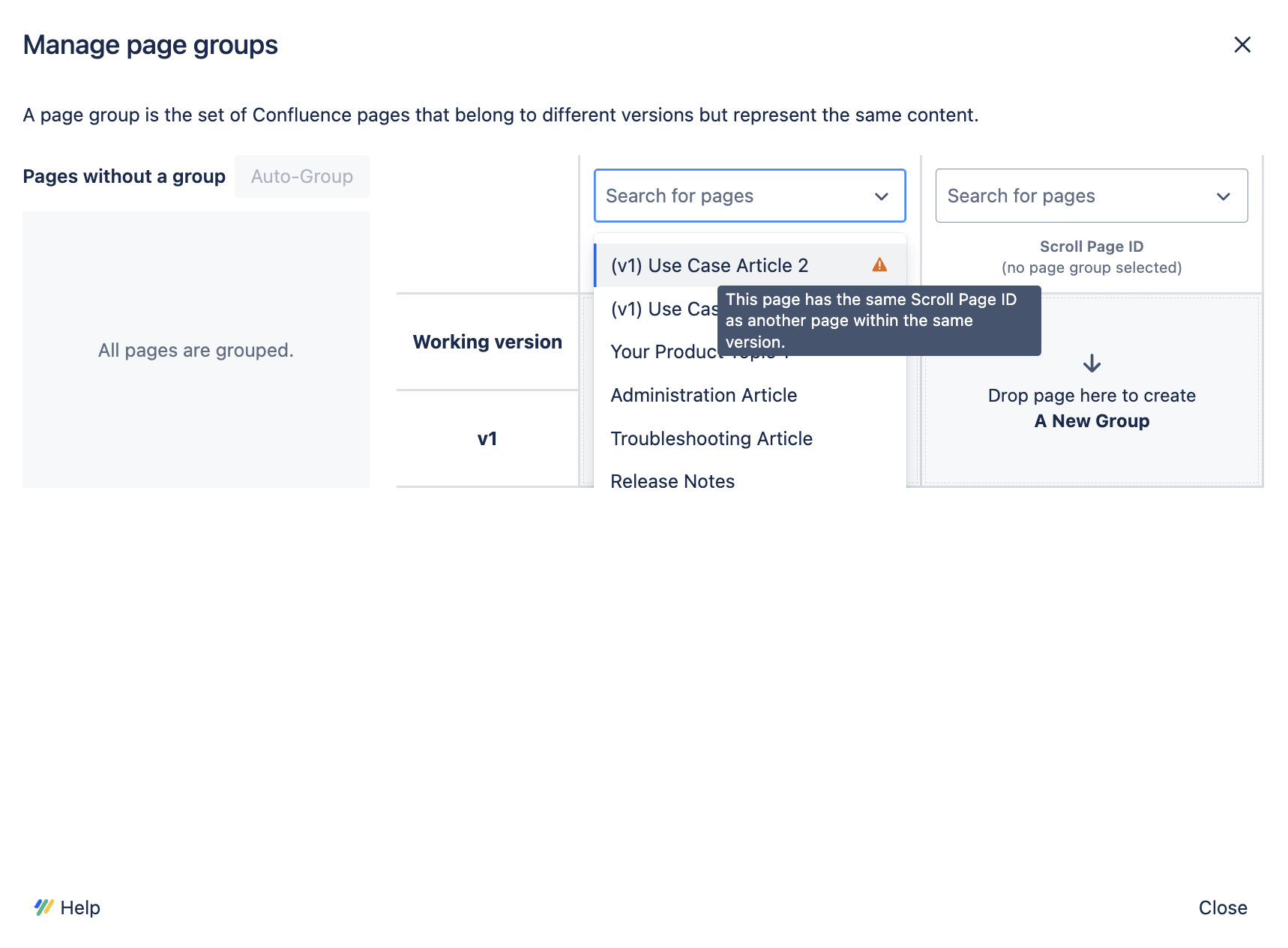
-
-
Click on the duplicate entry to view the full page group.
-
To resolve the conflict, you have two options:
-
Delete one of the pages.
-
Move one of the pages to a different page group by dragging it into the same row in the other column.