Custom templates let you export Confluence content to PDF with full control over the content's look and feel.
This section is about creating and managing your own custom templates. If you want to get things done immediately, Scroll PDF Exporter for Cloud also contains default templates that you can use out of the box .
As a space administrator you can get an overview of all available templates for your current space on the Templates screen at Space Settings > App links > Scroll PDF Exporter:
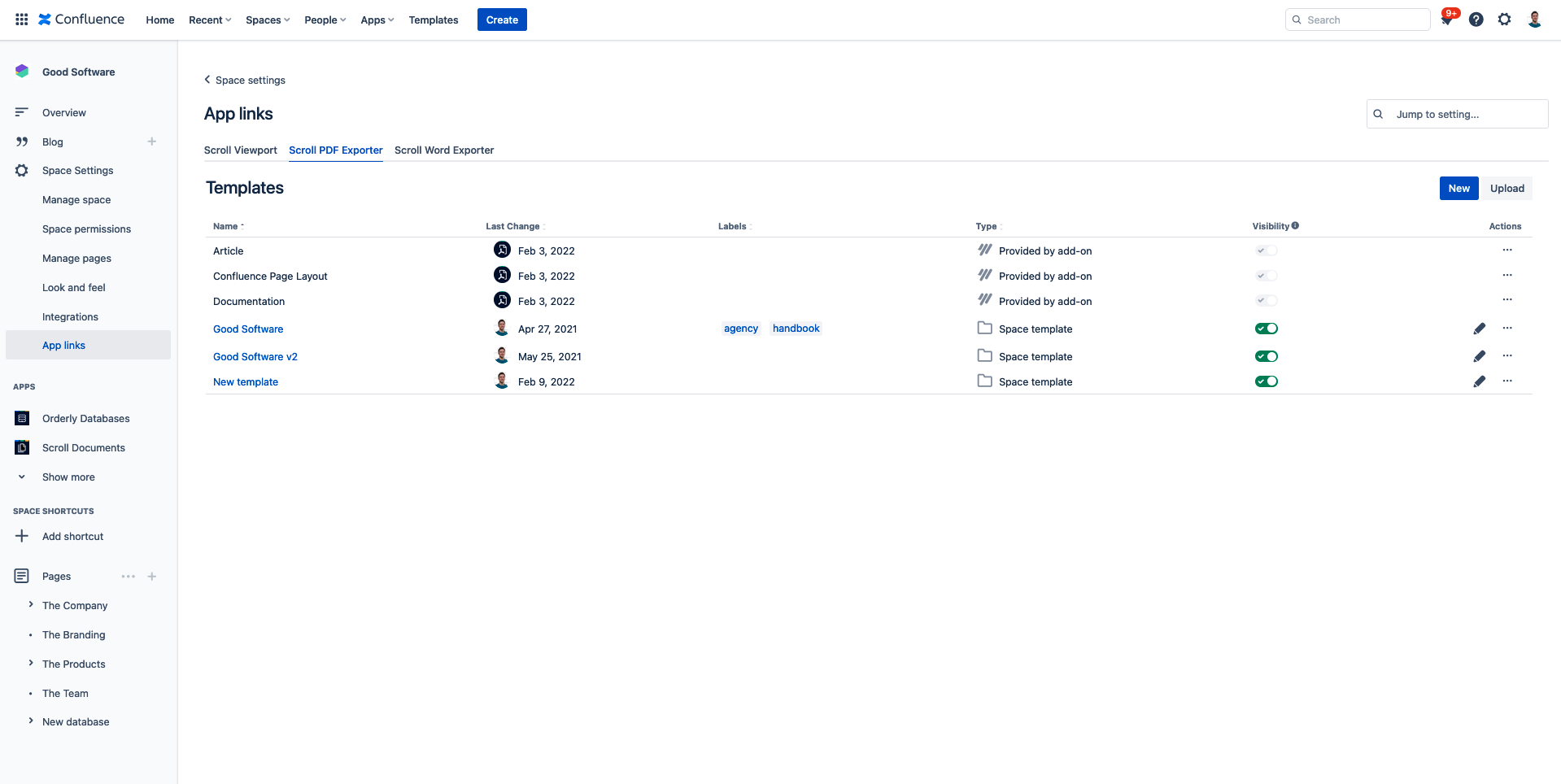
The Type column displays the type of the template – three types of template are supported:
-
Default templates
– indicated by
PROVIDED BY ADD-ON
in the Type column. Default templates are included in Scroll PDF Exporter out of the box – they can be used in all spaces, and cannot be edited or deleted.
-
Global template: indicated by
GLOBAL TEMPLATE
in the Type column. Global templates can be used in all spaces in the Confluence installation. Only Confluence Admins can create, edit or delete them (on the global template administration menu at General configuration > Scroll PDF Exporter > Templates).
-
Space templates: indicated by a blank space in the Type column. Space templates are only used in the space where they were created. They can be edited or deleted by the Space Admin that created them, and by all Confluence Admins.
In the Actions column, you can carry out several actions to manage the templates in this space:
-
Edit – this is possible for space templates. Confluence Admins can edit all space templates, and Space Admins can edit space templates they have created.
-
Copy – this is possible for default, global and space templates. This will create a copy of that template as a space template. All Space Admins and Confluence Admins can copy all templates. Furthermore, Confluence Admins can copy templates as global templates on the global template administration menu at General configuration > Scroll PDF Exporter > Templates.
-
Download – you can download the template as a .data file that you can re-upload on another Confluence Cloud instance, or another space in this instance. Space Admins and Confluence admins can download all templates.
-
Delete – this is possible for space templates. Confluence Admins can delete all space templates, and Space Admins can delete space templates they have created.
In the Visibility column, admins can toggle whether an export template should be made available for use from the export dialogue.
Import a template
To import a *.DATA template file as a space template, click Import Templates in the top-right corner of the screen.
Confluence Admins can upload *.DATA templates as global templates by clicking Import Templates on the global template administration menu at General configuration > Scroll PDF Exporter > Templates.
Create a template
To create a new space template and get editing, click the Add Template button in the top-right corner of the screen.
Confluence Admins can create global templates by clicking Add Template on the global template administration menu at General configuration > Scroll PDF Exporter > Templates.
Next steps
When you create and edit your new template, you can:
