When you save your first version or add your first translation in Scroll Documents, a version location page—often referred to as the “Versions of…” parent page—is created to serve as the parent for all saved versions and translations of your Scroll Document.
What’s the Purpose of the Version Location Page?
The version location page—also known as the “Versions of…” parent page—is a special page automatically created when you save your first version or create your first translation. It’s placed in the same space as your Scroll Document, typically at the top level, above the Working version, to keep saved versions and translations separate. Any future versions and translations you create will be added under this page.
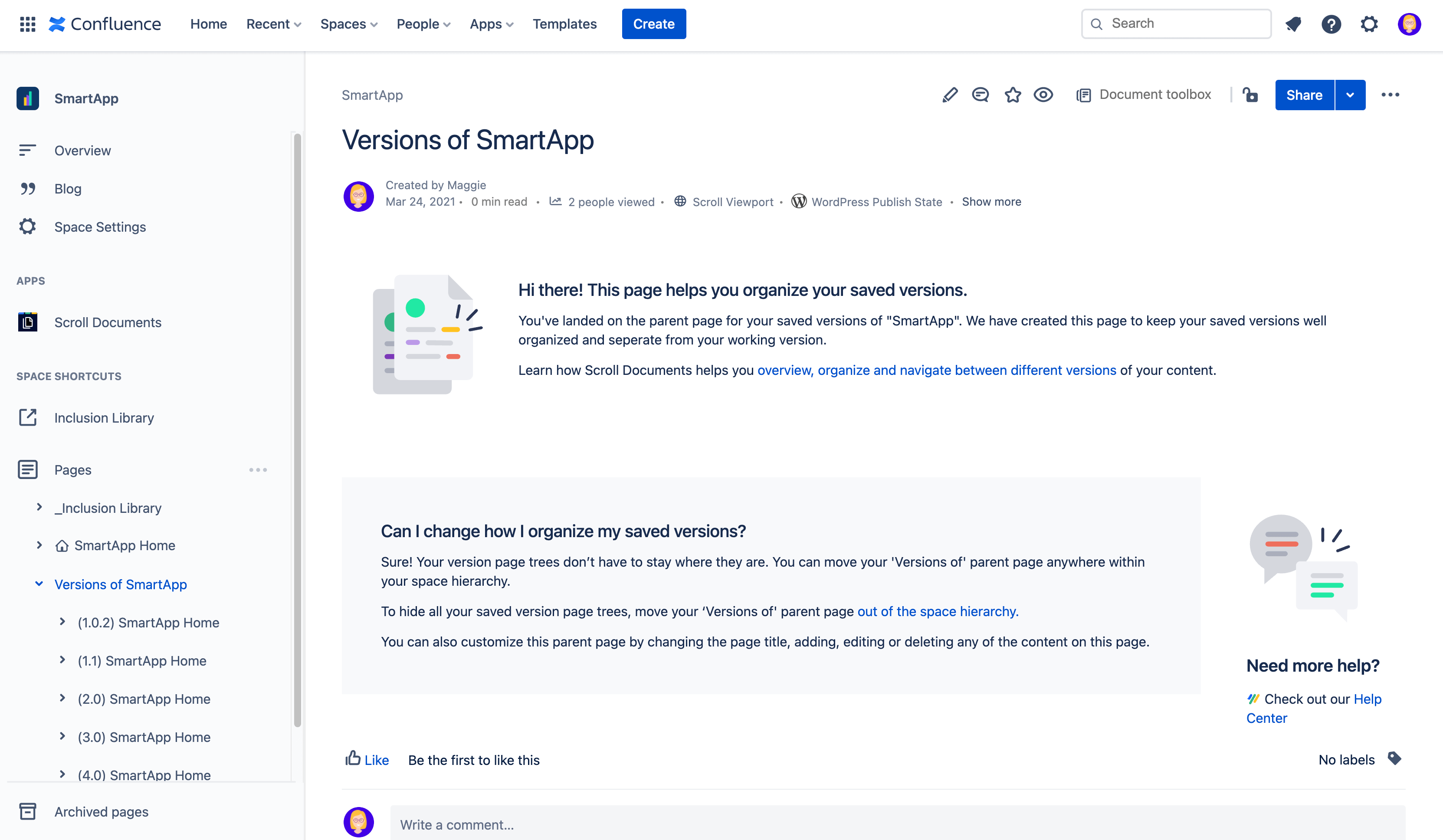
What Can I Do with the Version Location Page?
The version location pages function like regular Confluence pages. You can interact with them as you would any other page, but certain actions may affect Scroll Documents' behavior:
|
|
Description |
|
|---|---|---|
|
Edit page title |
You can choose to change the title of the version location page if you do not prefer the default names. |
None |
|
Edit content |
We add a special Scroll Document Location macro to this page. This macro displays some basic information about the page, and provides links to help articles. You are free to edit the page, and add your own content to it. You can remove the Scroll Document Location macro without any impact on the functionality of Scroll Documents. |
None |
|
Restrict page |
Although not recommended, you can choose to add restrictions to this page. |
|
|
Delete page |
Although not recommended, you can choose to delete this page, and all of its children. |
|
|
Move page |
You can move the version location page to a different location within the same space or to another space. |
If you move the version location page under a parent page with view restrictions, those restrictions will be inherited by the location page and the saved versions. This may prevent users from viewing or editing the documents as expected. |
