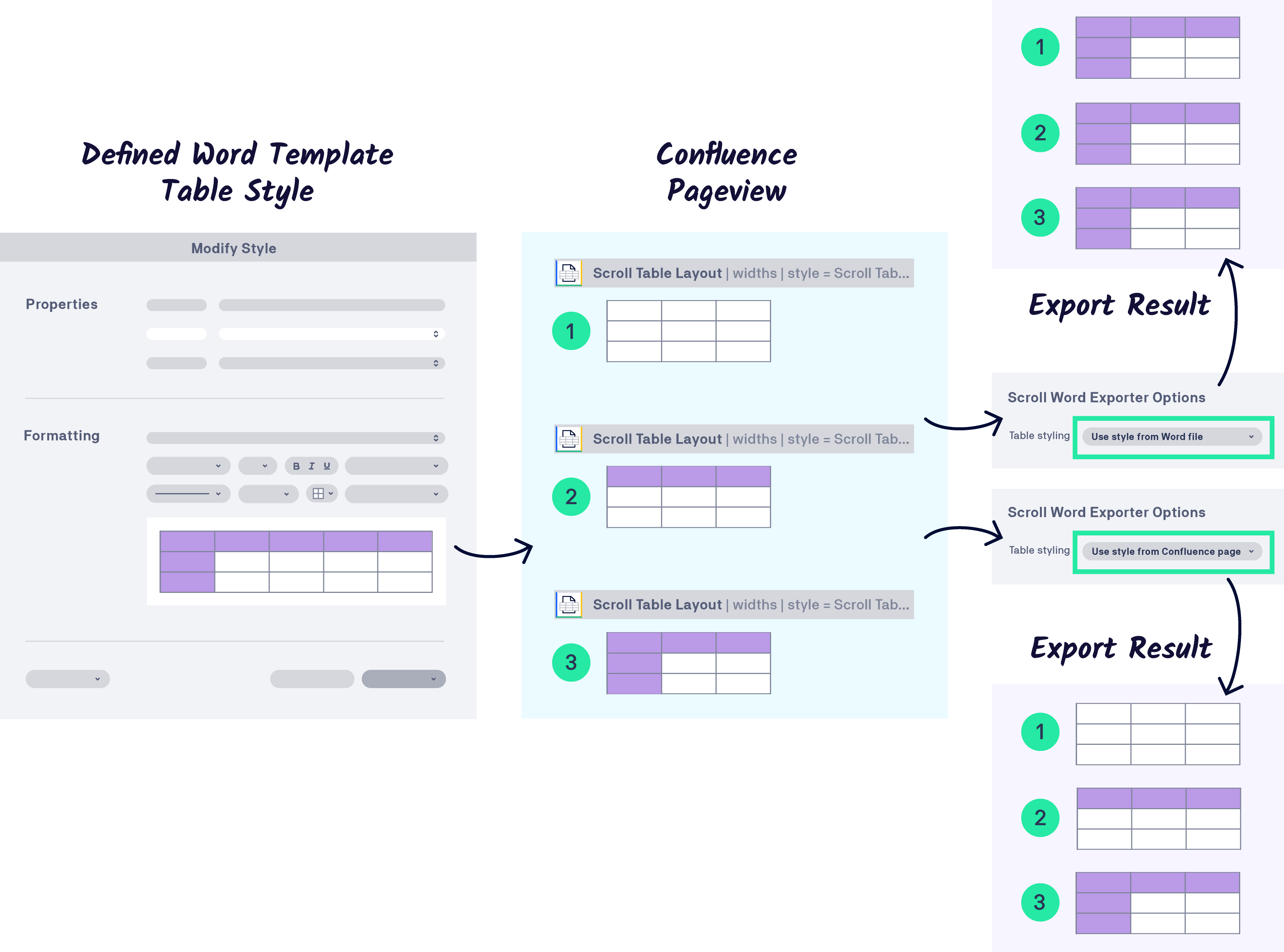You can use the Scroll Table layout macro to specify how the table following this macro will be formatted when exported with the Scroll Exporters. Preferences selected in this macro will not affect how the table is displayed in Confluence. To apply formatting changes to a specific table you have to insert the macro directly before the table (eg. no empty paragraph lines between the macro and the table).
You can change the following table properties:
Please note, in order for the Scroll Table Layout macro settings to be applied in the generated Word export users must select the Fixed Width table option in the Export Properties
|
Section |
Parameter |
Description |
|---|---|---|
|
General |
Column Widths |
Enter widths for the table columns to adopt in the export - percentages, relative values or number of pixels can be used to define the column widths
|
|
Table sorting
|
Define whether to enable the sorting of table rows. If disabled, a table will be exported as shown on the Confluence page. |
|
|
||
|
||
|
Cell highlighting |
Decide if cell highlighting set in Confluence should be displayed in exports. |
|
|
Exporter specific options |
Page orientation |
Select either a Portrait or Landscape orientation for the page including the table in the export. Selecting a different page orientation from that defined in the template setting will cause a page break before and after the table. The page orientation is reset to what is defined in the template after the table. |
|
Repeat table header on page break (PDF only) |
Choose whether table headers are repeated when a table breaks onto a new page. This setting will overwrite the preference which is already set in the template. |
|
|
Table styling |
Assign a custom style to your table - read how to create custom table styles in the export templates here for Scroll PDF Exporter and here for Scroll Word Exporter |
|
|
Table cell styling (Word only) |
Define whether heading cells for the associated table are exported using the style set on the Confluence page or the style set in the Word template. Please see the Table styling option section to read more about this export behaviour. |
Compatibility with other macros
Some macros available within Confluence also output content in table format which can be modified by the Scroll Table Layout macro. The following list of macros are compatible:
-
Change History macro
-
Page Properties Report macro
-
Jira Issue Macro (Table display)
-
Attachments macro
-
Content Report Table macro
-
Task Report macro
Additional table styling options in Scroll Word Exporter
Scroll Word Exporter introduces additional Table styling options to the Scroll Table Layout macro. These include:
-
Use style from Word file – when enabled, the associated Confluence table heading cells will be exported with the style defined in the Word template.
-
Use style from Confluence page – when enabled, the associated Confluence table heading cells will be exported with the style defined on the Confluence page.
Both Table styling options impact how table heading rows and/or the table heading first column are exported from Confluence for the associated table. The following flow diagram highlights the differences in the resulting Word file export when using these options: