Custom templates let you export Confluence content to PDF with full control over the content's look and feel.
Users can manage templates in two locations:
-
Confluence Administrators can manage default and global templates on the global template management screen at General configuration > Scroll PDF Exporter > Templates.
-
Space Administrators can manage all available templates for a particular space by navigating to that space, and clicking Space tools > Apps > Scroll PDF Exporter:
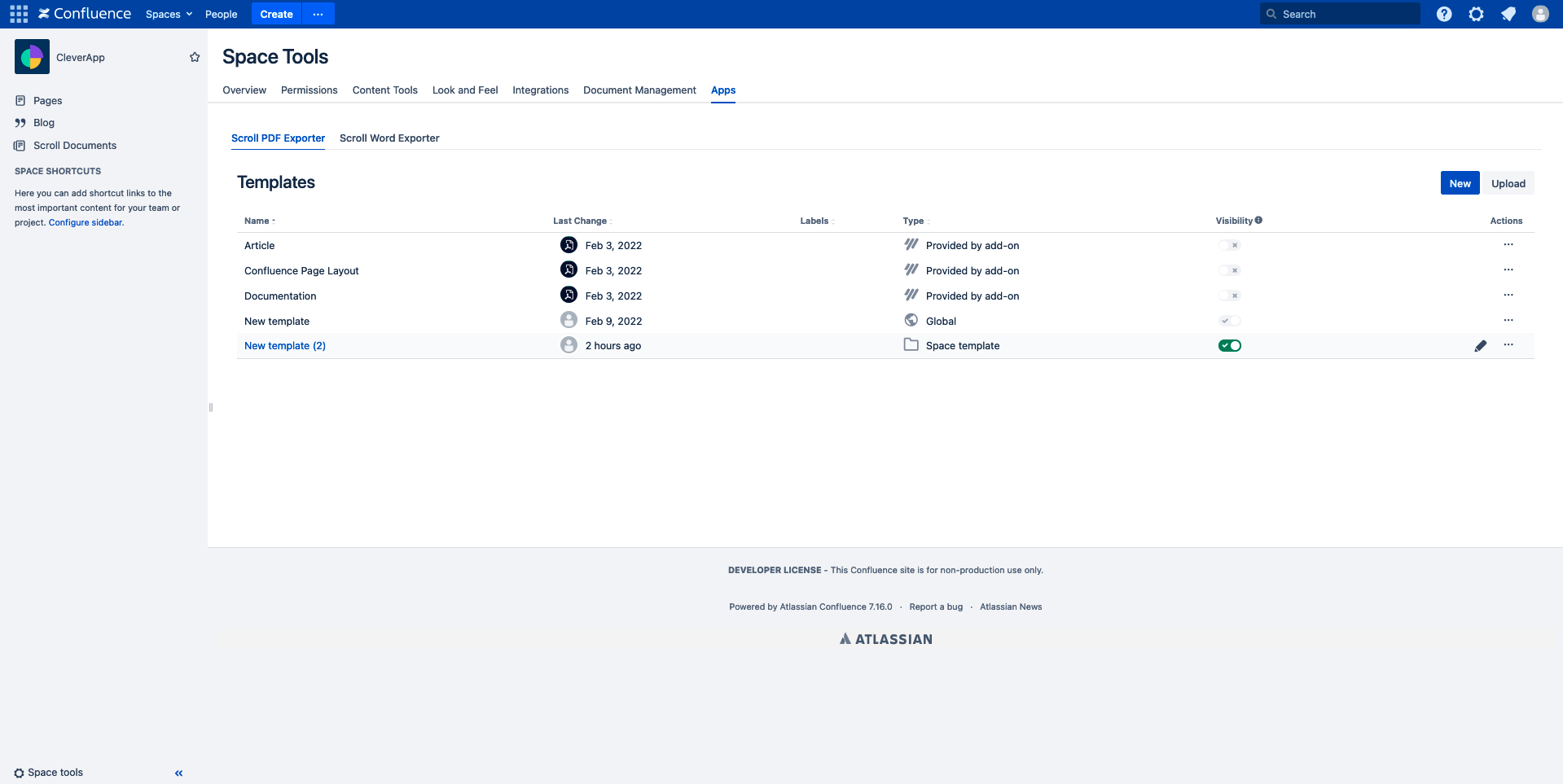
The Type column displays the type of the template. There are four types of template:
|
Name |
Type |
Description |
|---|---|---|
|
Default template |
Provided by add-on |
Default templates are bundled with Scroll PDF Exporter – they can be used in all spaces, and cannot be edited or deleted, but can be hidden via advanced plugin properties . |
|
Global template |
global |
Global templates can be used in all spaces. Confluence Administrators can create, edit and delete them on the global template management screen. |
|
Space template |
|
Space templates are only used in the space where they were created. They can be edited or deleted by the Space Administrator that created them, and by all Confluence Administrators. |
|
Deprecated template |
Deprecated |
Deprecated templates are templates created in Scroll PDF Exporter 3 and earlier. You can edit and export deprecated templates, but you can't make new ones. We recommend migrating deprecated templates to Scroll PDF Exporter 4, as support will be dropped completely in a future version. |
In the Actions column, you can carry out several actions to manage templates:
|
Action |
Relevant templates |
Explanation |
|---|---|---|
|
Edit |
Space, Deprecated, Global |
Confluence Administrators can edit all space, deprecated and global templates, and Space Administrators can edit space templates they have created and all deprecated templates. |
|
Copy |
Default, Global, Space |
All Space Administrators and Confluence Administrators can copy all templates. When Space Administrators copy global templates, they are created as space templates. |
|
Download |
All |
Download a template to Create and Manage Custom Templates |
|
Delete |
Space, Deprecated |
Confluence Administrators can delete all space and deprecated templates, and Space Administrators can delete all space templates they created, and all deprecated templates. |
In the Visibility column, admins can toggle whether an export template should be made available for use from the export dialogue.
Import a template
Import as global template
Confluence Administrators can upload templates as global templates by clicking General configuration > Scroll PDF Exporter > Templates > Upload
Import as space template
To import a downloaded template file as a space template, open the relevant space, and click Space tools > Add-ons > Scroll PDF Exporter > Upload
Create a template
Space Administrators can create a new space template by clicking New on the space templates screen, and Confluence Administrators can create global templates by clicking New on the global template administration menu.
Next steps
When you create and edit your new template, you can:
-
Define template settings
-
Create custom typefaces for text in exports
-
Fine-tune the export's appearance
