You can upload custom templates, for example if you want to use them in another Confluence instance or within multiple spaces in the same instance.
Prerequisites
You require the space administrator permissions to upload templates to individual spaces.
Upload a template
-
Go to a space where the template you want to download is available for exporting to PDF
-
Navigate to the Scroll PDF Exporter template management screen by clicking Space tools > Add-ons / Apps > Scroll PDF Exporter
-
Now, in the template section, click the Upload button:
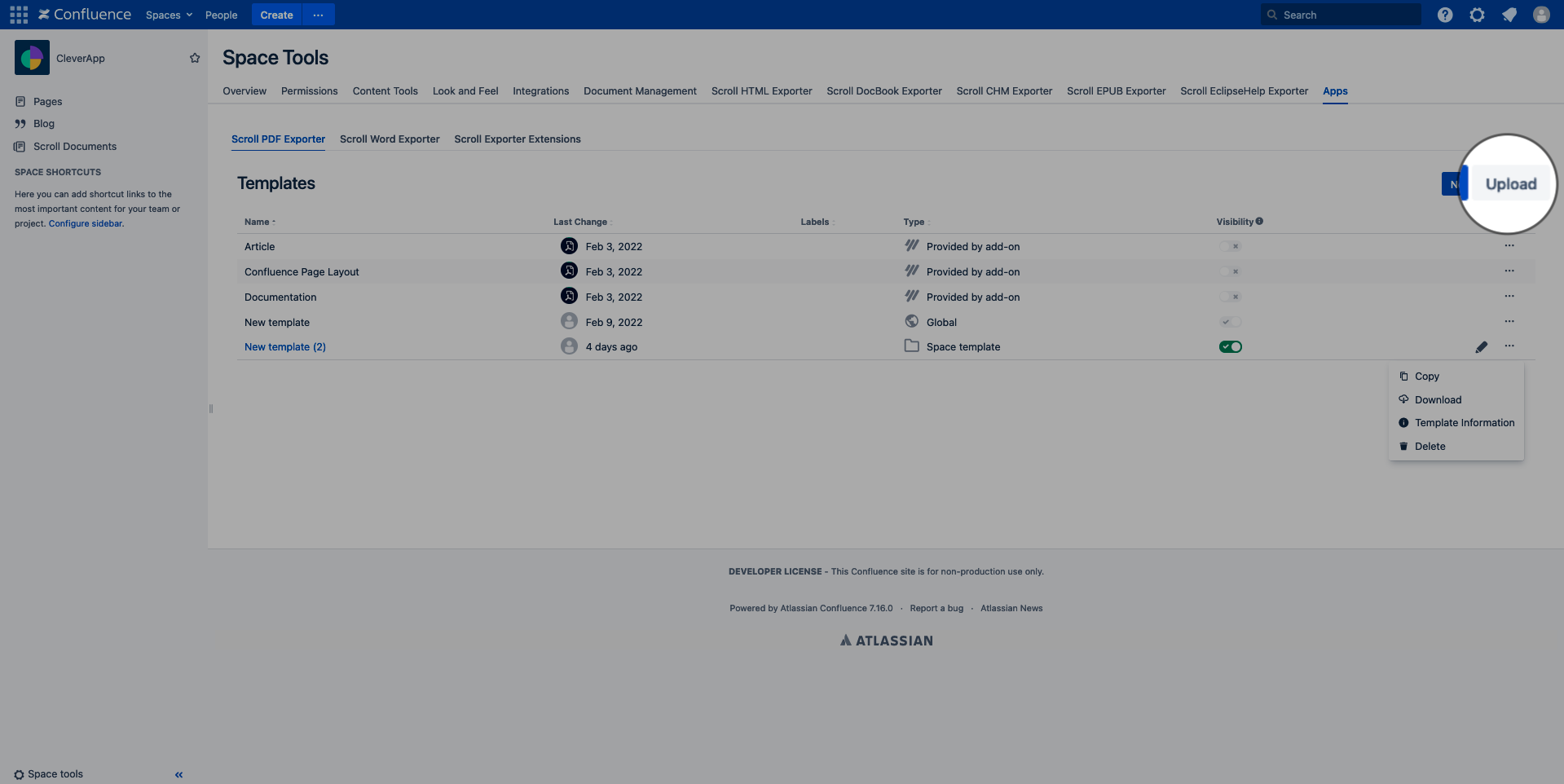
-
Following this, a file menu will appear where you can select the specific *.DATA template file that you want to upload (please see
Download a Templatefor retrieving the *.DATA template file)
-
Once confirmed, the template will appear in the template list
Please note, it is also possible to upload templates globally so that they appear across all spaces within a Confluence instance. This requires global administrator permissions and can be performed within:
-
Confluence administration > Scroll PDF Exporter > Templates.
You can then follow the same steps outlined in this documentation to upload the template file.
