Scroll Documents enables you to assign Scroll Page IDs to the pages of your document and create Page Groups using the Page Group Manager. In the following article we will cover the important terms that you should know and highlight the important features of the Page Group Manager.
What are Scroll Page IDs and Page Groups?
First, let's define the key terms for this article:
|
Term |
Definition |
|---|---|
|
Scroll Page ID |
An auto-generated random ID stored in a content property on the pages of a document and its versions. It is used by the Scroll Documents app to create associations between the same page across different versions and translations of a document. |
|
Page Group |
A Page Group is the set of Confluence pages from different page trees that represent the same content. For example, the pages "(v1) Getting Started", "(v2) Getting Started", and "(v3) Getting Started" belong together, because they are different versions of the page "Getting Started". All the pages in a Page Group share the same Scroll Page ID. |
Why Are Scroll Page IDs Necessary?
In Scroll Documents, a new version is simply a copy of the Working version of the document at the given point in time.
E.g. If the following structure represents the Working version of a document -
-
Product Documentation
-
Getting Started
-
Administration
-
Glossary
-
Then, the version “v1” of the document will be a separate page tree with the following structure -
-
(v1) Product Documentation
-
(v1) Getting Started
-
(v1) Administration
-
(v1) Glossary
-
Because a version is a copy of the Working version of the document, every page in the version is assigned a unique page ID by Confluence. As a result, it is not possible to reliably associate a page in version v1 with the same page in a different version. E.g. “Getting Started” and “(v1) Getting Started” will have different IDs even though they represent the same content.
Therefore, we introduce the concept of Scroll Page IDs that will be shared by pages across document versions and translations that share the same content.
What are the Benefits of Scroll Page IDs?
Scroll Page IDs enable the following:
-
When navigating to a different version or language using the picker in the Document toolbox, you will be redirected to the corresponding page in the target version or language (if it exists) instead of the root page of the version or language.
-
When navigating between versions or languages of a document on a Scroll Viewport site, you will be redirected to the corresponding page in the target version or language (if it exists) instead of the root page of the version or language.
In addition, Scroll Page IDs enable us to provide more sophisticated functionalities like - better comparison between document versions, better publishing mechanism, page keys (similar to Scroll Versions) to name a few.
How and When are Scroll Page IDs Created?
Automatic creation
Scroll Page IDs are generated automatically when you perform any of these actions:
-
Create a new document.
-
Add new pages using the Organize Page Tree .
-
Save a new version or add a new translation.
-
Create a copy of the document.
-
Use the Auto-Group within the Page Group Manager.
The Auto-Group automatically tries to assign pages without a group to an existing corresponding page group if their page titles match. If a match can't be found, the page will be added to its own new page group.
After using Auto-Group, it's a good idea to check the Page Group Manager to confirm the page ended up in the same Page Group as its corresponding pages (if you know they exist). You can do this by searching for the page you just assigned a Scroll Page ID.
If you find it ended up in the wrong Page Group, you can follow the steps in: Page Assigned To Wrong Page Group
Manual adjustments with the Page Group Manager
The app assigns pages to the right page groups, based on their page titles. Sometimes, the automatic assignment might not be correct. For example, if a page's title has changed between versions, the app may not be able to find the correct Page Group and will instead create a new one.
When this happens, the Page Group Manager is the tool you use to manually organize your pages. It helps you:
-
Monitor: Check if any pages are missing a Scroll Page ID.
-
Add: Assign pages to existing groups.
-
Create: Make new page groups.
-
Move: Fix issues by moving pages between groups.
The Page Group Manager interface is divided into two sections:
-
Left side: Lists all pages that haven't been assigned to a group yet.
-
Right side: Displays your existing page groups and allows you to manually add pages to them.
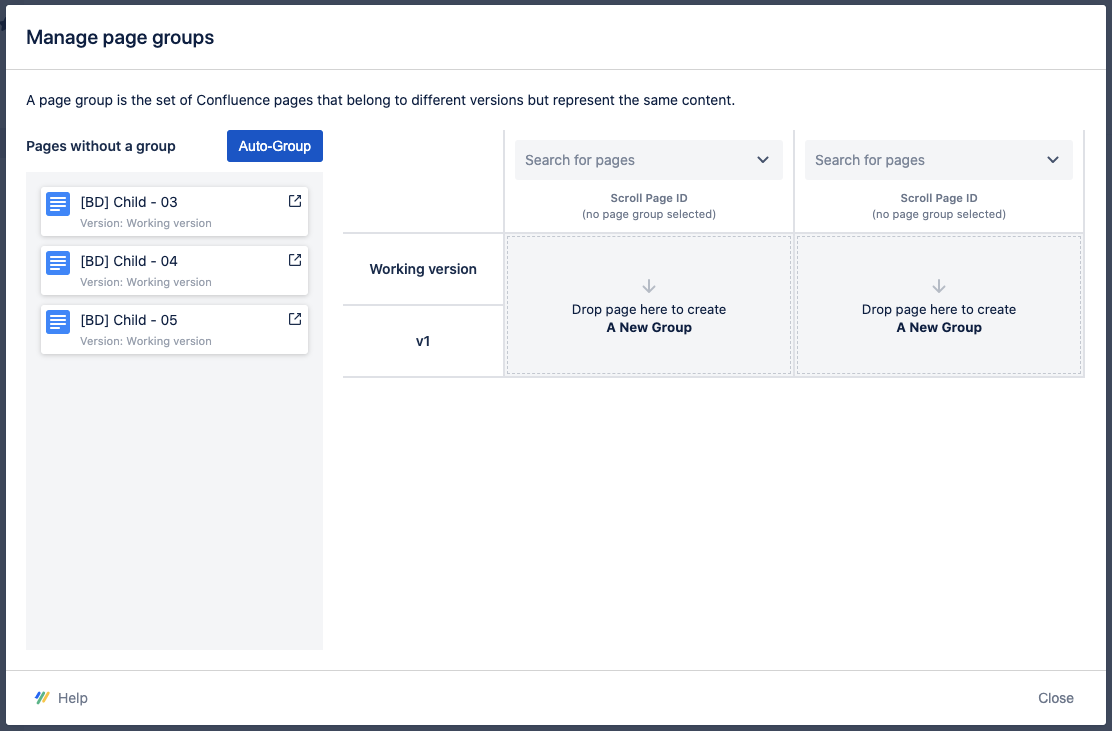
Need Troubleshooting Help?
For help with issues using the Page Group Manager, see the following articles:
