When using export templates provided by K15t’s Template Library it is important to understand how the setup of the Confluence page can influence the final export result. This articles describes some of the things to consider.
Using Multi-Column Page Layouts
In Confluence it remains possible to define the structure of your page into multiple columns so that the layout so that the page is optimized for readability and visual impact.
You can create different layouts in Confluence after inserting a default layout using the Layouts tool ( learn more ), giving different parts of your page a different column configuration. Then, within the Scroll PDF Exporter Export Properties in the export template, you can then decide whether you wish to preserve the multi-column page layout, or not, in the generated PDF.
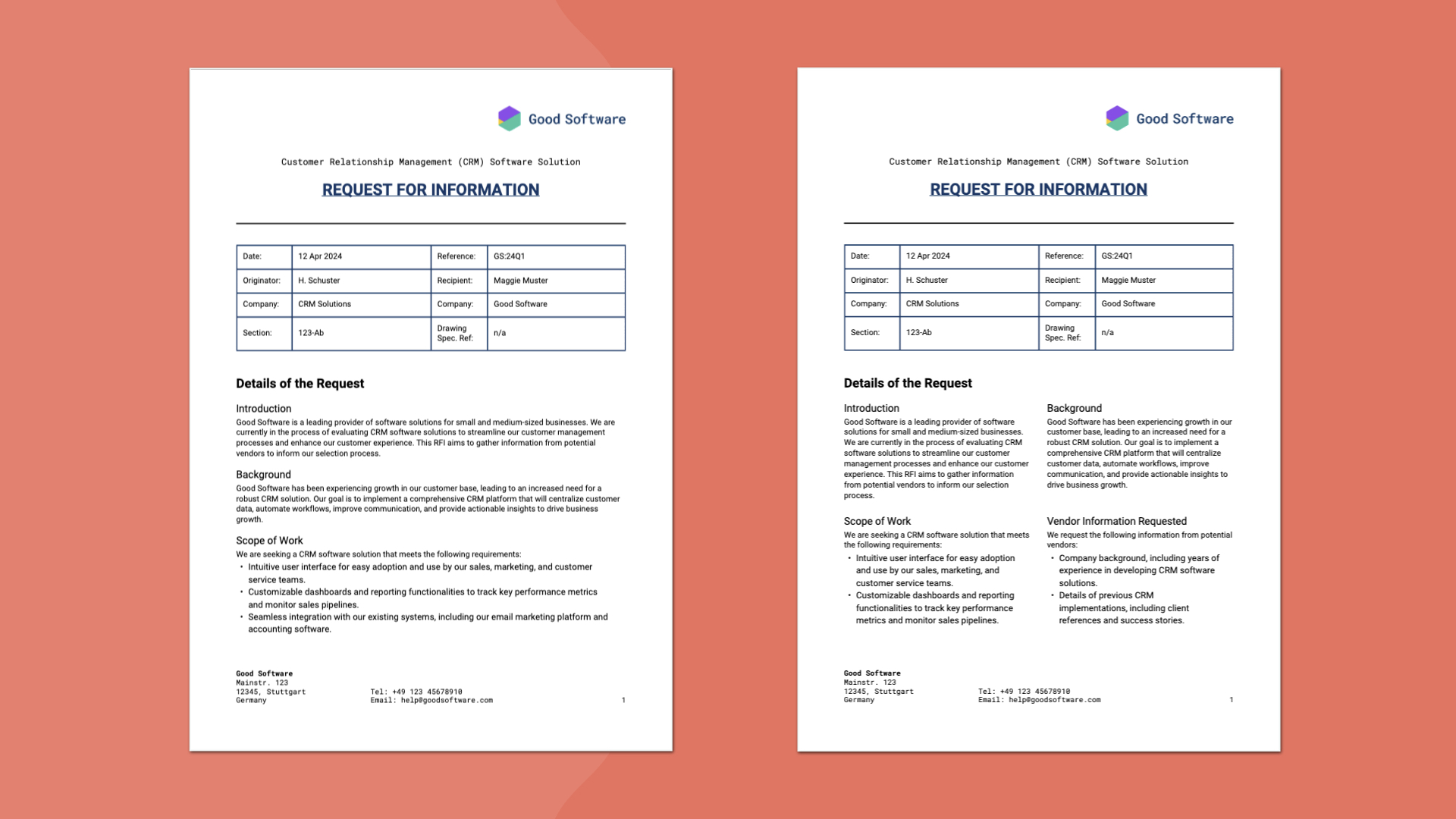
Page Properties
Using the Confluence Page Properties macro is a great way to further customize the content of your created PDF documents. By defining Page Property values on your Confluence page and then referencing them via Scroll PDF Exporter’s Page Property placeholder, users can easily define customized text placeholders in an export. The placeholders can be added to static pages, like a title page, or to the header and footer for a page. If you haven't worked with page properties before, you can learn more here .
What’s the Result? Check out the export result for our Letter Template or Quotation template which use Page Properties
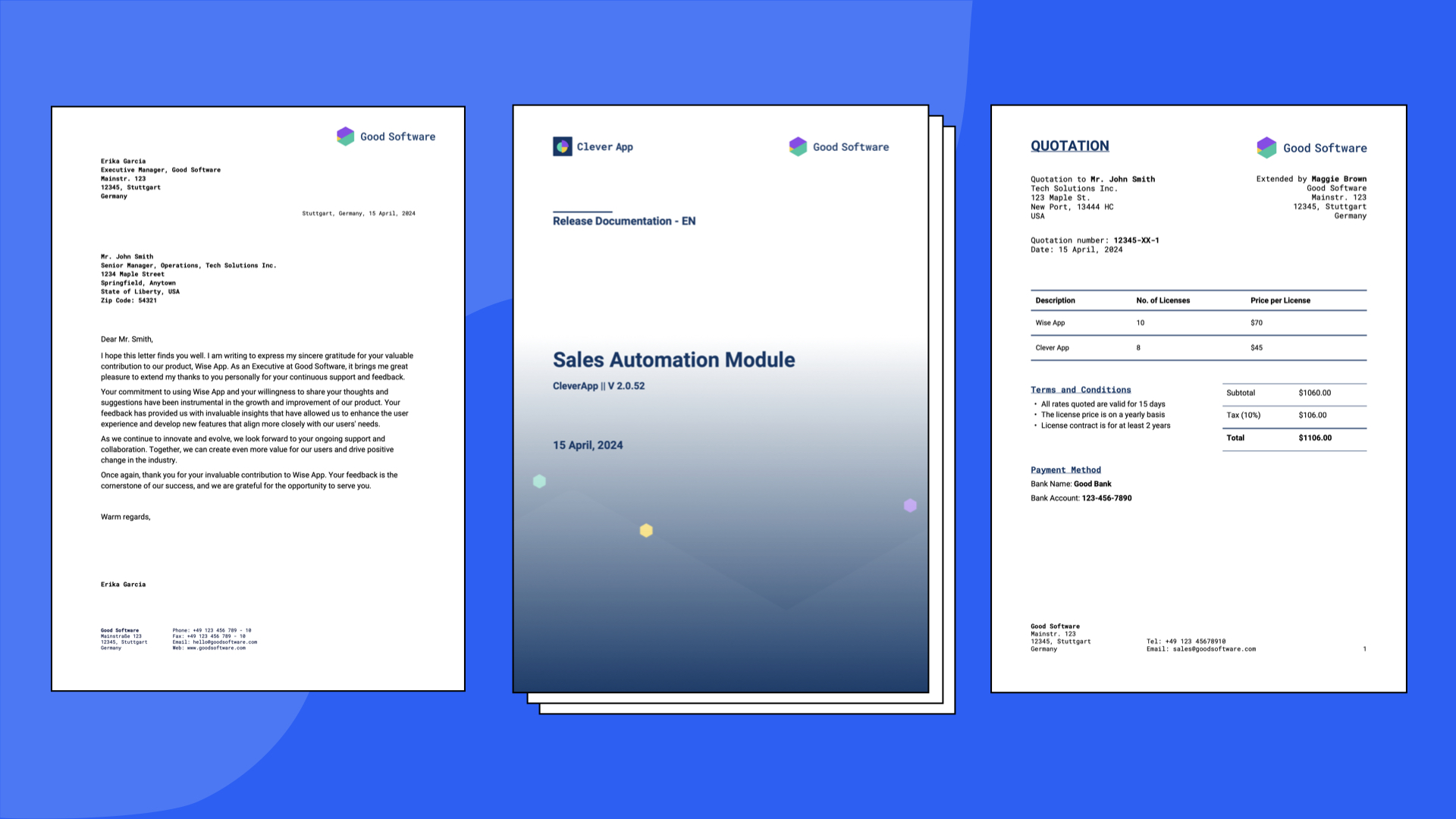
Tips & Tricks
-
Use the Hidden Page Properties macro parameter to prevent the table being included in the content of your export
-
Avoid using a Header row for the table nested in the Page Properties macros on your Confluence page
-
Use the space home page fallback option in the placeholder options if you don’t want to always include the Page Property macro on the export root page (ie. the page where you generate the export from in Confluence)
Creating Confluence Page Templates
To ensure a standardized result for your page configuration and generated export, it is useful to make use of Confluence’s feature to define page templates . This can easily allow everyone in your organisation to create new pages in your instance based on a pre-defined template that works seamlessly with the Scroll PDF Exporter. You can learn more about setting up Confluence template here.
