You can integrate Comala Document Management (formerly Comala Workflows) with Scroll PDF Exporter. This gives you the option to only export content that has been approved through every step of a Comala Workflow, and has been published to the final workflow state. This state can be any workflow state with the final:true parameter, regardless of the state's name.
This guide explains how to integrate Comala Document Management and Scroll PDF Exporter, and how to activate this export option.
Initial steps
Before you start, you must fulfil the following prerequisites:
-
Scroll PDF Exporter (version 4.0.12 or later) must be installed
-
Comala Document Management (version 4.18.2 or later) must be installed
-
Comala Document Management for Scroll Exporter must be installed (can only be installed after Scroll PDF Exporter and Comala Document Management)
-
A Comala Workflow must be configured for some or all of the pages you are exporting
-
Scroll Versions and/or Scroll Translations cannot be active in the space
Export only content published to the final Comala Workflow state
The option to only export the last published versions of the pages is available in the PDF export dialogue via Settings > Content > Comala Document Management > Export only the last published versions of the pages:
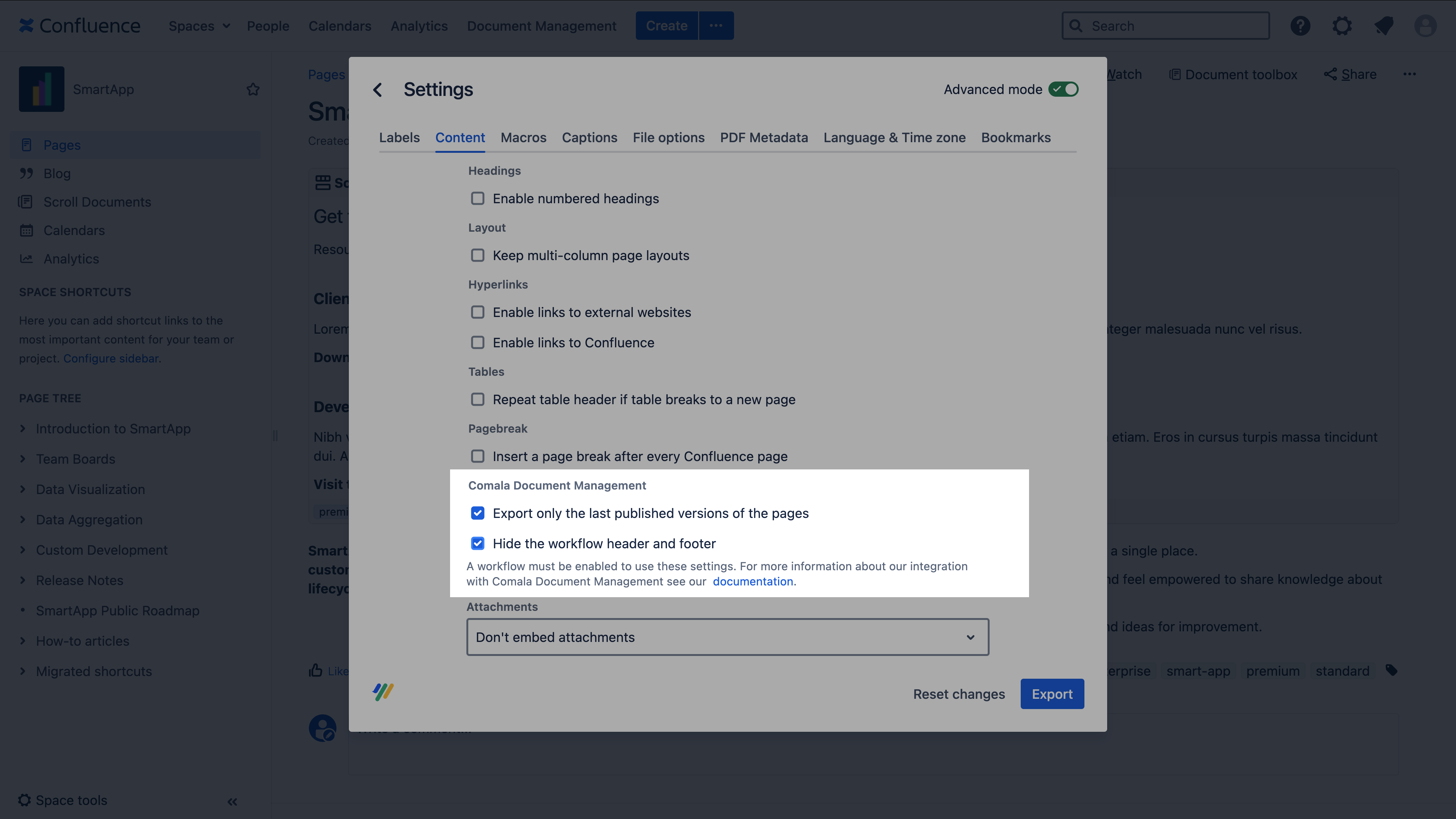
Options appear greyed out?
-
If you have followed the initial steps above and the Comala Document Management options remain greyed out in the export dialogue this will likely be because the latest version of the page is not selected
-
If you have followed the initial steps above and the Comala Document Management options remain greyed out template editor this will likely be because a global export template is being configured (not compatible) rather than a space export template
Export behavior
|
Is the option selected? |
Behavior |
|---|---|
|
|
Only pages and content published to the final Comala workflow state will be exported |
|
|
The PDF export will include all pages in the scope of the export, and the latest version of the pages' content – irrespective of whether it has been approved with a Comala Document Management |
Hide the workflow header and footer
The option to hide the workflow header and footer is also available in the PDF export dialog via Settings > Content > Comala Document Management > Hide workflow header and footer
Export behavior
|
Is the option selected? |
Behavior |
|---|---|
|
|
Workflow headers defined through the headertemplate/footertemplate parameters, or by using the workflow code with the pageheader and pagefooter macros, will be hidden in the PDF export. |
|
|
The PDF export will include the defined workflow header and/or footer. |
Activate these setting by default (custom templates only)
By default, both settings are deactivated – for custom templates, you can define these setting to be activated by default for exports executed with that template.
To do so, select the Export only the last published versions of the pages or Hide the workflow header and footer template settings in the template editor.
