The Help Center theme is one of the themes included in Scroll Viewport. With the Help Center theme, you customize the appearance using settings, rather than editing the code directly.
This makes the theme useful if you don't have any web development capacity at your disposal or if you are just getting started with Scroll Viewport. In this section you'll learn more about the structure of the Help Center theme as well as how to customize and administer it
Before reading this article, make sure you're familiar with the basic concepts in Scroll Viewport.
Structure
Using the Help Center theme, you can set up a help center with one content space or multiple content spaces, connected by a root space.
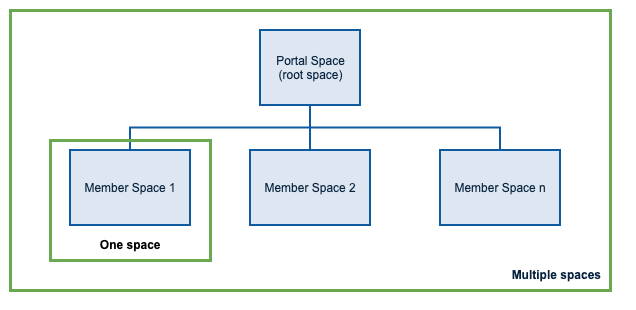
One space
If your content lives in only one space in Confluence, you can use the Help Center theme to display this space as a help center. In this case, you'll create a copy of the Help Center theme in your content space and activate it.
Multiple spaces
If you want to display multiple content spaces in your help center, this is the approach for you. The K15t Help Center you are currently on uses this approach to display the documentation for multiple apps in one help center.
To set up a multi-space help center, you'll create a dedicated portal space to connect all of the content spaces in one multi-space portal overview. This is referred to as the root space. By creating a viewport collection under the root space's path, and activating the Help Center theme in all of them, they will behave as a single help center.
Learn more about the structure of the Help Center theme.
Customization
You can customize the Help Center theme in two ways: via the "theme-settings.properties" file and by changing content directly in the Confluence space.
Theme settings
Most of the visual customization of the Help Center theme is done by editing the "theme-settings.properties" file in the theme editor. Edits in this file affect all spaces in which the theme is active.
For example, you can switch page layouts, turn on or off different components, and change colors.
Learn more about customizing the theme.
Confluence space & page content
The Help Center theme uses some information directly from Confluence.
For example: you can add page labels to highlight or hide pages or add a space logo to control the header logo.
Learn more about the Confluence information used in the theme.
Administration
Learn about theme updates and the scope of a theme.
Updates
The Help Center theme is updated along with Scroll Viewport. When the theme is updated, your current modifications in the "theme-settings.properties" file are applied to the new version of the theme. This way the settings are preserved while bug fixes and new additions are applied to the live theme without the need to make changes manually.
Scope
The scope of your theme copy is initially limited to one space. To use a theme on multiple content spaces, you can change the scope of the theme to global.
Global themes can only be edited by Confluence Administrators. You must make a theme global to use it in a multi-space help center.
